E3xx Transmitter
Send data to USRP E3xx radio hardware
Add-On Required: This feature requires the Communications Toolbox Support Package for USRP Embedded Series Radio add-on.
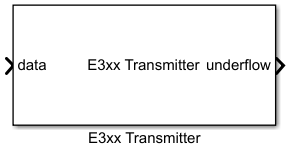
Libraries:
Communications Toolbox Support Package for USRP Embedded Series Radio /
E3xx
Description
The E3xx Transmitter block sends data to a USRP™ E3xx radio hardware.
The block supports these radio hardware devices:
USRP E310
USRP E312
You can use the E3xx Transmitter block to simulate and develop various software-defined radio (SDR) applications. This diagram shows the conceptual overview of transmitting and receiving radio signals in Simulink® using the Communications Toolbox™ Support Package for USRP Embedded Series Radio. Simulink interacts with the E3xx Transmitter block to send data to the radio hardware.
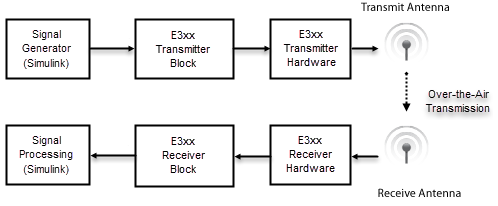
Examples
Transmit Data on Single Channel Using Simulink Block
This model is set up to transmit data on a single channel. The Channel mapping parameter of the E3xx Transmitter block is set to 1. The underflow port is disabled by clearing the Enable output port for underflow indicator parameter. The Sine Wave block is configured to generate a 1 kHz sine wave, sampled at 1 MHz. When you run this model, the E3xx Transmitter block sends the generated sine wave through the air. You can inspect the generated data in the Spectrum Analyzer.
Ports
Input
Input signal sent to the radio hardware, specified as a complex matrix. The number of columns in the matrix depends on the number of channels in use, as specified by the Channel mapping parameter. Each column corresponds to a channel of complex data sent via one channel. In single-channel mode, the number of elements in a column must be even.
This port supports complex values with these data types:
16-bit signed integers — Since the AD9361 RF chip has a 12-bit DAC, only the 12 most significant bits of the I and Q samples are used.
Single-precision floating point — Complex values in the range of [–1, 1]. Since the AD9361 chip has a 12-bit DAC, numbers of magnitude less than 0.0625 are lost.
Double-precision floating point — Complex values in the range of [–1, 1]. since the AD9361 RF chip has a 12-bit DAC, numbers of magnitude less than 0.0625 are lost.
To determine whether data has been transmitted successfully, enable the underflow port.
Dependencies
To enable this port, set the Data source select parameter
to Input port.
Data Types: int16 | single | double
Complex Number Support: Yes
External RF center frequency, specified as a nonnegative finite scalar. The valid center frequency range is from 70 MHz to 6 GHz.
Dependencies
To enable this port, set the Source of center frequency parameter to Input port.
Data Types: double
External gain source, specified as a numeric scalar or a 1-by-2 numeric vector. The valid gain range is –89.75 dB to 0 dB. The resolution is 0.25 dB.
Set the gain based on the Channel mapping parameter configuration.
For a single channel, specify the gain as a scalar.
For two channels that use the same gain value, specify the gain as a scalar. The block applies the gain by scalar expansion.
For two channels that use different gain values, specify the gain as a 1-by-2 vector. The
ith element of the vector is applied to theith channel specified by the Channel mapping parameter.
Dependencies
To enable this port, set the Source of gain parameter to
Input port.
Data Types: double
Output
Data discontinuity flag, returned as one of these values:
1indicates the presence of underflow resulting in noncontiguous data.0indicates no underflow.
You can use this port as a diagnostic tool to determine real-time operation of the E3xx Transmitter block. If your model is not running in real time, increase the frame size to approach or achieve real-time performance. Alternatively, you can decrease the baseband sampling rate.
Note
Running the block for the first time initializes the radio. Because this initialization can result in an underflow, ignore the underflow output port value of the first run.
Dependencies
To enable this port, on the Main tab, select the Enable output port for underflow indicator parameter.
Data Types: Boolean
Parameters
The E3xx Transmitter block supports up to two channels to send data to the E3xx radio hardware. Use the Channel mapping parameter to indicate whether to use a single channel or two channels. For each channel in the input signal, data, you can set the Gain (dB) parameter independently, or you can apply the same setting to all channels. If you select direct digital synthesis (DDS) transmission for the Data source select parameter, you can also set all DDS-based parameters independently. All other parameter values are applied to each channel in use.
To check connectivity between the block and the radio hardware, and to synchronize radio settings between them, on the Main tab, click Info.
When you set block parameter values, the E3xx Transmitter block first checks that the values have the correct data types. If the values pass those checks, the values can still be out of range for the radio hardware. In that case, the radio hardware sets the actual value as close to the specified value as possible. When you next synchronize the block with the radio hardware by clicking Info, a dialog box displays the actual values.
If a parameter is listed as tunable, then you can change its value during simulation.
Main Tab
IP address of the radio hardware, specified as a dotted-quad expression.
This parameter must match the physical IP address of the radio hardware assigned during hardware setup. For more information, see Guided Host-Radio Hardware Setup. If you configure the radio hardware with an IP address other than the default, update Radio IP address accordingly.
Source of center frequency, specified as one of these options:
Dialog— Set the center frequency by using the Center frequency (Hz) parameter.Input port— Set the center frequency by using the center frequency input port.
RF center frequency in Hz, specified as a nonnegative scalar. The valid range for center frequency is 70 MHz to 6 GHz.
Tunable: Yes
Dependencies
To enable this parameter, set the Source of center frequency
parameter to Dialog.
Data Types: double
Dialog— Specify the gain by using the Gain (dB) parameter.Input port— Specify the gain by using the gain input port.
Gain in dB, specified as a scalar or a 1-by-2 vector. The valid range for gain is –89.75 dB to 0 dB. The resolution is 0.25 dB.
Set the gain value based on the Channel Mapping configuration:
For a single channel, specify the gain as a scalar.
For two channels that use the same gain value, specify the gain as a scalar. The block applies the gain by scalar expansion.
For two channels that use different gain values, specify the values as a 1-by-2 vector. The ith element of the vector is applied to the ith channel specified by Channel Mapping.
Tunable: Yes
Dependencies
To enable this parameter, set Source of gain to
Dialog.
Data Types: double
Channel input mapping, specified as a scalar or a 1-by-2 vector:
1— Only channel 1 is in use.2— Only channel 2 is in use.[1 2]— Both channels are in use.
Baseband sampling rate in Hz, specified as a positive scalar. The valid range of this parameter is 520.834 kHz to 30.72 MHz.
Note
To synchronize the block with the radio hardware, on the Menu tab, click Info. If the specified and actual rates have a small mismatch, verify that the computed rate is close to the value you actually want.
Data Types: double
Select this parameter to enable the underflow output port during host-radio hardware data transfers.
Filter Tab
When you select this parameter, the filter chain uses a custom filter design instead of the default filter design. For example, if the gain or bandwidth characteristics of the default filter does not satisfy the requirements for your application, you can design a custom filter that meets your specific requirements. If the E3xx Transmitter block does not have a custom filter design applied yet, click on Launch filter wizard to open the ADI filter wizard. The wizard enables you to design a custom filter for the Analog Devices® AD9361 RF chip based on the Baseband sample rate (Hz) parameter. You can adjust and optimize the settings for calculating the analog filters, interpolation and decimation filters, and FIR coefficients. When you finish with the wizard, to apply the custom filter design to the block, click Apply on the block mask.
Note
When applying a custom filter to the E3xx Transmitter block by using the ADI filter wizard, Use custom filter is automatically selected. To switch between the default and your custom filter design, clear or select Use custom filter, respectively. Then click Apply on the block mask.
For more information, see Baseband Sampling Rate and Filter Chains.
Advanced Tab
Select this parameter to enable the radio hardware data path to bypass the algorithm generated and programmed during FPGA targeting or hardware-software co-design. For more information, see FPGA Targeting Workflow and Hardware-Software Co-Design Workflow.
Source of data, specified as one of these values:
Input Port— This selection enables the data input port.DDS— This selection enables DDS transmission. The block uses two additive tones for each channel. To set the tone frequency and tone scale of these tones, use the Tone 1 Frequency (Hz), Tone 2 Frequency (Hz), Tone 1 Scale [0-1], and Tone 2 Scale [0-1] parameters. The DDS signals are generated on the FPGA.
First DDS tone frequency in Hz, specified as one of these options:
Numeric scalar — Use this option for a single channel or to specify the same frequency for two channels. The object applies scalar expansion for each channel specified by the Channel mapping parameter.
1-by-2 numeric vector — Use this option to specify different frequencies for two channels. The
ith element of the vector is applied to theith channel specified by the Channel mapping parameter.
The valid range of Tone 1 Frequency (Hz) is from 0
to BasebandSampleRate / 2.
Dependencies
To enable this parameter, set the Data source select
parameter to DDS.
Data Types: double
Second DDS tone frequency in Hz, specified as one of these options:
Numeric scalar — Use this option for a single channel or to specify the same frequency for two channels. The object applies scalar expansion for each channel specified by the Channel mapping parameter.
1-by-2 numeric vector — Use this option to specify different frequencies for two channels. The
ith element of the vector is applied to theith channel specified by the Channel mapping parameter.
The valid range of Tone 2 Frequency (Hz) is from 0
to BasebandSampleRate / 2.
Dependencies
To enable this parameter, set the Data source select
parameter to DDS.
Data Types: double
First DDS tone scale in millionths of full scale, specified as one of these options:
Numeric scalar — Use this option for a single channel or to specify the same scale for two channels. The object applies scalar expansion for each channel specified by the Channel mapping parameter.
1-by-2 numeric vector — Use this option to specify different scales for two channels. The
ith element of the vector is applied to theith channel specified by the Channel mapping parameter.
The valid range of Tone 1 Scale [0-1] is from 0 to 1.
Dependencies
To enable this parameter, set the Data source select
parameter to DDS.
Data Types: double
Second DDS tone scale in millionths of full scale, specified as one of these options:
Numeric scalar — Use this option for a single channel or to specify the same scale for two channels. The object applies scalar expansion for each channel specified by the Channel mapping parameter.
1-by-2 numeric vector — Use this option to specify different scales for two channels. The
ith element of the vector is applied to theith channel specified by the Channel mapping parameter.
The valid range of Tone 2 Scale [0-1] is from 0 to 1.
Dependencies
To enable this parameter, set the Data source select
parameter to DDS.
Data Types: double
Timeout for I/O operations in seconds, specified as one of these options:
Inf— The block waits indefinitely to complete I/O operations.Nonnegative scalar, N — The block waits N seconds to complete I/O operations. Zero seconds corresponds to a non-blocking setup.
Data Types: double
Built-in self-test loopback mode, specified as one of these options:
Disabled— Disable BIST loopback.Digital Tx -> Digital Rx— Enable digital signals to loop back within the device. The signals bypass the RF stage.RF Rx -> RF Tx— Enable incoming receiver RF signals to loop back to the RF transmitter port. The signals bypass the FPGA.
BIST signal injection mode, specified as one of these values:
Disabled— Disable BIST signal injection.Tone Inject Tx— Enable BIST signal injection to transmit path.Tone Inject Rx— Enable BIST signal injection to receive path.
When you enable BIST signal injection, you can set the source of BIST signal generation with the Signal generator mode parameter.
Source of BIST signal generation, specified as one of these options:
PRBS— Use the pseudo random binary sequence (PRBS) generator of the board.Tone— Use the tone generator of the board. To set the tone frequency and tone level, use the Tone frequency (Hz) and Tone level (dB) parameters, respectively.
Dependencies
To enable this parameter, set the Test signal injection
parameter to Tone Inject Tx or Tone Inject
Rx.
BIST tone frequency, specified as
Fs/32, Fs/16,
Fs*3/32, or Fs/8.
Dependencies
To enable this parameter, set the
Signal generator mode parameter to
Tone.
BIST tone level, specified as 0,
-6, -12, or
-18.
Dependencies
To enable this parameter, set the
Signal generator mode parameter to
Tone.
Version History
Introduced in R2019b
See Also
Objects
Blocks
MATLAB Command
You clicked a link that corresponds to this MATLAB command:
Run the command by entering it in the MATLAB Command Window. Web browsers do not support MATLAB commands.
Select a Web Site
Choose a web site to get translated content where available and see local events and offers. Based on your location, we recommend that you select: .
You can also select a web site from the following list
How to Get Best Site Performance
Select the China site (in Chinese or English) for best site performance. Other MathWorks country sites are not optimized for visits from your location.
Americas
- América Latina (Español)
- Canada (English)
- United States (English)
Europe
- Belgium (English)
- Denmark (English)
- Deutschland (Deutsch)
- España (Español)
- Finland (English)
- France (Français)
- Ireland (English)
- Italia (Italiano)
- Luxembourg (English)
- Netherlands (English)
- Norway (English)
- Österreich (Deutsch)
- Portugal (English)
- Sweden (English)
- Switzerland
- United Kingdom (English)
