How Image Data Relates to a Colormap
When you display images using the image function, you can
control how the range of pixel values maps to the range of the colormap. For
example, here is a 5-by-5 magic square displayed as an image using the
default colormap.
A = magic(5)
A =
17 24 1 8 15
23 5 7 14 16
4 6 13 20 22
10 12 19 21 3
11 18 25 2 9
im = image(A);
axis off
colorbar
A contains values between 1 and 25. MATLAB® treats
those values as indices into the colormap, which has 64 entries. Thus,
all the pixels in the preceding image map to the first 25 entries
in the colormap (roughly the blue region of the colorbar).
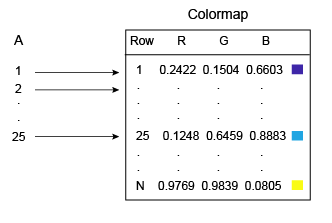
You can control this mapping with the CDataMapping property of the
Image object. The default behavior
shown in the preceding diagram corresponds to the
'direct' option for this property. Direct mapping
is useful when you are displaying images (such as GIF images) that contain
their own colormap. However, if your image represents measurements of some
physical unit (e.g., meters or degrees) then set the
CDataMapping property to
'scaled'. Scaled mapping uses the full range of
colors, and it allows you to visualize the relative differences in your data.
im.CDataMapping = 'scaled';
The 'scaled' option maps the smallest value
in A to the first entry in the colormap, and maps
largest value in A maps to the last entry in the
colormap. All intermediate values of A are linearly
scaled to the colormap.

As an alternative to setting the CDataMapping property to
'scaled', you can call the imagesc function to get
the same effect.
imagesc(A)
axis off
colorbar
If you change the colormap, the values in A are scaled to the new colormap.
colormap(gray)

Scaled mapping is also useful for displaying pictorial images that have no colormap, or when
you want to change the colormap for a pictorial image. The following
commands display an image using the gray colormap, which is
different than the original colormap that is stored with this image.
load clown image(X,'CDataMapping','scaled') colormap(gray) axis off colorbar
