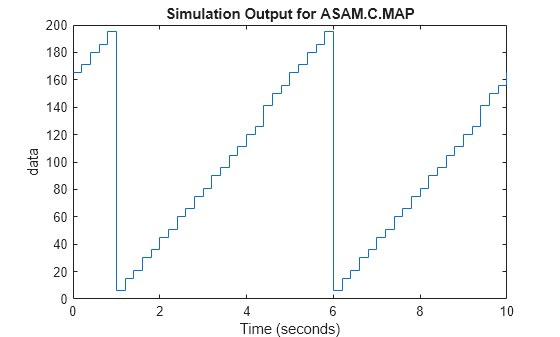Use CDFX Files with Simulink
This example shows how to use calibration data from a CDFX file as inputs to a Simulink® model.
Import Data
Import the calibration data using the cdfx function.
cdfxObj = cdfx("CDFXExampleFile.cdfx")cdfxObj =
CDFX with properties:
Name: "CDFXExampleFile.cdfx"
Path: "/tmp/Bdoc25b_2988451_1428583/tpf364ba40/vnt-ex88524458/CDFXExampleFile.cdfx"
Version: "CDF20"
Instantiate Local Variables
Use getValue to extract the desired parameters into the MATLAB® workspace.
gainParam = getValue(cdfxObj, "ASAM.C.SCALAR.GAIN")gainParam = 3
mapParam = getValue(cdfxObj, "ASAM.C.MAP")mapParam = struct with fields:
PhysicalValue: [5×5 double]
Axis1: [1×1 struct]
Axis2: [1×1 struct]
Lookup-Gain Model
open_system("CDFXSimulinkModel.slx");
cdfxMdl = gcscdfxMdl = 'CDFXSimulinkModel'

This model contains:
2-D Lookup Table block to represent the
ASAM.C.MAPparameter from the CDFX file. The "Table data" field represents the physical value of the instance, and the "Breakpoint" fields represent the physical values of the axes.Gain block to represent the
ASAM.C.SCALAR.GAINparameter from the CDFX file.To Workspace block to log the simulation data.
Indexing Logic Subsystem
The Indexing Logic subsystem uses the physical values of the axes of the ASAM.C.MAP parameter, along with signal routing blocks and a triggered subsystem, to produce all valid combinations of lookup indices. This configuration can be useful if you need to test across the full range of possible input values of a calibration parameter.

Log Output Data in MATLAB
The output of the simulation is sent to MATLAB by the To Workspace block, where it is stored as a timeseries object called mapData. This data can now be inspected and visualized in the MATLAB workspace.
sim(cdfxMdl);

plot(mapData)
title("Simulation Output for ASAM.C.MAP")