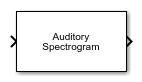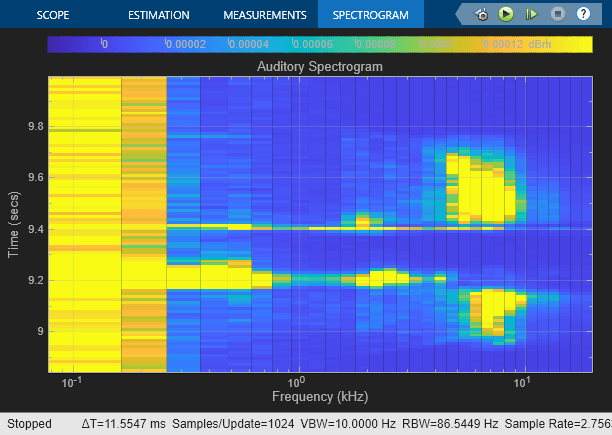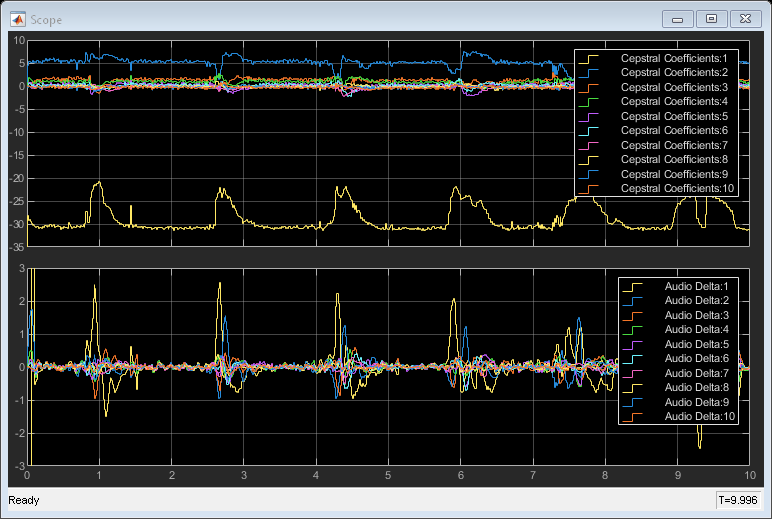Auditory Spectrogram
Libraries:
Audio Toolbox /
Features
Description
The Auditory Spectrogram block extracts a spectrogram from the audio input signal. A spectrogram contains an estimate of the short-term, time-localized frequency content of the input signal.
Examples
Extract GTCC from Audio in Simulink
Extract gammatone cepstral coefficients and their delta features in Simulink®.
Ports
Input
Audio input signal, specified as a column vector or a matrix. When you specify a matrix, the block treats columns as independent audio channels.
Data Types: single | double
Output
Spectrogram, returned as a matrix or 3-D array. The dimensions of spec are L-by-M-by-N, where:
L is the number of spectra, which is determined by the Number of spectra parameter.
M is the number of bands, which is determined by the Auto-determine number of bands and Number of bands parameters.
N is the number of channels in the input audio signal.
Trailing singleton dimensions are removed from the output.
This port is unnamed until you select the Output center frequencies parameter.
Data Types: single | double
Center frequencies of the bandpass filters in Hz, returned as a row vector with number of elements equal to the number of bands.
Dependencies
To enable this port, select the Output center frequencies parameter.
Data Types: single | double
Parameters
Filter Bank Parameters
Frequency scale used to design the auditory filter bank, specified as
mel, bark, or
erb.
mel–– Design the filter bank as half-overlapped triangles equally spaced on the mel scale.bark–– Design the filter bank as half-overlapped triangles equally spaced on the Bark scale.erb–– Design the filter bank as gammatone filters whose center frequencies are equally spaced on the ERB scale.
Style of the mel scale, specified as oshaughnessy or
slaney.
Dependencies
To enable this parameter, set the Frequency scale
parameter to mel.
When you select this parameter, the block automatically determines the number of bandpass filters based on the Frequency scale parameter.
Number of bandpass filters, specified as a positive integer.
Dependencies
To enable this parameter, clear the Auto-determine number of bands parameter.
When you select this parameter, the block sets the Frequency range
to [0,fs/2], where fs is the sample
rate. The sample rate is determined by the Inherit sample rate
from input and Input sample rate (Hz)
parameters.
Frequency range in Hz over which to design the auditory filter bank, specified as a two-element row vector.
Dependencies
To enable this parameter, clear the Auto-determine frequency range parameter.
Domain in which the block designs the filter bank, specified as
linear or warped.
Set the filter bank design domain to linear to
design the bandpass filters in the linear (Hz) domain. Set the filter bank
design domain to warped to design the bandpass
filters in the warped (mel or Bark) domain.
Dependencies
To enable this parameter, set Frequency scale to
mel or
bark.
Normalization technique used for the filter bank weights, specified as
bandwidth, area,
or none.
bandwidth–– Normalize the weights of each bandpass filter by the corresponding bandwidth of the filter.area–– Normalize the weights of each bandpass filter by the corresponding area of the bandpass filter.none–– The block does not normalize the weights of the filters.
When you select this parameter, the block displays an additional output port, fvec. This port outputs the center frequencies of the bandpass filters.
Open plot to visualize the filters in the frequency domain.
Spectrogram Parameters
Analysis window applied in the time domain, specified as a real vector.
When you select this parameter, the block applies window normalization.
Overlap length of adjacent analysis windows, specified as an integer in
the range [0, windowLength), where
windowLength is the length of the analysis window,
which is specified by Window.
When you select this parameter, the block automatically sets the FFT length to the window
length numel(Window).
Number of points used to calculate the DFT, specified as a positive integer.
Dependencies
To enable this parameter, clear the Auto-determine FFT length parameter.
Type of spectrum, specified as magnitude or
power.
Number of spectra in the spectrogram, specified as a positive integer.
Number of spectra overlapped across consecutive spectrograms, specified as an integer in the range [0, Number of spectra).
When you select this parameter, the block applies a base 10 logarithm to the spectrogram.
Simulation Parameters
When you select this parameter, the block inherits its sample rate from the input signal. When you clear this parameter, you specify the sample rate in the Input sample rate (Hz) parameter.
Input sample rate in Hz, specified as a real positive scalar.
Dependencies
To enable this parameter, clear the Inherit sample rate from input parameter.
Block Characteristics
Data Types |
|
Direct Feedthrough |
|
Multidimensional Signals |
|
Variable-Size Signals |
|
Zero-Crossing Detection |
|
Extended Capabilities
The Auditory Spectrogram block supports optimized code generation using single instruction, multiple data (SIMD) instructions. For more information about SIMD code generation, see Generate SIMD Code from Simulink Blocks for Intel Platforms (Simulink Coder).
Version History
Introduced in R2022aSelect the Apply logarithm parameter to apply a base 10 logarithm to the spectrogram.
Set the Mel style parameter to
slaney to use the Slaney-style mel scale.
The Auditory Spectrogram block supports optimized C/C++ code generation using single instruction, multiple data (SIMD) instructions.
MATLAB Command
You clicked a link that corresponds to this MATLAB command:
Run the command by entering it in the MATLAB Command Window. Web browsers do not support MATLAB commands.
Select a Web Site
Choose a web site to get translated content where available and see local events and offers. Based on your location, we recommend that you select: .
You can also select a web site from the following list
How to Get Best Site Performance
Select the China site (in Chinese or English) for best site performance. Other MathWorks country sites are not optimized for visits from your location.
Americas
- América Latina (Español)
- Canada (English)
- United States (English)
Europe
- Belgium (English)
- Denmark (English)
- Deutschland (Deutsch)
- España (Español)
- Finland (English)
- France (Français)
- Ireland (English)
- Italia (Italiano)
- Luxembourg (English)
- Netherlands (English)
- Norway (English)
- Österreich (Deutsch)
- Portugal (English)
- Sweden (English)
- Switzerland
- United Kingdom (English)