Update an Existing Installation
Your currently installed MATLAB® release (for example, R2025b) might have a more recent update available. When you install a MATLAB update, you get the product fixes included in that update and all previous updates. For example, if you install update 3 of a release, you also get the fixes included with updates 1 and 2.
Update from Notifications in MATLAB
When you start MATLAB, the notification icon displays a red indicator if a more recent update of MATLAB is available for you to install.
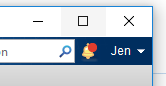
To install the MATLAB update, click the notification icon and select Install Update. If you click the notification and then decide to update at a later time, the notification icon is no longer red, but you can still install the update.
Check for Updates
You also can check for updates. To check for updates and install the software, you must have an active internet connection.
On the Home tab, click Help, and then Check for Updates. The Add-Ons panel opens to the Installed section.
Before R2025a: The Add-On Manager opens with the Updates tab selected.
If your MATLAB release has an update available, click the Update button to the right of the update name to install the software. If your release does not have an update available or you already installed the latest update, MATLAB displays that information.