Access Data in Tables
A table is a container that stores column-oriented data in variables. To access the data in a table, you can index into the table by specifying rows and variables, just as you can index into a matrix by specifying rows and columns. Table variables have names, just as the fields of a structure have names. The rows of a table also can have names, but row names are not required. To index into a table, specify rows and variables using either positions, names, or data types. The result can be either an array or a table.
This topic describes the different table indexing syntaxes and when to use each type. Additional examples show the different ways to apply these table indexing types. The table at the end of the topic summarizes the indexing syntaxes, how to specify rows and variables, and the resulting outputs.
Table Indexing Syntaxes
Depending on the type of indexing you use, the result is either an array extracted from the table or a new table. Indexing with:
Dot notation, as in
T.orvarnameT.(, extracts an array from one table variable.expression)Curly braces, as in
T{, extract an array from the specified rows and variables. The variables must have compatible data types so that they can be concatenated into one array.rows,vars}Parentheses, as in
T(, return a table that has only the specified rows and variables.rows,vars)
This diagram shows the three types of table indexing.
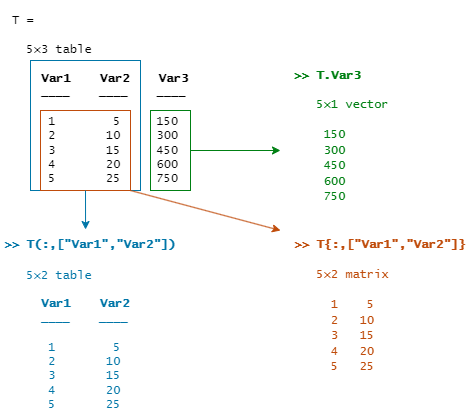
Recommended Indexing Syntaxes
The recommended way to access the contents of a table depends on the result you want
and the number of variables that you specify. In these syntax examples,
T is a table that has variables named Var1,
Var2, and Var3. (If you do not specify variable
names when calling the table function, then these names are the
default names.)
T = table([1;2;3;4;5],[5;10;15;20;25],[150;300;450;600;750])
To access one table variable, use dot notation. Specify a variable name or an expression that matches the name or position of a variable.
Using literal names of variables is faster than using expressions. For example,
T.Var1andT.(1)both access the first variable ofT, but using the expression is slower.X = T.Var1 Y = T.Var1(1:3) Z = T.(1) T.Var1 = T.Var1 .* 10
You can also specify one variable using curly braces. However, accessing a variable using dot notation is faster than accessing a variable using curly braces.
To access multiple table variables, use curly braces.
X = T{:,["Var1","Var2"]} Y = T{1:3,["Var1","Var2"]} T{:,["Var1","Var2"]} = T{:,["Var1","Var2"]} .* 10To return a table that has only specified rows and variables, use parentheses.
T2 = T(:,["Var1","Var2"]) T2 = T(1:3,["Var1","Var2"]) A = rand(5,1) B = rand(5,1) T(:,["Var1","Var2"]) = table(A,B)
Index by Specifying Rows and Variables
You can index into tables by specifying numeric indices, row and variable names, or variable data types.
Create a table. Load arrays of data from the sample patients.mat file. Then create a table from these arrays using the table function. The names of the input arrays become the names of the table variables. Row names are optional. To specify row names, use the RowNames name-value argument.
load patients.mat Age Height Weight Smoker LastName T = table(Age,Height,Weight,Smoker,RowNames=LastName)
T=100×4 table
Age Height Weight Smoker
___ ______ ______ ______
Smith 38 71 176 true
Johnson 43 69 163 false
Williams 38 64 131 false
Jones 40 67 133 false
Brown 49 64 119 false
Davis 46 68 142 false
Miller 33 64 142 true
Wilson 40 68 180 false
Moore 28 68 183 false
Taylor 31 66 132 false
Anderson 45 68 128 false
Thomas 42 66 137 false
Jackson 25 71 174 false
White 39 72 202 true
Harris 36 65 129 false
Martin 48 71 181 true
⋮
Index by Position
You can index into tables by specifying positions as numeric indices. You can also use colons and the end keyword.
For example, index into the first three rows of T. This syntax is a compact way to return a table with the specified number of rows.
firstRows = T(1:3,:)
firstRows=3×4 table
Age Height Weight Smoker
___ ______ ______ ______
Smith 38 71 176 true
Johnson 43 69 163 false
Williams 38 64 131 false
Return a table with the first two variables and the last three rows of T.
lastRows = T(end-2:end,1:2)
lastRows=3×2 table
Age Height
___ ______
Griffin 49 70
Diaz 45 68
Hayes 48 66
If the variables have compatible data types, then you can use curly braces to return the extracted data as an array.
lastRowsAsArray = T{end-2:end,1:2}lastRowsAsArray = 3×2
49 70
45 68
48 66
Index by Variable Names
You can index into tables by specifying variable names using a string array. Table variable names do not have to be valid MATLAB® identifiers. They can include spaces and non-ASCII characters, and can start with any character.
For example, return a table that has only the first three rows of T and the Height and Weight variables.
variablesByName = T(1:3,["Height","Weight"])
variablesByName=3×2 table
Height Weight
______ ______
Smith 71 176
Johnson 69 163
Williams 64 131
Use curly braces to return the data as an array.
arraysFromVariables = T{1:3,["Height","Weight"]}arraysFromVariables = 3×2
71 176
69 163
64 131
You can also use dot notation to index into one variable. In fact, dot notation is more efficient when you access just one variable.
heightAsArray = T.Height
heightAsArray = 100×1
71
69
64
67
64
68
64
68
68
66
68
66
71
72
65
⋮
Use dot notation to return the first three rows of the Height variable as an array.
firstHeights = T.Height(1:3)
firstHeights = 3×1
71
69
64
Index by Row Names
If a table has row names, you can index into it by row name, not just by row number. For example, return rows of T for three specific patients.
rowsByName = T(["Griffin","Diaz","Hayes"],:)
rowsByName=3×4 table
Age Height Weight Smoker
___ ______ ______ ______
Griffin 49 70 186 false
Diaz 45 68 172 true
Hayes 48 66 177 false
You can also use curly braces to return the data as an array.
arraysFromRows = T{["Griffin","Diaz","Hayes"],:}arraysFromRows = 3×4
49 70 186 0
45 68 172 1
48 66 177 0
Index into One Element
To index into one element of a table, specify one row and one variable. Use curly braces to return the element as an array, a scalar value in this case.
oneElement = T{"Diaz","Height"}oneElement = 68
To return that element as a table with one row and one variable, use parentheses.
oneElementTable = T("Diaz","Height")
oneElementTable=table
Height
______
Diaz 68
Index by Variable Data Type
To index into a table by specifying variables that have the same data type, create a data type subscript using the vartype function.
For example, create a data type subscript to match numeric table variables.
numSubscript = vartype("numeric")numSubscript = table vartype subscript: Select table variables matching the type 'numeric' See Access Data in a Table.
Return a table that has only the numeric variables of T. The Smoker variable is not included because it is a logical variable.
onlyNumVariables = T(:,numSubscript)
onlyNumVariables=100×3 table
Age Height Weight
___ ______ ______
Smith 38 71 176
Johnson 43 69 163
Williams 38 64 131
Jones 40 67 133
Brown 49 64 119
Davis 46 68 142
Miller 33 64 142
Wilson 40 68 180
Moore 28 68 183
Taylor 31 66 132
Anderson 45 68 128
Thomas 42 66 137
Jackson 25 71 174
White 39 72 202
Harris 36 65 129
Martin 48 71 181
⋮
Assign Values to Table
You can use any indexing syntax to assign values to a table. You can assign values to variables, rows, or individual elements.
Assign Values to Variables
Import power outage data from a spreadsheet into a table using the readtable function.
outages = readtable("outages.csv",TextType="string")
outages=1468×6 table
Region OutageTime Loss Customers RestorationTime Cause
___________ ________________ ______ __________ ________________ _________________
"SouthWest" 2002-02-01 12:18 458.98 1.8202e+06 2002-02-07 16:50 "winter storm"
"SouthEast" 2003-01-23 00:49 530.14 2.1204e+05 NaT "winter storm"
"SouthEast" 2003-02-07 21:15 289.4 1.4294e+05 2003-02-17 08:14 "winter storm"
"West" 2004-04-06 05:44 434.81 3.4037e+05 2004-04-06 06:10 "equipment fault"
"MidWest" 2002-03-16 06:18 186.44 2.1275e+05 2002-03-18 23:23 "severe storm"
"West" 2003-06-18 02:49 0 0 2003-06-18 10:54 "attack"
"West" 2004-06-20 14:39 231.29 NaN 2004-06-20 19:16 "equipment fault"
"West" 2002-06-06 19:28 311.86 NaN 2002-06-07 00:51 "equipment fault"
"NorthEast" 2003-07-16 16:23 239.93 49434 2003-07-17 01:12 "fire"
"MidWest" 2004-09-27 11:09 286.72 66104 2004-09-27 16:37 "equipment fault"
"SouthEast" 2004-09-05 17:48 73.387 36073 2004-09-05 20:46 "equipment fault"
"West" 2004-05-21 21:45 159.99 NaN 2004-05-22 04:23 "equipment fault"
"SouthEast" 2002-09-01 18:22 95.917 36759 2002-09-01 19:12 "severe storm"
"SouthEast" 2003-09-27 07:32 NaN 3.5517e+05 2003-10-04 07:02 "severe storm"
"West" 2003-11-12 06:12 254.09 9.2429e+05 2003-11-17 02:04 "winter storm"
"NorthEast" 2004-09-18 05:54 0 0 NaT "equipment fault"
⋮
To assign values to one variable, use dot notation. For example, scale the Loss variable by a factor of 100.
outages.Loss = outages.Loss .* 100
outages=1468×6 table
Region OutageTime Loss Customers RestorationTime Cause
___________ ________________ ______ __________ ________________ _________________
"SouthWest" 2002-02-01 12:18 45898 1.8202e+06 2002-02-07 16:50 "winter storm"
"SouthEast" 2003-01-23 00:49 53014 2.1204e+05 NaT "winter storm"
"SouthEast" 2003-02-07 21:15 28940 1.4294e+05 2003-02-17 08:14 "winter storm"
"West" 2004-04-06 05:44 43481 3.4037e+05 2004-04-06 06:10 "equipment fault"
"MidWest" 2002-03-16 06:18 18644 2.1275e+05 2002-03-18 23:23 "severe storm"
"West" 2003-06-18 02:49 0 0 2003-06-18 10:54 "attack"
"West" 2004-06-20 14:39 23129 NaN 2004-06-20 19:16 "equipment fault"
"West" 2002-06-06 19:28 31186 NaN 2002-06-07 00:51 "equipment fault"
"NorthEast" 2003-07-16 16:23 23993 49434 2003-07-17 01:12 "fire"
"MidWest" 2004-09-27 11:09 28672 66104 2004-09-27 16:37 "equipment fault"
"SouthEast" 2004-09-05 17:48 7338.7 36073 2004-09-05 20:46 "equipment fault"
"West" 2004-05-21 21:45 15999 NaN 2004-05-22 04:23 "equipment fault"
"SouthEast" 2002-09-01 18:22 9591.7 36759 2002-09-01 19:12 "severe storm"
"SouthEast" 2003-09-27 07:32 NaN 3.5517e+05 2003-10-04 07:02 "severe storm"
"West" 2003-11-12 06:12 25409 9.2429e+05 2003-11-17 02:04 "winter storm"
"NorthEast" 2004-09-18 05:54 0 0 NaT "equipment fault"
⋮
You can also assign data to multiple variables by using curly braces. The variables must have compatible data types. For example, scale Loss and Customers by a factor of 1/10,000.
outages{:,["Loss","Customers"]} = outages{:,["Loss","Customers"]} ./ 10000outages=1468×6 table
Region OutageTime Loss Customers RestorationTime Cause
___________ ________________ _______ _________ ________________ _________________
"SouthWest" 2002-02-01 12:18 4.5898 182.02 2002-02-07 16:50 "winter storm"
"SouthEast" 2003-01-23 00:49 5.3014 21.204 NaT "winter storm"
"SouthEast" 2003-02-07 21:15 2.894 14.294 2003-02-17 08:14 "winter storm"
"West" 2004-04-06 05:44 4.3481 34.037 2004-04-06 06:10 "equipment fault"
"MidWest" 2002-03-16 06:18 1.8644 21.275 2002-03-18 23:23 "severe storm"
"West" 2003-06-18 02:49 0 0 2003-06-18 10:54 "attack"
"West" 2004-06-20 14:39 2.3129 NaN 2004-06-20 19:16 "equipment fault"
"West" 2002-06-06 19:28 3.1186 NaN 2002-06-07 00:51 "equipment fault"
"NorthEast" 2003-07-16 16:23 2.3993 4.9434 2003-07-17 01:12 "fire"
"MidWest" 2004-09-27 11:09 2.8672 6.6104 2004-09-27 16:37 "equipment fault"
"SouthEast" 2004-09-05 17:48 0.73387 3.6073 2004-09-05 20:46 "equipment fault"
"West" 2004-05-21 21:45 1.5999 NaN 2004-05-22 04:23 "equipment fault"
"SouthEast" 2002-09-01 18:22 0.95917 3.6759 2002-09-01 19:12 "severe storm"
"SouthEast" 2003-09-27 07:32 NaN 35.517 2003-10-04 07:02 "severe storm"
"West" 2003-11-12 06:12 2.5409 92.429 2003-11-17 02:04 "winter storm"
"NorthEast" 2004-09-18 05:54 0 0 NaT "equipment fault"
⋮
Assign Values to Rows
To assign one row to a table, you can use either a one-row table or a cell array. In this case, using a cell array can be more convenient than creating and assigning a one-row table.
For example, assign data to a new row at the end of outages. Display the end of the table.
outages(end+1,:) = {"East",datetime("now"),17.3,325,datetime("tomorrow"),"unknown"};
outages(end-2:end,:)ans=3×6 table
Region OutageTime Loss Customers RestorationTime Cause
___________ ________________ ________ _________ ________________ _________________
"SouthEast" 2013-12-20 19:52 0.023096 0.10382 2013-12-20 23:29 "thunder storm"
"SouthEast" 2011-09-14 11:55 0.45042 1.1835 2011-09-14 13:28 "equipment fault"
"East" 2025-08-09 12:26 17.3 325 2025-08-10 00:00 "unknown"
To assign data to multiple rows, assign values from another table that has variables with the same names and data types. For example, create a new two-row table.
newOutages = table(["West";"North"], ... datetime(2024,1,1:2)', ... [3;4], ... [300;400], ... datetime(2024,1,3:4)',["unknown";"unknown"], ... VariableNames=outages.Properties.VariableNames)
newOutages=2×6 table
Region OutageTime Loss Customers RestorationTime Cause
_______ ___________ ____ _________ _______________ _________
"West" 01-Jan-2024 3 300 03-Jan-2024 "unknown"
"North" 02-Jan-2024 4 400 04-Jan-2024 "unknown"
Assign the two-row table to the first two rows of outages. Then display the first four rows of outages.
outages(1:2,:) = newOutages; outages(1:4,:)
ans=4×6 table
Region OutageTime Loss Customers RestorationTime Cause
___________ ________________ ______ _________ ________________ _________________
"West" 2024-01-01 00:00 3 300 2024-01-03 00:00 "unknown"
"North" 2024-01-02 00:00 4 400 2024-01-04 00:00 "unknown"
"SouthEast" 2003-02-07 21:15 2.894 14.294 2003-02-17 08:14 "winter storm"
"West" 2004-04-06 05:44 4.3481 34.037 2004-04-06 06:10 "equipment fault"
Assign Values to Elements
To assign values to elements of a table, use curly braces. For example, assign causes for the first two outages.
outages{1,"Cause"} = "severe storm";
outages{2,"Cause"} = "attack";
outages(1:4,:)ans=4×6 table
Region OutageTime Loss Customers RestorationTime Cause
___________ ________________ ______ _________ ________________ _________________
"West" 2024-01-01 00:00 3 300 2024-01-03 00:00 "severe storm"
"North" 2024-01-02 00:00 4 400 2024-01-04 00:00 "attack"
"SouthEast" 2003-02-07 21:15 2.894 14.294 2003-02-17 08:14 "winter storm"
"West" 2004-04-06 05:44 4.3481 34.037 2004-04-06 06:10 "equipment fault"
Find Table Rows Where Values Meet Conditions
To find the rows of a table where values meet conditions, use logical indexing. Specify the table variables that have values of interest and create an array of row indices where values in those variables meet conditions that you specify. Index into the table using the row indices.
First, import power outage data from a spreadsheet into a table.
outages = readtable("outages.csv",TextType="string")
outages=1468×6 table
Region OutageTime Loss Customers RestorationTime Cause
___________ ________________ ______ __________ ________________ _________________
"SouthWest" 2002-02-01 12:18 458.98 1.8202e+06 2002-02-07 16:50 "winter storm"
"SouthEast" 2003-01-23 00:49 530.14 2.1204e+05 NaT "winter storm"
"SouthEast" 2003-02-07 21:15 289.4 1.4294e+05 2003-02-17 08:14 "winter storm"
"West" 2004-04-06 05:44 434.81 3.4037e+05 2004-04-06 06:10 "equipment fault"
"MidWest" 2002-03-16 06:18 186.44 2.1275e+05 2002-03-18 23:23 "severe storm"
"West" 2003-06-18 02:49 0 0 2003-06-18 10:54 "attack"
"West" 2004-06-20 14:39 231.29 NaN 2004-06-20 19:16 "equipment fault"
"West" 2002-06-06 19:28 311.86 NaN 2002-06-07 00:51 "equipment fault"
"NorthEast" 2003-07-16 16:23 239.93 49434 2003-07-17 01:12 "fire"
"MidWest" 2004-09-27 11:09 286.72 66104 2004-09-27 16:37 "equipment fault"
"SouthEast" 2004-09-05 17:48 73.387 36073 2004-09-05 20:46 "equipment fault"
"West" 2004-05-21 21:45 159.99 NaN 2004-05-22 04:23 "equipment fault"
"SouthEast" 2002-09-01 18:22 95.917 36759 2002-09-01 19:12 "severe storm"
"SouthEast" 2003-09-27 07:32 NaN 3.5517e+05 2003-10-04 07:02 "severe storm"
"West" 2003-11-12 06:12 254.09 9.2429e+05 2003-11-17 02:04 "winter storm"
"NorthEast" 2004-09-18 05:54 0 0 NaT "equipment fault"
⋮
Next, create row indices that match the rows where a variable meets a condition. For example, create indices for rows where the region is West.
rows = matches(outages.Region,"West")rows = 1468×1 logical array
0
0
0
1
0
1
1
1
0
0
0
1
0
0
1
⋮
You can index into a table with logical indices. Display the rows of the table for the outages that occur in the West region.
outages(rows,:)
ans=354×6 table
Region OutageTime Loss Customers RestorationTime Cause
______ ________________ ______ __________ ________________ _________________
"West" 2004-04-06 05:44 434.81 3.4037e+05 2004-04-06 06:10 "equipment fault"
"West" 2003-06-18 02:49 0 0 2003-06-18 10:54 "attack"
"West" 2004-06-20 14:39 231.29 NaN 2004-06-20 19:16 "equipment fault"
"West" 2002-06-06 19:28 311.86 NaN 2002-06-07 00:51 "equipment fault"
"West" 2004-05-21 21:45 159.99 NaN 2004-05-22 04:23 "equipment fault"
"West" 2003-11-12 06:12 254.09 9.2429e+05 2003-11-17 02:04 "winter storm"
"West" 2004-12-21 18:50 112.05 7.985e+05 2004-12-29 03:46 "winter storm"
"West" 2002-12-16 13:43 70.752 4.8193e+05 2002-12-19 09:38 "winter storm"
"West" 2005-06-29 08:37 601.13 32005 2005-06-29 08:57 "equipment fault"
"West" 2003-04-14 07:11 276.41 1.5647 2003-04-14 08:52 "equipment fault"
"West" 2003-10-21 17:25 235.12 51496 2003-10-21 19:43 "equipment fault"
"West" 2005-10-21 08:33 NaN 52639 2005-11-22 22:10 "fire"
"West" 2003-08-28 23:46 172.01 1.6964e+05 2003-09-03 02:10 "wind"
"West" 2005-03-01 14:39 115.47 82611 2005-03-03 05:58 "equipment fault"
"West" 2005-09-26 06:32 258.18 1.3996e+05 2005-09-26 06:33 "earthquake"
"West" 2003-12-22 03:40 232.26 3.9462e+05 2003-12-24 16:32 "winter storm"
⋮
You can match multiple conditions with one logical expression. For example, find the rows where outages affected more than one million customers in the West or MidWest regions.
rows = (outages.Customers > 1e6 & (matches(outages.Region,"West") | matches(outages.Region,"MidWest"))); outages(rows,:)
ans=10×6 table
Region OutageTime Loss Customers RestorationTime Cause
_________ ________________ ______ __________ ________________ _________________
"MidWest" 2002-12-10 10:45 14493 3.0879e+06 2002-12-11 18:06 "unknown"
"West" 2007-10-20 20:56 3537.5 1.3637e+06 2007-10-20 22:08 "equipment fault"
"West" 2006-12-28 14:04 804.05 1.5486e+06 2007-01-04 14:26 "severe storm"
"MidWest" 2006-07-16 00:05 1817.9 3.295e+06 2006-07-27 14:42 "severe storm"
"West" 2006-01-01 11:54 734.11 4.26e+06 2006-01-11 01:21 "winter storm"
"MidWest" 2008-09-19 23:31 4801.1 1.2151e+06 2008-10-03 14:04 "severe storm"
"MidWest" 2008-09-07 23:35 NaN 3.972e+06 2008-09-19 17:19 "severe storm"
"West" 2011-07-24 02:54 483.37 1.1212e+06 2011-07-24 12:18 "wind"
"West" 2010-01-24 18:47 348.91 1.8865e+06 2010-01-30 01:43 "severe storm"
"West" 2010-05-17 09:10 8496.6 2.0768e+06 2010-05-18 22:43 "equipment fault"
Summary of Table Indexing Syntaxes
This table lists every table indexing syntax with every type of index and the resulting outputs. You can specify rows and variables by position, name, or data type.
Linear indexing is not supported. When you index with curly braces or parentheses, you must specify both rows and variables.
Variable names and row names can include any characters, including spaces and non-ASCII characters. Also, they can start with any character, not just letters. Variable and row names do not have to be valid MATLAB identifiers (as determined by the
isvarnamefunction).When you specify rows or variables by name, you can use a
patternobject to specify names. For example,"Var" + digitsPatternmatches all names that start withVarand end with any number of digits. (since R2022a)
Output | Syntax | Rows | Variables | Examples |
|---|---|---|---|---|
Array, with data extracted from one variable |
| Not specified | Specified as:
|
|
Array, with specified elements of data extracted from one variable |
| Not specified The indices
| Specified as:
| Specify array elements using numeric or logical indices. If the extracted array is a matrix or multidimensional array, you can specify multiple numeric indices.
|
Array, with data concatenated from specified rows and variables |
| Specified as:
| Specified as:
|
|
Array, with data concatenated from specified rows and variables that have a specified data type |
| Specified as:
| Specified as a data type subscript, such as
|
|
Array, with data concatenated from all rows and variables |
| Not specified | Not specified |
|
Table, with specified rows and variables |
| Specified as:
| Specified as:
|
|
Table, with specified rows and variables that have a specified data type |
| Specified as:
| Specified as a data type subscript, such as
|
|
See Also
table | readtable | vartype | matches