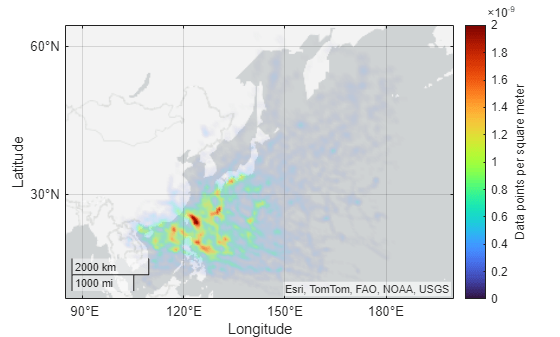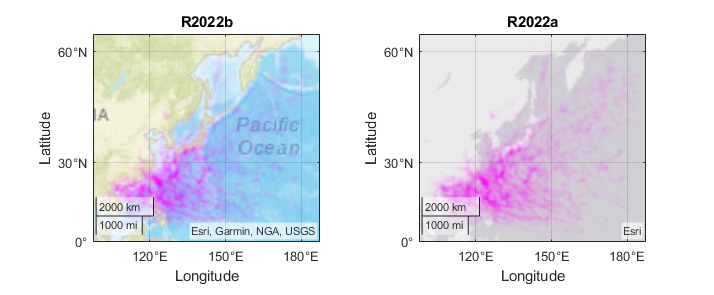geodensityplot
Density plot in geographic coordinates
Syntax
Description
geodensityplot(
creates a density plot in geographic coordinates. Specify the latitude coordinates
in degrees using lat,lon)lat, and specify the longitude coordinates in
degrees using lon. If the current axes is not a geographic
axes, or if there is no current axes, then the function creates the density plot in
a new geographic axes.
geodensityplot( plots
into the geographic axes specified by gx,___)gx. Specify the axes as
the first argument followed by any of the input argument combinations in the
previous syntaxes.
geodensityplot(___,
specifies properties of the density plot using one or more name-value arguments. For
a list of properties, see DensityPlot Properties. Name=Value)
dp = geodensityplot(___) returns the
DensityPlot object. Use dp to set properties
after creating the plot. For a full list of properties, see DensityPlot Properties.
Examples
Input Arguments
Name-Value Arguments
Tips
When you plot on geographic axes, the
geodensityplot function assumes that coordinates are referenced to the
WGS84 coordinate reference system. If you plot using coordinates that are referenced to a
different coordinate reference system, then the coordinates might appear misaligned.
Algorithms
A density plot is a surface with varying transparency. The
geodensityplot function creates the surface by calculating a
cumulative probability distribution from the specified points and varying the
transparency with the density of the points.
By default, each point contributes equally to the density plot. When you weight the points, the function multiplies the contribution of the associated points to the density plot.
Version History
Introduced in R2018bSee Also
Functions
Properties
1 Alignment of boundaries and region labels are a presentation of the feature provided by the data vendors and do not imply endorsement by MathWorks®.