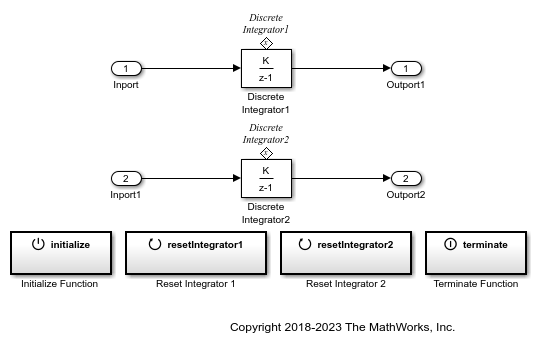Data Store Write
Write data to data store
Libraries:
Simulink /
Signal Routing
Description
The Data Store Write block copies the value at its input to the named data store. Each write operation performed by a Data Store Write block writes over the data store or a selected portion thereof and replaces the previous contents.
The data store to which this block writes is determined by the location of the Data Store Memory block or signal object that defines the data store. For more information, see Data Stores and Data Store Memory. The size of the data store is set by the signal object or the Data Store Memory block that defines and initializes the data store. Each Data Store Write block that writes to that data store can write up to the amount of data in the data store.
More than one Data Store Write block can write to the same data store. However, if two Data Store Write blocks attempt to write to the same data store during the same simulation step, results are unpredictable.
Obtaining correct results from data stores requires ensuring that data store reads and writes occur in the expected order. For details, see Order Data Store Access and Data Store Diagnostics.
You can log the values of a local or global data store data variable for all the steps in a simulation. For details, see Log Data Stores.
You can select a Data Store Read, Data Store Write, or
Data Store Memory block to highlight blocks related to it. To show a
related block in an open diagram or new tab, pause on the ellipsis that appears after
selection. Then, select Related Blocks ![]() from the action bar. When multiple blocks correspond
to the selected block, a list of related blocks opens. You can filter the list of
related blocks by entering a search term in the text box. After you select a related
block from the list, window focus goes to the open diagram or new tab that shows the
related block.
from the action bar. When multiple blocks correspond
to the selected block, a list of related blocks opens. You can filter the list of
related blocks by entering a search term in the text box. After you select a related
block from the list, window focus goes to the open diagram or new tab that shows the
related block.
Element Assignment tab is not supported when the Data
Store Write block writes to a Data Store Memory block with
the Dimensions parameter value set to Inf. In
other words, the data store is set to accept unbounded variable-size signals.
Examples
Share Data Among Multiple Instances of a Reusable Algorithm
Use a Data Store Memory block to share data among multiple instances of an algorithm in a model.
Initialize, Reset, and Terminate State of Simulink Block
Use the Initialize Function, Reset Function, and Terminate Function blocks to respond to events in a Simulink model.
Ports
Input
Values to write to the specified data store. The Data Store Write block accepts a real or complex signal.
You can use an array of buses with a Data Store Write block. For details about defining and using an array of buses, see Group Nonvirtual Buses in Arrays of Buses.
To assign a subset of the bus or matrix elements to the associated data store, use the Element Assignment pane. The Data Store Write block icon reflects the elements that you specify. For details, see Accessing Specific Bus and Matrix Elements.
Data Types: single | double | half | int8 | int16 | int32 | int64 | uint8 | uint16 | uint32 | uint64 | Boolean | fixed point | enumerated | bus | image
External port that specifies an index for the assignment of the corresponding data store subelements.
Dependencies
To enable an external index port, on the Element
Assignment tab, select Enable
indexing. Then, in the Nth row of
the Index Option table, set Index
Option to Index vector
(port) or Starting index
(port).
Data Types: int8 | int16 | int32 | uint8 | uint16
Parameters
Parameters
Specify the name of the data store to which this block writes data.
The adjacent list provides the names of Data Store Memory
blocks that exist at the same level in the model as the Data
Store Write block or at higher levels. The list also
includes all Simulink.Signal objects in the base and
model workspaces. To change the name, select a name from the list or
enter the name directly in the edit field.
When compiling a model that contains this block, the software searches
the model upwards from the level of the block for a Data Store
Memory block having the specified data store name. If the
software does not find such a block, it searches the model workspace and
the MATLAB® workspace for a Simulink.Signal object
that has the same name. If the software finds a Signal
object, it creates a hidden Data Store Memory block at
the root level of the model with the properties specified by the
Signal object and an initial value set to an array
of zeros. The dimensions of that array are inherited from the
Dimensions property of the
Signal object.
If the software finds neither the Data Store Memory
block nor the Signal object, it halts the compilation
and issues an error. See Symbol Resolution for more
information about the search path.
Programmatic Use
Block Parameter:
DataStoreName |
| Type: string | character vector |
| Values: data store name |
Default:
'A' |
This parameter is read-only.
This field lists the Data Store Memory block that initialized the store to which this block writes.
This parameter is read-only.
This field lists the path to all Data Store Read blocks with the same data store name as this block that are in the same subsystem or in any subsystem below it in the model hierarchy. Click any entry in this list to highlight the corresponding block in your model.
The sample time, which controls when the block writes to the data
store. A value of -1 indicates that the sample time
is inherited. See Specify Sample Time
for more information.
Programmatic Use
Block Parameter:
SampleTime |
| Type: string | character vector |
| Values: scalar | vector |
Default:
'-1' |
Element Assignment
List of elements in the associated data store. For data stores with arrays, you can write the whole data store, or you can assign one or more elements to the whole data store. For data stores with a bus data type, you can expand the tree to view and select the bus elements. The list displays the maximum dimensions for each element in parentheses.
If Enable indexing is not selected, select an element and use one of the following approaches:
Click Select>> to display that element and all its subelements in the Selected element(s) list.
Use the Specify element(s) to assign edit box to specify the subelements that you want to select for writing. Then click Select>>.
To select multiple elements, repeat the above procedure for each element.
Alternatively, you can select Enable indexing, then select a single element and specify the subelements dynamically using the Index Option parameter.
To refresh the display and reflect modifications to the array or bus used in the data store, click Refresh.
Dependencies
The prompt for this section (Elements in the array or Signals in the bus) depends on the type of data in the data store.
Programmatic Use
Block Parameter:
DataStoreElements |
| Type: string | character vector |
| Values: pound-delimited list of elements (See Specification using the command line.) |
Default:
'' |
Enter a MATLAB expression to define the specific element that you want to write, then click Select>> to add the element to the Assigned element(s) table. Repeat to select additional elements.
For example, for a data store named DSM that has
maximum dimensions of [3,5], you could enter
expressions such as DSM(2,4) or DSM([1
3],2) in the edit box. See Accessing Specific Bus and Matrix Elements.
To apply the element selection, click OK or Apply.
Dependencies
The Specify element(s) to assign edit box appears only if Enable indexing is not selected.
Programmatic Use
Block Parameter:
DataStoreElements |
| Type: string | character vector |
| Values: pound-delimited list of elements (See Specification using the command line.) |
Default:
'' |
Elements that you select for assignment. The Data Store Write block icon displays an input port for each element that you specify.
To change the order of bus or matrix elements in the list, select the element in the list and click Up or Down. Changing the order of the elements in the list changes the order of the ports. To remove an element, click Remove.
Dependencies
To enable this parameter, clear Enable indexing.
Programmatic Use
Block Parameter:
DataStoreElements |
| Type: string | character vector |
| Values: pound-delimited list of elements (See Specification using the command line.) |
Default:
'' |
Select this parameter to enable indexing similar to that used by the Assignment block, whereby you can dynamically specify indices of subelements to write by using one or more index input ports, as well as specifying indices by using the block dialog. A Data Store Write block can write to only a single element of a data store (that is, a single signal in a bus) when this parameter is selected. To write to multiple elements of a data store using dynamic indexing, use multiple Data Store Write blocks.
Clear this parameter to disable Assignment block-style indexing. You can select multiple data store elements to write, but you can specify which subelements to write only by using the block dialog.
Note
Do not select Enable indexing if the associated data store contains only a single, scalar element.
Programmatic Use
Block Parameter:
EnableIndexing |
| Type: string | character vector |
Values:
"off" | "on" |
Default:
'off' |
Number of dimensions of selected data store element. You must explicitly indicate this number.
Dependencies
To enable this parameter, select Enable indexing.
Programmatic Use
Block Parameter:
NumberOfDimensions |
| Type: string | character vector |
| Values: positive integer |
Default:
'1' |
Select the indexing mode. If One-based is
selected, an index of 1 specifies the first element of the input vector.
If Zero-based is selected, an index of 0
specifies the first element of the input vector.
Dependencies
To enable this parameter, select Enable indexing.
Programmatic Use
Parameter:
IndexMode
|
| Type: string | character vector |
Values:
"Zero-based" | "One-based"
|
Default:
'One-based'
|
Define, by dimension, how the subelements of the selected data store element are to be indexed. From the list, select:
| Menu Item | Action |
|---|---|
Select all |
Disables the Index column. All subelements are assigned. |
Index vector
(dialog) |
Enables the Index column. Enter a vector containing the indices of subelements to be assigned values. |
Index vector
(port) |
Disables the Index column. The relevant index port defines the indices of subelements to be assigned values. |
Starting index
(dialog) |
Enables the Index column. Enter the starting index of the range of subelements to be assigned values. The size of the range is inherited from the size of relevant dimension of the input data signal. |
Starting index
(port) |
Disables the Index column. The relevant index port defines the starting index of the range of elements to be assigned values. The size of the range is inherited from the size of relevant dimension of the input data signal. |
The Index column is displayed as relevant.
Dependencies
To enable this parameter, select Enable indexing.
Programmatic Use
Parameter:
IndexOptionArray
|
| Type: string | character vector |
Values:
"Select all" | "Index vector
(dialog)" | "Index vector
(port)" | "Starting index
(dialog)" | "Starting index
(port)" |
Default:
'Index vector (dialog)'
|
If the Index Option is Index vector
(dialog), enter a vector containing the indices of
each subelement to write.
If the Index Option is Starting
index (dialog), enter the starting index of the range
of subelements to write.
Dependencies
To enable this parameter, select Enable
indexing and set Index Option
for the dimension to Index vector
(dialog) or Starting index
(dialog).
Programmatic Use
Parameter:
IndexParamArray
|
| Type: character vector |
| Values: cell array |
Default:
'{ }'
|
Block Characteristics
Data Types |
|
Direct Feedthrough |
|
Multidimensional Signals |
|
Variable-Size Signals |
|
Zero-Crossing Detection |
|
Extended Capabilities
C/C++ Code Generation
Generate C and C++ code using Simulink® Coder™.
Fixed-Point Conversion
Design and simulate fixed-point systems using Fixed-Point Designer™.
Version History
Introduced before R2006aThe Data Store Write block now supports indexing when the Data Store Memory block uses symbolic dimensions.
MATLAB Command
You clicked a link that corresponds to this MATLAB command:
Run the command by entering it in the MATLAB Command Window. Web browsers do not support MATLAB commands.
Select a Web Site
Choose a web site to get translated content where available and see local events and offers. Based on your location, we recommend that you select: .
You can also select a web site from the following list
How to Get Best Site Performance
Select the China site (in Chinese or English) for best site performance. Other MathWorks country sites are not optimized for visits from your location.
Americas
- América Latina (Español)
- Canada (English)
- United States (English)
Europe
- Belgium (English)
- Denmark (English)
- Deutschland (Deutsch)
- España (Español)
- Finland (English)
- France (Français)
- Ireland (English)
- Italia (Italiano)
- Luxembourg (English)
- Netherlands (English)
- Norway (English)
- Österreich (Deutsch)
- Portugal (English)
- Sweden (English)
- Switzerland
- United Kingdom (English)