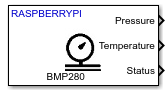BMP280 Pressure Sensor
Measure barometric air pressure and ambient temperature from BMP280 sensor
Since R2022b
Add-On Required: This feature requires the Simulink Support Package for Raspberry Pi Hardware add-on.
Libraries:
Simulink Support Package for Arduino Hardware /
Sensors
Simulink Support Package for Raspberry Pi Hardware /
Sensors /
Environmental Sensors
Description
The BMP280 Pressure Sensor block measures barometric air pressure and ambient temperature using the BMP280 Pressure sensor interfaced with the Raspberry Pi® board.
Ports
Output
Parameters
Version History
Introduced in R2022b