Working with Variant Choices
Each variant choice in your model is associated with a conditional expression called
variant control. The way you specify your variant controls determines the active variant
choice. The Variant control mode parameter available in the block
parameters dialog box allows you to select Expression or
Label mode for modeling Variant blocks.
This image shows the block parameters dialog box of a Variant Subsystem block that contains four variant choices:
The first choice is commented out by adding the
%symbol before the variant control.The second choice is the
(default)and is activated when no variant control evaluates totrue.The third choice is activated when the expression
mode==3 && version==2evaluates totrue.The fourth choice is activated when the expression
mode==2 && version==1evaluates totrue.

Default Variant Choice
You can specify at most one variant choice as the default for the model. As shown in the
image above, the Linear Controller subsystem is defined as the default
variant choice. During model compilation, if Simulink® finds that no variant control evaluates to true, it uses
the default choice. Simulink issues a warning if the default variant choice is never active, helping
identify potentially unintended configurations within the model.
A variant condition is set to false if the blocks associated with
that variant condition are never active.
In the dialog box, select the variant choice and change its Variant
control property to (default).
Active Variant Choice
While each variant choice is associated with a variant control, only one variant control
can evaluate to true at a time. When a variant control evaluates to
true, Simulink activates the variant choice that corresponds to that variant control. At most
one variant choice can be active. The active variant cannot be changed once model is
compiled.
In this example, you can activate either the Model variant choice or
the Nonlinear Controller variant choice by specifying appropriate values
for mode and version.
Value of mode | Value of version | Active variant choice |
|---|---|---|
2 | 1 | Nonlinear Controller |
3 | 2 | Model |
You can specify the values of mode and version at
the MATLAB® Command Window.
Inactive Variant Choice
When a variant control activates one variant choice, Simulink considers the other variant choices to be inactive. Simulink ignores inactive variant choices during simulation. However, Simulink continues to execute block callbacks inside the inactive variant choices.
The color of inactive choices fades by default. You can choose to disable the fading
effect by using the Variant Fading option. The Variant
Fading option is available in the Information Overlays
menu on the Debug tab of the Simulink Editor. You can use get_param and
set_param commands to view or change the fading state of inactive
choices programmatically. For example,
get_param('bdroot','VariantFading') % To view the fading state of inactive choicesset_param('bdroot','VariantFading','on') % To turn on the fading effect of inactive choices
Empty Variant Choice
When you are prototyping variant choices, you can create empty Subsystem blocks with no inputs or outputs inside the Variant Subsystem block. The empty subsystem recreates the situation in which that subsystem is inactive without the need for completely modeling the variant choice.
For an empty variant choice, you can either specify a variant activation condition or
comment out the variant condition by placing a % symbol before the
condition.
If this variant choice is active during simulation, Simulink ignores the empty variant choice. However, Simulink continues to execute block callbacks inside the empty variant choices.
List of Variant Choices
You can get a list of variant choices in a Variant Subsystem block using
the read-only parameter VariantChoices.
varchoices = get_param(gcb, 'VariantChoices');
In this example, the VariantChoices parameter returns the
following:
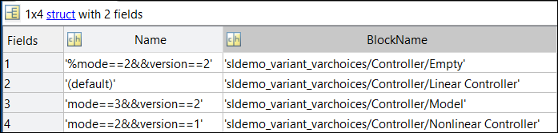
Open Active Variant
When you open a model, variant blocks display the name of the variant that was active the last time that you saved your model.
To open the active variant, follow any of these options:
Double-click the Variant Subsystem block to directly open the active variant within the block.
In a Variant Subsystem block with a Model block as a variant choice, navigating to the active Model block by double-clicking depends on the loading status of the Model block. If the Model block is not loaded, double-clicking the Variant Subsystem block opens the Variant Subsystem layer, displaying the underlying variant choices. You then double-click the Model block to view the blocks within it. If the Model block is already loaded, double-clicking the Variant Subsystem block skips the Variant Subsystem layer and directly opens the active Model block, displaying the blocks within.
Right-click the Variant Subsystem block and select Variant > Open, then select the active variant.
Right-click the badge of the Variant Subsystem block and select Open, then select the active variant.
Use this command to find the current active choice:
get_param(gcb,'CompiledActiveChoiceControl')
Use this command to find the path to the current active choice:
get_param(gcb,'CompiledActiveChoiceBlock')
Note
The
CompiledActiveChoiceBlockparameter is supported only for the Variant Subsystem block.Active variant cannot be changed once the model is compiled.