Build Options
Build action
Default:
Build, load and run
Build, load and runPress
Ctrl+Bor click Build, load and run.Generates code from the model.
Compiles and links the code into an executable with libraries.
Loads the executable and libraries into the hardware board.
Runs the executable on the hardware board.
BuildPress
Ctrl+Bor click Build.Generates code from the model.
Compiles and links the code into an executable with libraries.
This option does not load and run the executable on the Infineon AURIX TC4x - TriBoard.
Disable parallel build
Select to compile the generated code in parallel order for faster build.
on– When you select this option, the support package compiles generated code in a sequential order.off– When you clear the option, the support package compiles generated code in parallel. Parallel execution reduces the time taken to build the model.
Default:
off
Enable force rebuild of static library
Select to force rebuild of the static driver library.
on – When you select this option, Infineon iLLD library files are built each time you compile the Simulink® model, thus resulting in a slower build.
Note
Ensure to select the Enable force rebuild of static library parameter, when you set Build configurations to
Specifyand modifyTool optionsin Configuration Parameters > Code Generation > Toolchain settings.off – When you clear the selection, Infineon iLLD library files are saved in a static library file. This library file is created only when the Simulink model is compiled for the first time. For all consecutive compilations, the support package uses the same library file, resulting in a faster build.
Default:
off
Boot From
How to configure the model to boot from RAM
The option to specify if the application has to load to the RAM. By default, the code is generated for boot from ROM/Flash. To deploy generated code on your hardware, configure the model to boot from RAM.
In the Configuration Parameter dialog box, click Code Generation.
Set the Build configuration to
Specify.In the Linker field, add the following linker flag.
-Wl-DMW_BOOT_FROM_RAM -Wl--non-romable
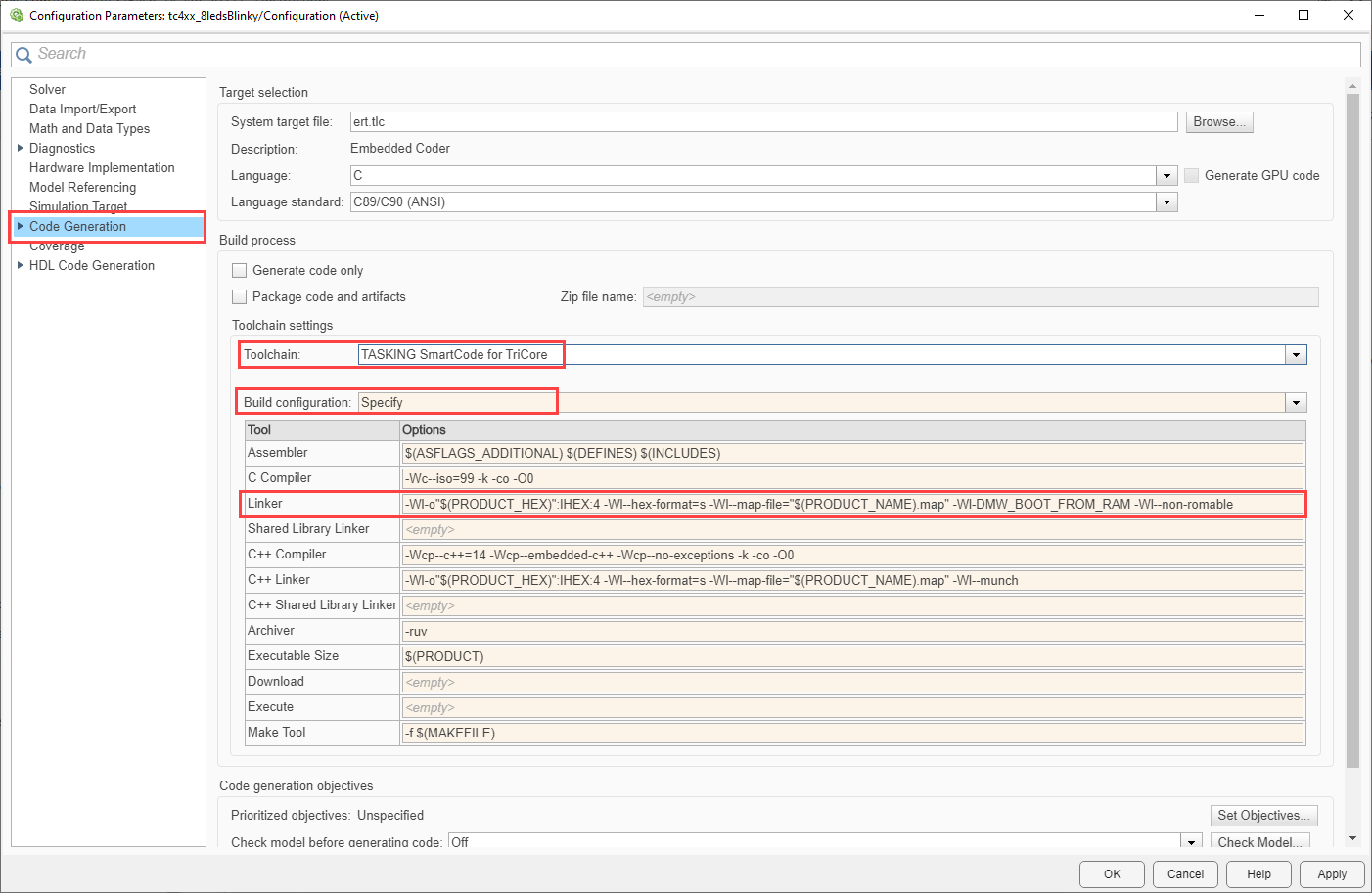
Click Apply and OK.
Use custom linker command file
Select this option, if you have your own custom linker file, which you can specify in the Linker command file parameter. If you do not select this option, based on the device you have selected, a default custom linker command file is used.
Linker file
For each family of Infineon AURIX TC4x processor selected under Target hardware resources, one linker command file is selected automatically.
You can also create custom linker command file and select the file path using the Browse button.
The linker command file path provided can be absolute or relative. If the path provided is relative, the path must be selected with respect to the folder where the model is present or the code generation folder.
