Inspect Components in Custom Architecture Views
View the hierarchy and connectivity of a component in a specialized view. Specialized views allow you to create simpler diagrams that show only a subset of the original model elements for a specific design activity or concern.
For more information about the model-based systems engineering workflow within System Composer™, see Compose and Analyze Systems Using Architecture Models.
Use the following System Composer architecture model in this tutorial.
Mobile Robot Architecture Model with Properties
This example shows a mobile robot architecture model with stereotypes applied to components and properties defined.
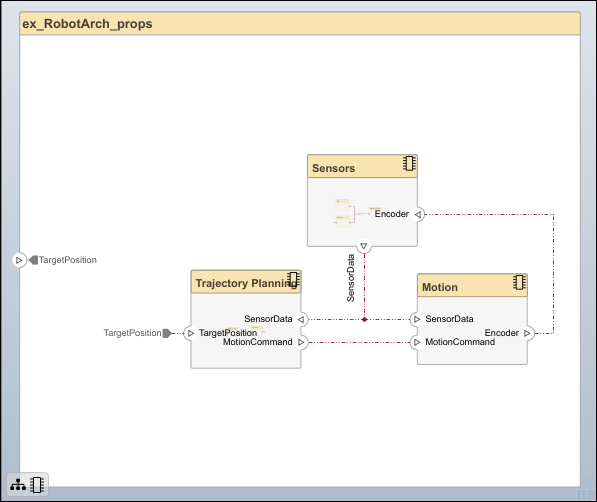
Create Spotlight Views from Components
Create views dynamically using spotlight views.
Double-click the
Sensorscomponent, then select theDataProcessingcomponent.Select the
DataProcessingcomponent and navigate to Modeling > Architecture Views > Spotlight. Alternatively, right-click theDataProcessingcomponent and selectCreate Spotlight from Component.The spotlight view launches and shows all model elements to which the
DataProcessingcomponent connects. The spotlight diagram is laid out automatically and cannot be edited. However, it allows you to inspect just a single component and study its connectivity to other components.Note
Spotlight views are transient. They are not saved with the model.

Shift the spotlight to another component. Select the
Motioncomponent. Click the ellipsis above the component to open the action menu. To create a spotlight from the component, click the button.
button.
To view the architecture model at the level of a particular component, select the component and click
 .
.
To return to the architecture model view, click the
 button.
button.
You can make the hierarchy and connectivity of a component visible at all times during model development by opening the spotlight view in a separate window. To show the spotlight view in a dedicated window, right click on the component and choose Open in New Window, then create the spotlight view. Spotlight views are dynamic and transient: any change in the composition refreshes any open spotlight views, and spotlight views are not saved with the model.
Create Filtered Architecture View
Create filtered architecture views to demonstrate specific perspectives with a component diagram or a hierarchy diagram.
Navigate to Modeling > Architecture Views to open the Architecture Views Gallery.
Select the
 New > View button to create a new view.
New > View button to create a new view.In View Properties on the right pane, in the Name box, enter a name for this view, for example,
System Elements. If necessary, choose a Color and enter a Description.
In the bottom pane on View Configurations, from the Filter tab, click Add Component Filter to add new form-based criterion to a component filter.
From the Select list, select
Components. From the Where list, selectStereotype. In the text box, selectsimpleProfile.sysComponentfrom the list.
Click Apply
 .
.An architecture view is created using the query in the Component Filter box. The view is filtered to select all components with the
simpleProfile.sysComponentstereotype applied to them.
In the Diagram section of the toolstrip, click Component Hierarchy to display the components in tree form with parents above children.

In the Diagram section of the toolstrip, click Architecture Hierarchy to display unique architecture types and their relationships using composition connections.
