App Designer Settings
You can set App Designer settings in the Settings window. To open the window, click
![]() Settings in the MATLAB® Toolstrip. Then, select App Designer in the left pane.
Settings in the MATLAB® Toolstrip. Then, select App Designer in the left pane.
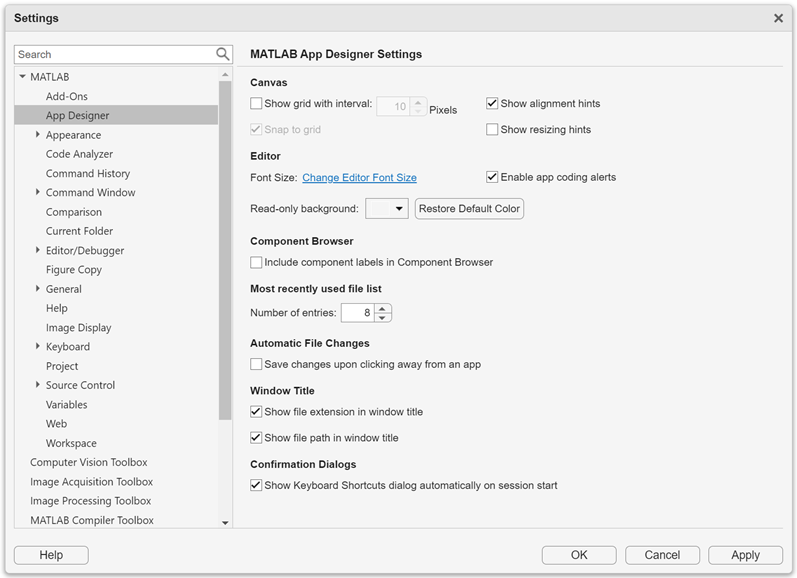
This table describes each option in the right pane.
| Option | Description |
|---|---|
| Show grid with interval | When selected, App Designer overlays a grid onto the canvas as an alignment aide. You can change the grid spacing to a specific number of pixels. The default spacing is 10. |
| Snap to grid | When selected, the upper left corner of a component always snaps to the intersection of two grid lines whenever you resize or move the component on the canvas. |
| Show alignment hints | When selected, App Designer displays alignment hints as you resize or move a component on the canvas. |
| Show resizing hints | When selected, App Designer displays the size of a component as you resize it on the canvas. |
| Font size | To change the font size that displays in App Designer Code View, click the link and modify the Desktop code font size. The font size can range from 8–48. The default font size is 10. |
| Enable app coding alerts | When selected, App Designer flags coding problems in the editor as you write code. |
| Read-only background | To change the background color of the uneditable code sections in App Designer Code View, select a new color from the color drop-down list. The default background color is gray. |
| Include component labels in Component Browser | When selected, labels included with components (such as edit fields) appear as separate items in the Component Browser. When this item is not selected, those labels do not appear in the Component Browser. |
| Number of entries (most recently used file list) | This number specifies how many of the most recently accessed apps appear under the Recent Files section of the Open menu in the Designer tab. |
| Save changes upon clicking away from an app | When selected, App Designer automatically saves changes to an app when you click away from it to switch between apps or to bring another window into focus. If an app has not already been saved at least once, autosave has no effect. |
| Show file extension in window title | When selected, App Designer displays the file extension of the active app in the App Designer window title. |
| Show file path in window title | When selected, App Designer displays the full path to the active app in the App Designer window title. When this item is not selected, App Designer displays only the app file name. |
| Show Keyboard Shortcuts dialog automatically on session start | When selected, App Designer displays a list of common keyboard shortcuts. The shortcuts appear the first time you open a blank app in an App Designer session and press the Tab or Alt key before any other mouse or keyboard inputs. |
To customize the App Designer canvas and Component Browser
settings programmatically, use matlab.appdesigner
Settings.