Search Syntax and Tips
You can search for keywords in the documentation by entering text in the Search box in the top-right corner of the desktop or by entering text in the Help browser.
![]()
When you open a page from the search results, the keywords that you searched for appear highlighted. To clear the highlighting, press the Esc key.
Search for Symbols and Special Characters
The search engine ignores common, insignificant words such as
a, an, the, and
of, unless they are part of an exact phrase in quotation
marks. It also ignores capitalization, punctuation, and special characters such as
+. To find a symbol or special character:
Search for the word instead of the symbol or character, such as
plusinstead of+.View the documentation on MATLAB Operators and Special Characters.
Search the PDF documentation, available from the documentation home page.
Use Operators to Improve Results
Searches can include the following operators:
| Exact phrase Example: |
| Wildcard Requires at least two nonwildcard characters, and cannot appear at the start of a keyword or in an exact phrase. Example: |
| Boolean Example:
|
| Boolean Example:
|
| Boolean Implied when no operator is present between keywords. Example:
|
The Help browser search evaluates NOT operators first,
OR operators second, and AND operators
last.
For example, this text searches for pages that contain either plotting tool or plot tools and contain workspace, but do not contain time series.
"plotting tool" OR "plot tools" NOT "time series" AND workspace
Filter Results
You can filter search results using facets that appear on the left side of the page. For example, view MATLAB® topics by selecting MATLAB and Help Topics.
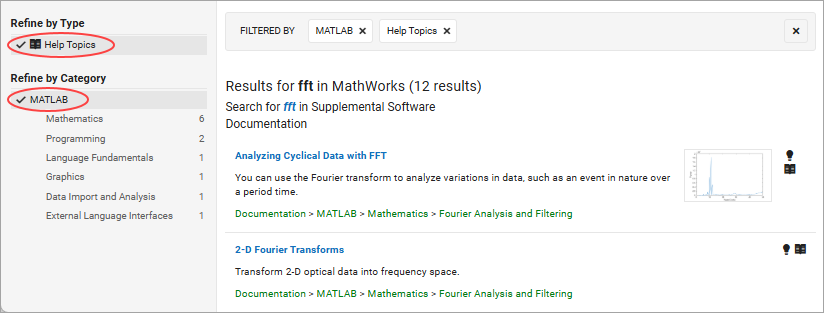
Where the Search Engine Searches
The search engine searches the following text in the documentation:
Documentation — Text and code shown in the Help browser
User interface examples — Help comments in the program file
Videos — Titles
