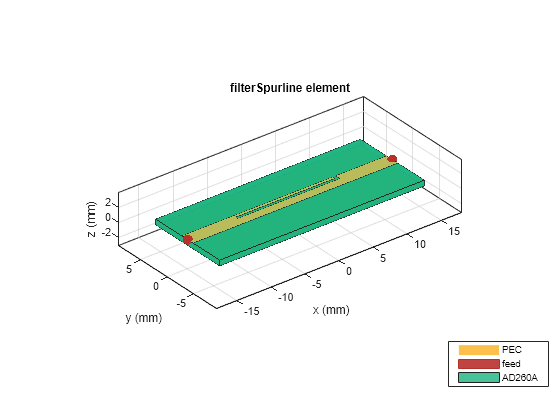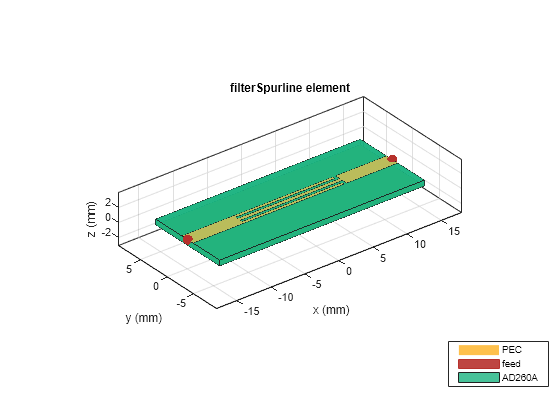filterSpurline
Description
Use the filterSpurline object to create a spurline bandstop
filter in the microstrip form.

Creation
Description
filter = filterSpurline creates a spurline bandstop filter with
default properties for a frequency of 3.743 GHz.
filter = filterSpurline( sets
Properties using one or more
name-value arguments. For example, Name=Value)filterSpurline(LineType='Double')
creates a spurline bandstop filter with two lines. Properties not specified retain their
default values.
Properties
Object Functions
charge | Calculate and plot charge distribution |
current | Calculate and plot current distribution |
feedCurrent | Calculate current at feed port |
layout | Plot all metal layers and board shape |
mesh | Change and view mesh properties of metal or dielectric in PCB component |
shapes | Extract all metal layer shapes of PCB component |
show | Display PCB component structure or PCB shape |
sparameters | Calculate S-parameters for RF PCB objects |
RFConnector | Create RF connector |
Examples
References
[1] Pozar, David M. Microwave Engineering. 4th ed. Hoboken, NJ: Wiley, 2012.