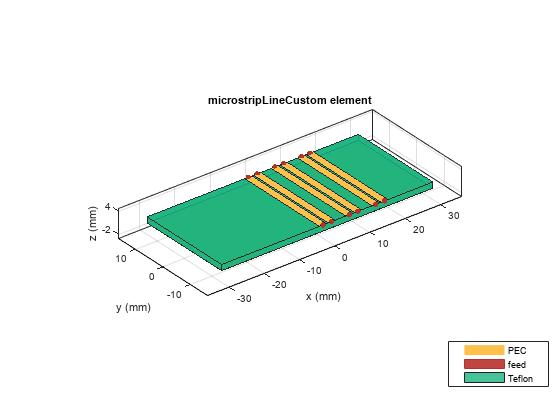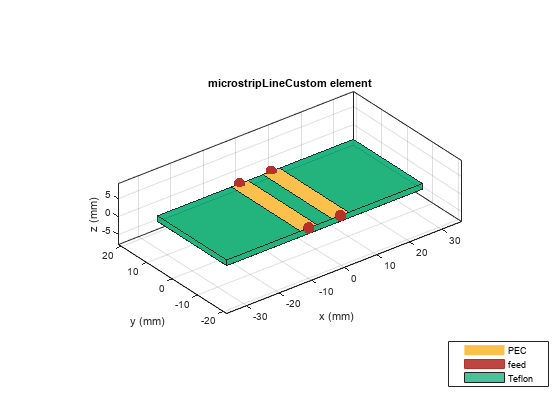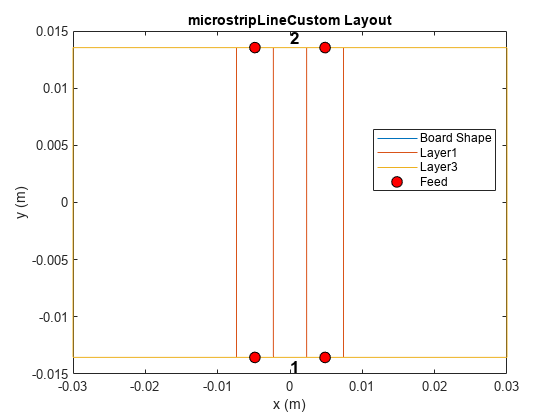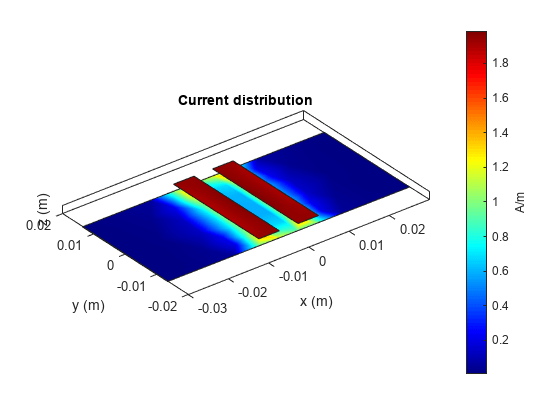microstripLineCustom
Create coupled form of single or differential microstrip transmission line
Since R2022b
Description
Use the microstripLineCustom object to create a coupled form of
single or differential microstrip transmission line. A microstrip line is a transmission line
that is a basic building block for most RF planar microwave devices. You can use this
transmission line to connect two PCB components or to create components such as filters,
couplers, and feeding elements of several types of antennas.
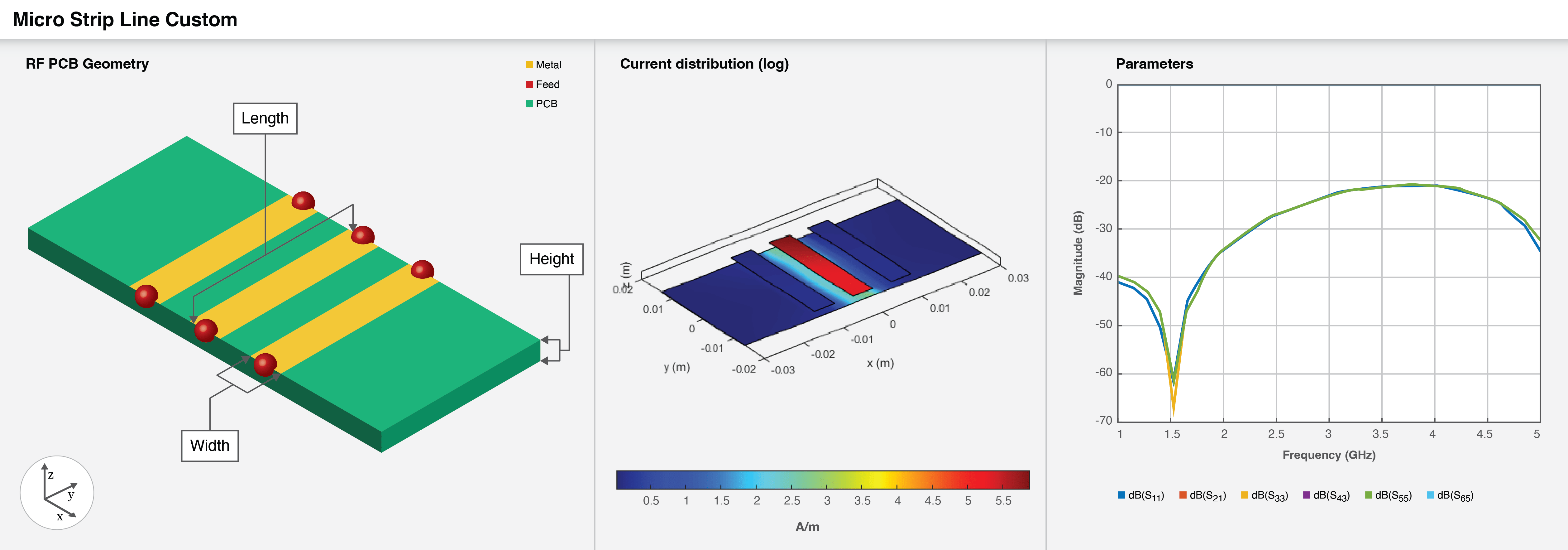
A few applications of microstrip transmission lines are:
Creating matching feed and coupling networks
Transmitting power from one component to another
Feeding planar antennas and coupling structures
Creating varying inductances or capacitances using open- or short ended- transmission lines
Creation
Description
microstrip = microstripLineCustom creates a coupled form of
single or differential microstrip transmission line. The default properties are for a
design frequency of 2.5 GHz.
microstrip = microstripLineCustom(
sets properties using one or more name value pair arguments. For example,
PropertyName=Value)microstrip = microstripLineCustom(TraceSpacing=0.0300) creates a
custom differential microstrip transmission line with a trace spacing of 0.0300 meters.
Properties not specified retain their default values.
Properties
Object Functions
charge | Calculate and plot charge distribution |
current | Calculate and plot current distribution |
design | Design microstrip transmission line around specified frequency |
feedCurrent | Calculate current at feed port |
getZEven | Calculate even mode impedance of differential PCB transmission line |
getZOdd | Calculate odd mode impedance of differential PCB transmission line |
layout | Plot all metal layers and board shape |
mesh | Change and view mesh properties of metal or dielectric in PCB component |
propagationDelay | Compute propagation delay of transmission line |
rlgc | Compute resistances, inductances, conductances, and capacitances |
shapes | Extract all metal layer shapes of PCB component |
show | Display PCB component structure or PCB shape |
sparameters | Calculate S-parameters for RF PCB objects |
RFConnector | Create RF connector |
Examples
References
[1] Pozar, David M. Microwave Engineering. 4th ed. Hoboken, NJ: Wiley, 2012.