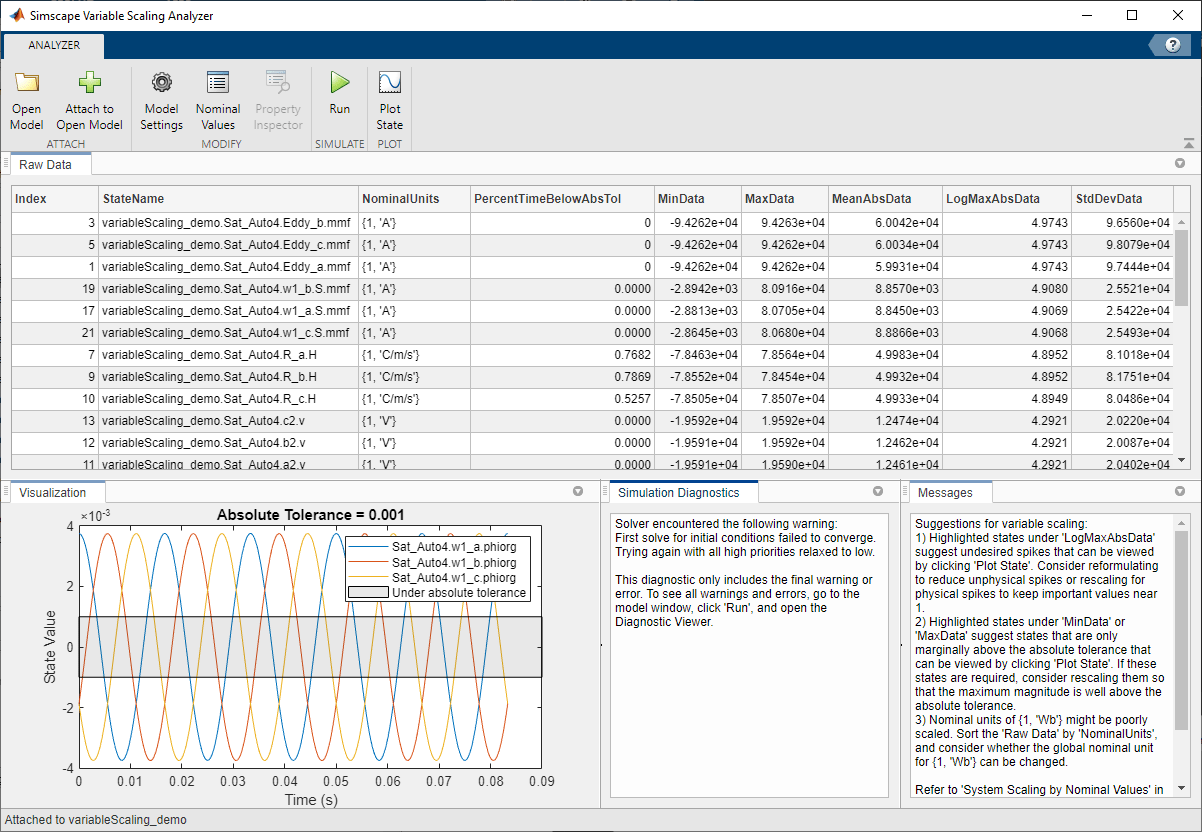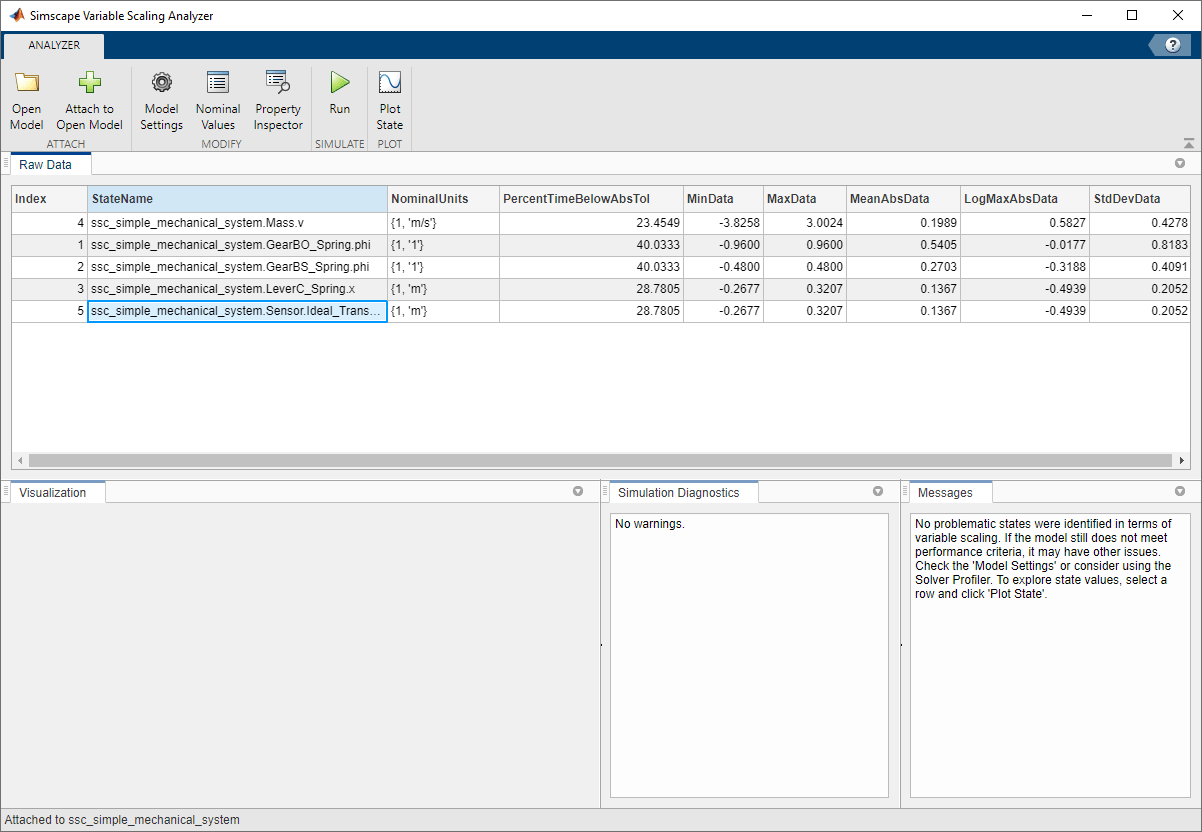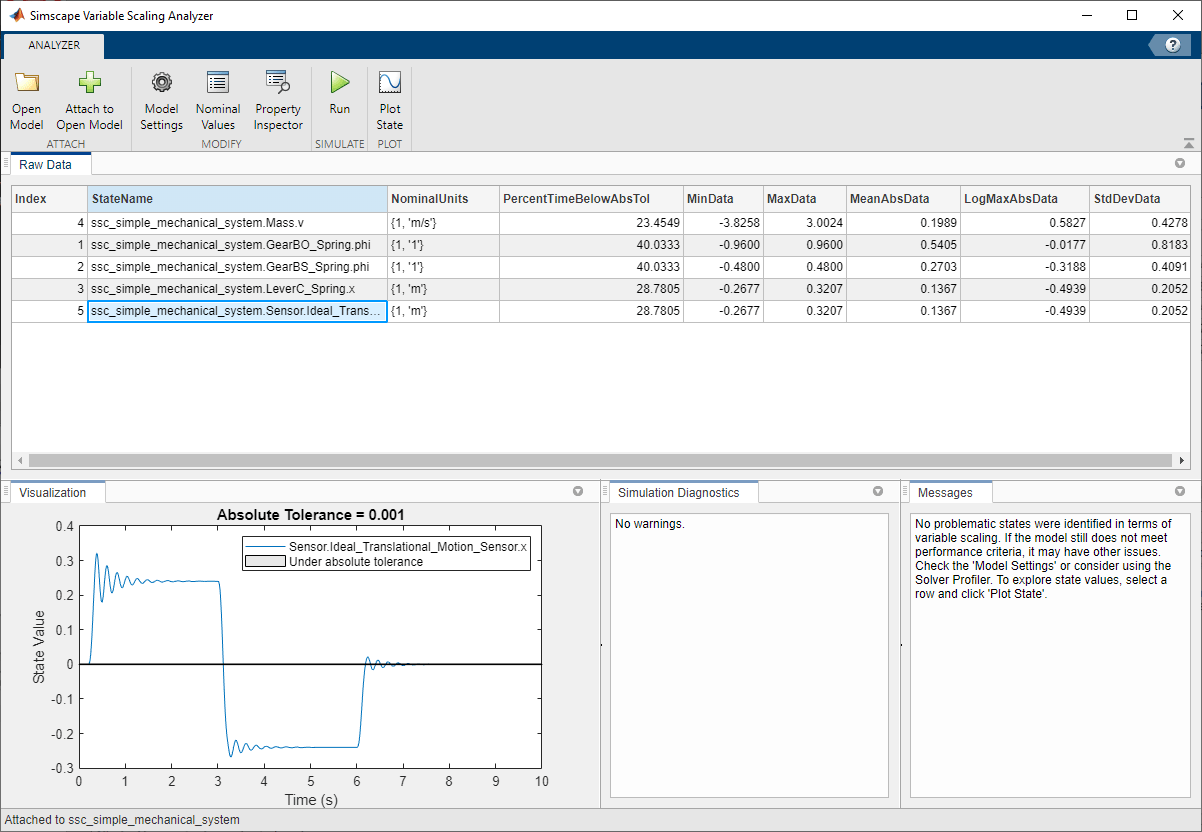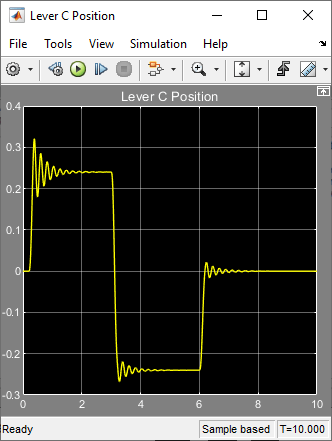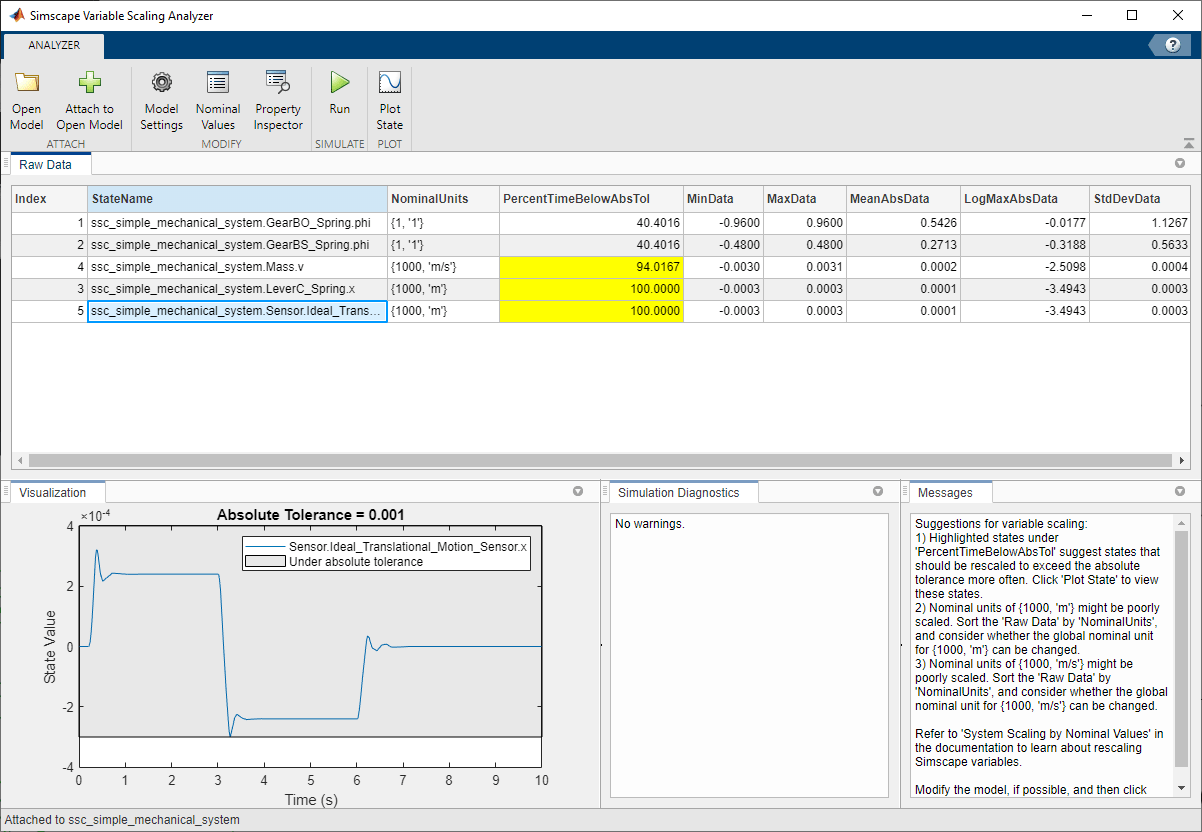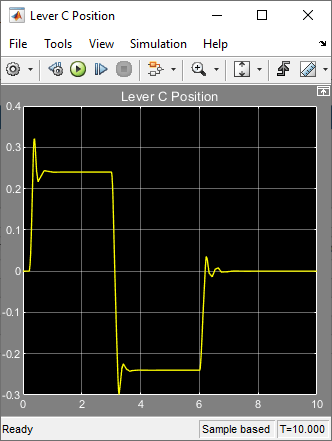Simscape Variable Scaling Analyzer
Resolve variable scaling issues and improve simulation speed of Simscape models
Since R2021b
Description
The Simscape Variable Scaling Analyzer app analyzes the scale of simulation states with respect to each other and to the Absolute tolerance parameter in the Simulink® Solver pane. For instance, if you rescale a state, you can easily visualize the effect of nominal value scaling. The app provides statistical information for all model states that the simulation uses and highlights states that are potentially causing convergence issues. From the app, you can open a new model or attach the app to a currently open model. You can also access the model settings, nominal values, and the Property Inspector from the toolstrip.
The Simscape Variable Scaling Analyzer app enables you to:
Run a variable scaling analysis.
View statistical data for the model states.
Visualize the behavior of model states with respect to one another and to a given absolute tolerance.
View the most recent simulation diagnostics.
View recommendations provided by the app.
Poorly scaled units can artificially diminish or magnify the presence of a variable with respect to the other variables in the simulation. Whether the scale of the variable is disproportionately high compared to other variables or the scale is significantly close to the absolute tolerance, the likely result is that the solver is slow or fails to converge. The app can help you decide what variables are important, why the simulation may not be performing as desired, and what actions may improve the simulation performance. In general, you can globally rescale a nominal value, locally rescale a nominal unit for a block, or make changes to your underlying equations. For more information, see Select Nominal Values Using the Variable Scaling Analyzer.
The Raw Data pane contains a table that lists this data:
Index is an index number to represent the retained state.
StateName is the object name of the variable.
NominalUnits is the value-unit pair associated with the variable. Units of
'1'represent dimensionless variables.PercentTimeBelowAbsTol is the percentage of time during the simulation that the variable spends below the Absolute tolerance parameter (
AbsTol) when the Autoscaling absolute tolerance parameter in the Configuration Parameters window is unchecked.MinData is the minimum value that the simulation computes for a given variable.
MaxData is the maximum value that the simulation computes for a given variable.
MeanAbsData is the time-weighted statistical mean of the absolute value of the data for a given variable.
LogMaxAbsData is the base-10 logarithm of the maximum absolute value of the data for a given variable.
StdDevData is the time-weighted standard deviation of the data for a given variable.
Open the Simscape Variable Scaling Analyzer App
MATLAB® command prompt: Enter simscapeVariableScalingAnalyzer to open
the app with no model loaded or you can specify the model you want to analyze as an argument
for the command.
Examples
Programmatic Use
Assumptions and Limitations
This app does not work with Simscape™ Multibody™ networks.
The app does not support local solvers. In the Solver Configuration block, clear Use local solver.
Version History
Introduced in R2021b