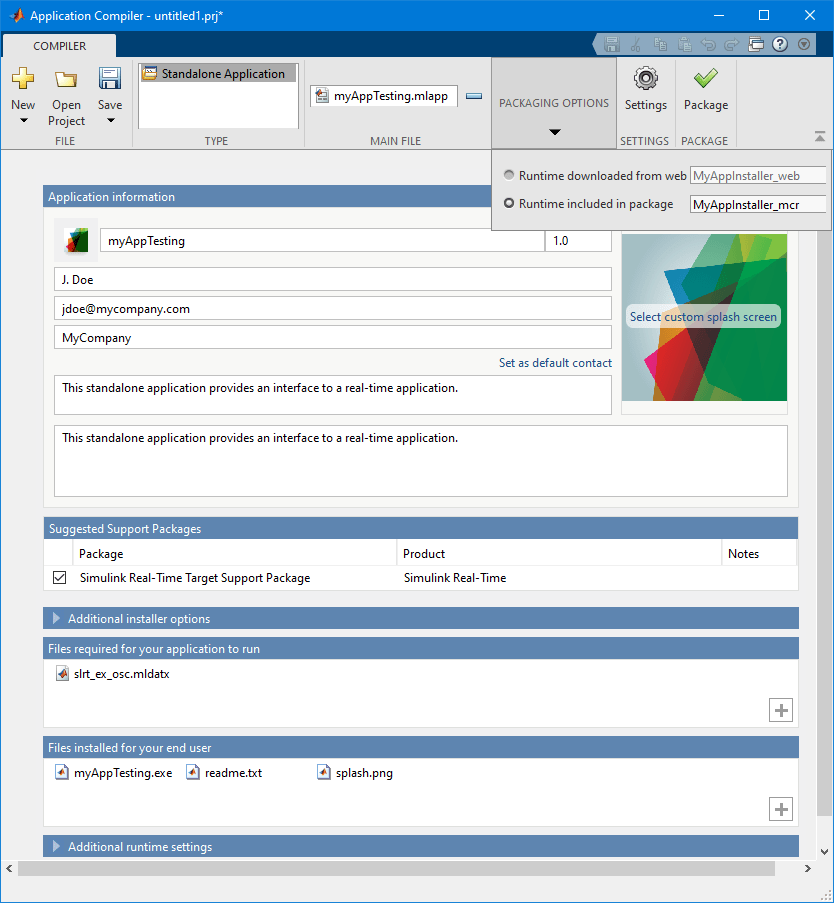Real-Time Application Instruments
Graphical instruments for displaying signal values, setting parameter
values
Interface with a real-time application running on a target computer by adding an instrument to the model. Connect parameters and signals to the instrument by using instrument objects. Run your real-time application in MATLAB®. Use the instrument to control the parameters and view the signal outputs. See Add Instruments to Real-Time Application from Simulink Model.
Apps
| Simulink Real-Time | Generate real-time applications for simulations that run on a target computer and interface with I/O devices in the target computer |
| Simulink Real-Time Explorer | Interact with target computer and real-time application running on target computer |
| Simulink Real-Time TET Monitor | Observe task execution time for the real-time application running on target computer |
| Simulink Real-Time App Generator | Generate instrument panel app to interact with target computer and real-time application running on target computer (Since R2022a) |
| Simulink Real-Time Application Property Inspector | View and modify application properties (Since R2023b) |
Tools
| Simulation Data Inspector | Inspect and compare data and simulation results to validate and iterate model designs |
Objects
Instrument | Create real-time instrument object |
slrealtime.instrument.LineStyle | Create real-time instrument LineStyle object (Since R2022b) |
Functions
slrtExplorer | Open Simulink Real-Time explorer and interact with target computers and real-time applications |
slrtTETMonitor | Open Simulink Real-Time task execution time (TET) monitor |
slrtAppGenerator | Generate instrument panel app to interact with target computer and real-time application running on target computer (Since R2022a) |
slrtApplicationInspector | Open Simulink Real-Time Application Property Inspector and view the application information, signals, parameters (Since R2023b) |
getAllInstruments | Get information on instruments added to target object (Since R2021b) |
Topics
- Add Instruments to Real-Time Application from Simulink Model
Create instruments for your real-time application by using Simulink Editor.
- Instrumentation Apps for Real-Time Applications
Interface with your real-time application by using instrument panel apps.
- Filter Hierarchical List of Signals and Parameters in Simulink Real-Time Explorer
Find and view signals and parameters with hierarchical path information.
- Export and Import Signals in Instrument by Using Simulink Real-Time Explorer
Group signals across hierarchical model boundaries.