matlabFunctionBlock
Convert symbolic expression to MATLAB function block
Syntax
Description
matlabFunctionBlock(___,
converts a symbolic expression, function, or a vector of symbolic expressions or
functions to a MATLAB function block using additional options specified by one or more
name-value arguments with any of the input argument combinations in the previous
syntaxes.Name,Value)
Examples
Create a new model and convert a symbolic expression to a
MATLAB function block. Include comments in the block by specifying the
Comments option.
Create a new model and open it.
new_system('my_system')
open_system('my_system')Create a symbolic expression.
syms x y z f = x^2 + y^2 + z^2;
Use matlabFunctionBlock to create the block
my_block containing the symbolic expression.
matlabFunctionBlock overwrites existing
blocks.
matlabFunctionBlock('my_system/my_block',f)
Double-click the generated block to open and edit the function defining the block.
function f = my_block(x,y,z) %#codegen % This function was generated by the Symbolic Math Toolbox version 7.3. % 01-Jan-2017 00:00:00 f = x.^2+y.^2+z.^2;
Include the comment Version 1.1 in the block.
matlabFunctionBlock('my_system/my_block',f,'Comments','Version: 1.1')function f = my_block(x,y,z) ... %Version: 1.1 f = x.^2+y.^2+z.^2;
Save and close my_system.
save_system('my_system')
close_system('my_system')Create a new model and convert a symbolic function to a MATLAB function block.
Create a new empty model and open it.
new_system('my_system') open_system('my_system')
Create a symbolic function.
syms x y z f(x,y,z) = x^2 + y^2 + z^2;
Convert f to a MATLAB function block. Double-click the block to see the
function.
matlabFunctionBlock('my_system/my_block',f)function f = my_block(x,y,z) %#codegen f = x.^2+y.^2+z.^2;
Convert several symbolic expressions to a MATLAB function block with multiple output ports.
Create a new empty model and open it.
new_system('my_system') open_system('my_system')
Create three symbolic expressions.
syms x y z f = x^2; g = y^2; h = z^2;
Convert them to a MATLAB function block. matlabFunctionBlock
creates a block with three output ports. Double-click the block to see the
function.
matlabFunctionBlock('my_system/my_block',f,g,h)function [f,g,h] = my_block(x,y,z)
%#codegen
f = x.^2;
if nargout > 1
g = y.^2;
end
if nargout > 2
h = z.^2;
endSpecify the name of the function defining the generated MATLAB function block.
Create a new empty model and open it.
new_system('my_system') open_system('my_system')
Create a symbolic expression.
syms x y z f = x^2 + y^2 + z^2;
Generate a block and set the function name to
my_function. Double-click the block to see the
function.
matlabFunctionBlock('my_system/my_block',f,... 'FunctionName','my_function')
function f = my_function(x,y,z) %#codegen f = x.^2+y.^2+z.^2;
When you convert a symbolic expression to a MATLAB function block, matlabFunctionBlock optimizes
the code by default. This approach can help simplify and speed up further
computations that use the file. Nevertheless, generating the optimized code from
some symbolic expressions and functions can be very time-consuming. Use
Optimize to disable code optimization.
Create a new empty model and open it.
new_system('my_system') open_system('my_system')
Create a symbolic expression.
syms x
r = x^2*(x^2 + 1);Use matlabFunctionBlock to create the block
my_block containing the symbolic expression.
Double-click the block to see the function defining the block. By default,
matlabFunctionBlock creates a file containing the
optimized code.
matlabFunctionBlock('my_system/my_block',r)function r = my_block(x) %#codegen t2 = x.^2; r = t2.*(t2+1.0);
Disable the code optimization by setting the value of
Optimize to false.
matlabFunctionBlock('my_system/my_block',r,... 'Optimize',false)
function r = my_block(x) %#codegen r = x.^2.*(x.^2+1.0);
Specify the order of the input variables that form the input ports in a generated block.
Create a new empty model and open it.
new_system('my_system') open_system('my_system')
Create a symbolic expression.
syms x y z f = x^2 + y^2 + z^2;
Convert the expression to a MATLAB function block. By default,
matlabFunctionBlock uses alphabetical order of
input arguments when converting symbolic expressions.
matlabFunctionBlock('my_system/my_block',f)function f = my_block(x,y,z) %#codegen f = x.^2+y.^2+z.^2;
Use the Vars argument to specify the order of the input
ports.
matlabFunctionBlock('my_system/my_block',f,... 'Vars',[y z x])
function f = my_block(y,z,x) %#codegen f = x.^2+y.^2+z.^2;
Specify the input variables explicitly for automatically generated elements.
Create a new empty model and open it.
new_system('my_system') open_system('my_system')
Create a symbolic variable u and a 3-by-1 vector of
symbolic variables x. The following command also
automatically generates the symbolic variables x1,
x2, and x3 in the MATLAB workspace.
syms u syms x [3 1] whos
Name Size Bytes Class Attributes u 1x1 8 sym x 3x1 8 sym x1 1x1 8 sym x2 1x1 8 sym x3 1x1 8 sym
Create a symbolic expression that uses the symbolic variables
u and x.
A = [0 1 0; 0 0 1; -1 -1 -2]; b = [0; 0; 3]; xdot = A*x+b*u
xdot =
x2
x3
3*u - x1 - x2 - 2*x3Convert the xdot expression to a MATLAB function block. Because the elements of
xdot contain the variable u and
the automatically generated variables x1,
x2, and x3, specify the
Vars argument in terms of these variables explicitly
instead of using u and x.
matlabFunctionBlock('my_system/my_block',xdot,'Vars',{u,x1,x2,x3})
function xdot = my_block(u,x1,x2,x3) %#codegen xdot = [x2;x3;u.*3.0-x1-x2-x3.*2.0];
When generating a block, rename the output variables and the corresponding ports.
Create a new empty model and open it.
new_system('my_system') open_system('my_system')
Create a symbolic expression.
syms x y z f = x^2 + y^2 + z^2;
Convert the expression to a MATLAB function block and specify the names of the output variables and ports. Double-click the block to see the function defining the block.
matlabFunctionBlock('my_system/my_block',f,f + 1,f + 2,... 'Outputs',{'name1','name2','name3'})
function [name1,name2,name3] = my_block(x,y,z)
%#codegen
t2 = x.^2;
t3 = y.^2;
t4 = z.^2;
name1 = t2+t3+t4;
if nargout > 1
name2 = t2+t3+t4+1.0;
end
if nargout > 2
name3 = t2+t3+t4+2.0;
endCall matlabFunctionBlock using several
name-value pair arguments simultaneously.
Create a new empty model and open it.
new_system('my_system') open_system('my_system')
Create a symbolic expression.
syms x y z f = x^2 + y^2 + z^2;
Call matlabFunctionBlock using the name-value pair
arguments to specify the function name, the order of the input ports, and
the names of the output ports. Double-click the block to see the function
defining the block.
matlabFunctionBlock('my_system/my_block',f,f + 1,f + 2,... 'FunctionName','my_function','Vars',[y z x],... 'Outputs',{'name1','name2','name3'})
function [name1,name2,name3] = my_function(y,z,x)
%#codegen
t2 = x.^2;
t3 = y.^2;
t4 = z.^2;
name1 = t2+t3+t4;
if nargout > 1
name2 = t2+t3+t4+1.0;
end
if nargout > 2
name3 = t2+t3+t4+2.0;
endSpecify a complex input in the generated MATLAB function block.
Create a new empty model and open it.
new_system('my_system') open_system('my_system')
Create a symbolic function that finds the square root of an input.
syms x
f = sqrt(x);Convert f to a MATLAB function block.
matlabFunctionBlock('my_system/my_block',f,'FunctionName','sqrt_block')
Because the square root function generates a complex result when the input
x is negative, you need to manually specify a complex
input in the generated block. Otherwise, you can encounter an error when
running the function block with a negative input.
Double-click the block to see the function defining the block. Add the
line x = complex(x); to specify a complex input. Starting
in R2023a, matlabFunctionBlock provides this line and you
can uncomment it. The generated function block now accepts a complex input
and returns a complex output.
function f = sqrt_block(x) %#codegen x = complex(x); % required to enforce complex operations on x f = sqrt(x); end
As an alternative, you can also insert the Complex to Real-Imag (Simulink) and
Real-Imag to Complex (Simulink) blocks
from the Simulink > Math Operations library. Add these blocks to convert the
input signal that goes into x to a complex signal.
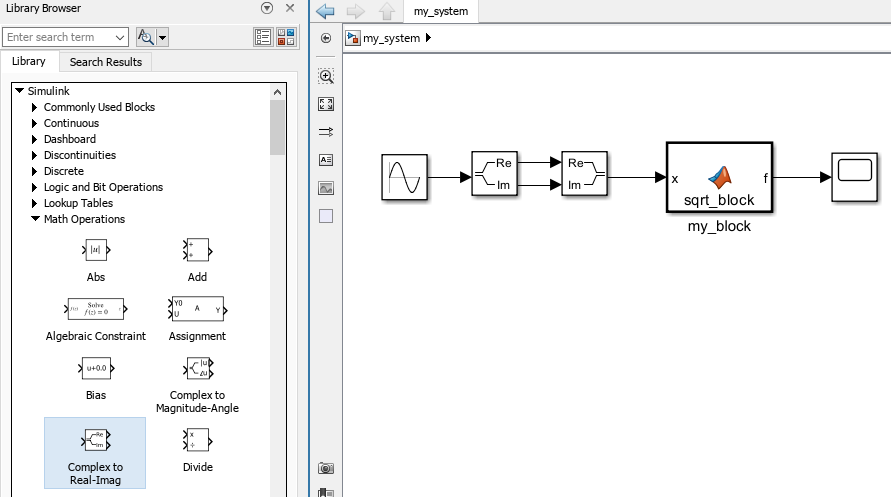
Input Arguments
Block to create or modify, specified as a character vector.
Symbolic input to be converted to a MATLAB function block, specified as a symbolic expression, function, vector, or matrix.
Symbolic input to be converted to a MATLAB function block with N outputs, specified as
several symbolic expressions, functions, vectors, or matrices, separated by
commas.
Name-Value Arguments
Specify optional pairs of arguments as
Name1=Value1,...,NameN=ValueN, where Name is
the argument name and Value is the corresponding value.
Name-value arguments must appear after other arguments, but the order of the
pairs does not matter.
Before R2021a, use commas to separate each name and value, and enclose
Name in quotes.
Example: matlabFunctionBlock('my_system/my_block',f,'FunctionName','myfun')
Comments to include in the file header, specified as a character vector, cell array of character vectors, or string vector.
Name of the function, specified as a character vector. By default,
matlabFunction(block,…) uses
block as the function name.
Flag for code optimization, specified as true or
false.
When writing to a file, matlabFunctionBlock
optimizes the code using intermediate variables named
t0, t1, ....
Order of input variables and corresponding input ports of the generated block, specified as a character vector, a vector of symbolic variables, or a one-dimensional cell array of character vectors, symbolic variables, or vectors of symbolic variables.
The number of specified input ports must equal or exceed the number of
free variables in f. Do not use the same names for
the input ports specified by Vars and the output
ports specified by Outputs.
By default, when you convert symbolic expressions, the order is alphabetical. When you convert symbolic functions, their input arguments appear in front of other variables, and all other variables are sorted alphabetically.
Names of output ports, specified as a one-dimensional cell array of
character vectors. If you do not specify the output port names,
matlabFunctionBlock uses names that consist of
the word out followed by output port numbers, for
example, out3.
Do not use the same names for the input ports specified by
Vars and the output ports specified by
Outputs. See Specify Output Ports.
Limitations
Some symbolic functions that have no corresponding MATLAB functions operating on the
doubledata type, such assimplifyandsolve, are kept as symbolic functions in the generated MATLAB function block. The converted function block that consists of these functions cannot be used in Simulink models. You need to create your own functions with thedoubledata type to replace these symbolic functions. If you are interested in a symbolic function that cannot be used in Simulink models, contact MathWorks Technical Support.
Version History
Introduced in R2009a
MATLAB Command
You clicked a link that corresponds to this MATLAB command:
Run the command by entering it in the MATLAB Command Window. Web browsers do not support MATLAB commands.
Select a Web Site
Choose a web site to get translated content where available and see local events and offers. Based on your location, we recommend that you select: .
You can also select a web site from the following list
How to Get Best Site Performance
Select the China site (in Chinese or English) for best site performance. Other MathWorks country sites are not optimized for visits from your location.
Americas
- América Latina (Español)
- Canada (English)
- United States (English)
Europe
- Belgium (English)
- Denmark (English)
- Deutschland (Deutsch)
- España (Español)
- Finland (English)
- France (Français)
- Ireland (English)
- Italia (Italiano)
- Luxembourg (English)
- Netherlands (English)
- Norway (English)
- Österreich (Deutsch)
- Portugal (English)
- Sweden (English)
- Switzerland
- United Kingdom (English)