Main Content
Results for
Big congratulations to @VBBV for achieving the remarkable milestone of 3,000 reputation points, earning the prestigious title of Editor within our community.
This achievement is a testament to @VBBV's exceptional contributions and steadfast commitment to the community. These efforts have also been endorsed by fellow top contributors, underscoring the value and impact of @VBBV's expertise.
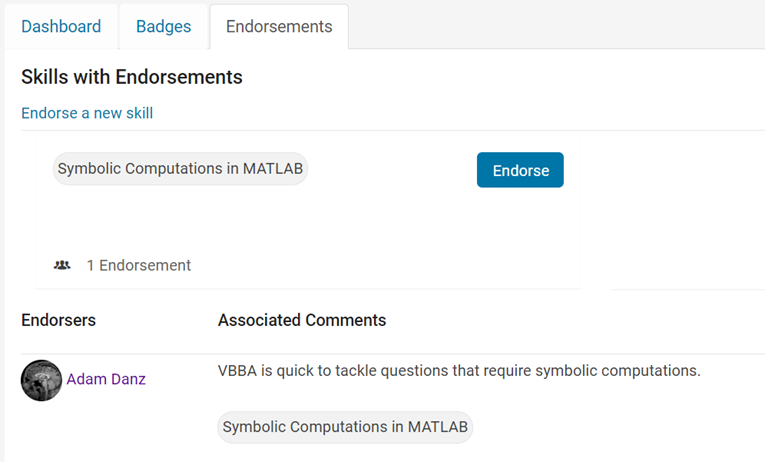
Welcome to the Editors' Club, @VBBV – we are excited to witness and support your continued journey and influence within our community!
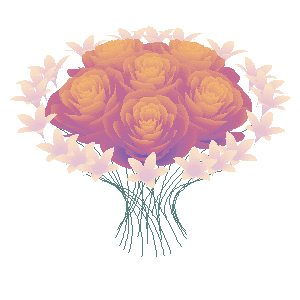
And what do you do for Valentine's Day?
Happy year of the dragon.
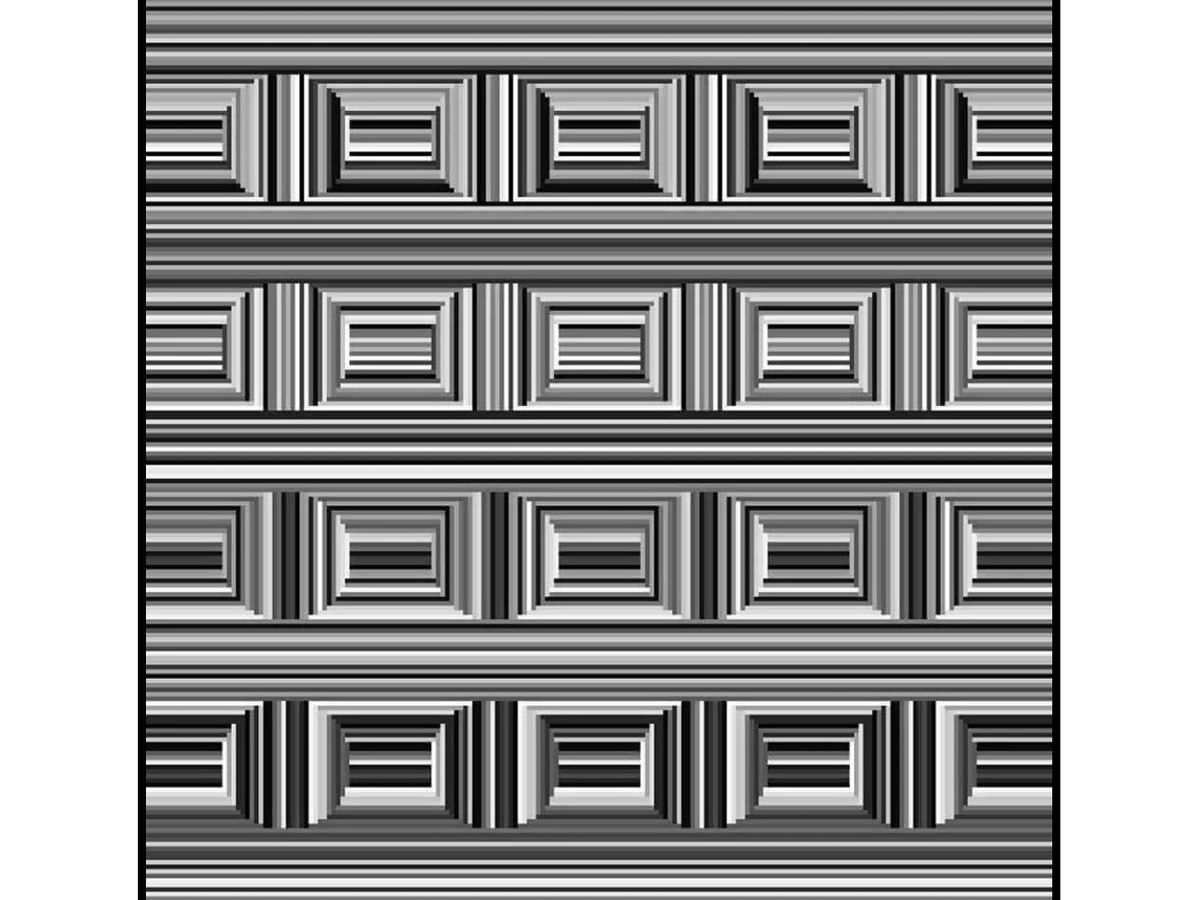
Can you see them?
We are excited to unveil the ‘Open in MATLAB Online from File Exchange’ feature, which offers MATLAB users a new way to open File Exchange content!
Previously, to experiment with File Exchange code, you were required to download the file and execute it in MATLAB. But now, there's a quicker and easier way to explore the code!
You will find the ‘Open in MATLAB Online’ button next to the ‘Download’ button (see the screenshot below). A simple click transports you directly into the MATLAB Online workflow. It's that straightforward and effortless.
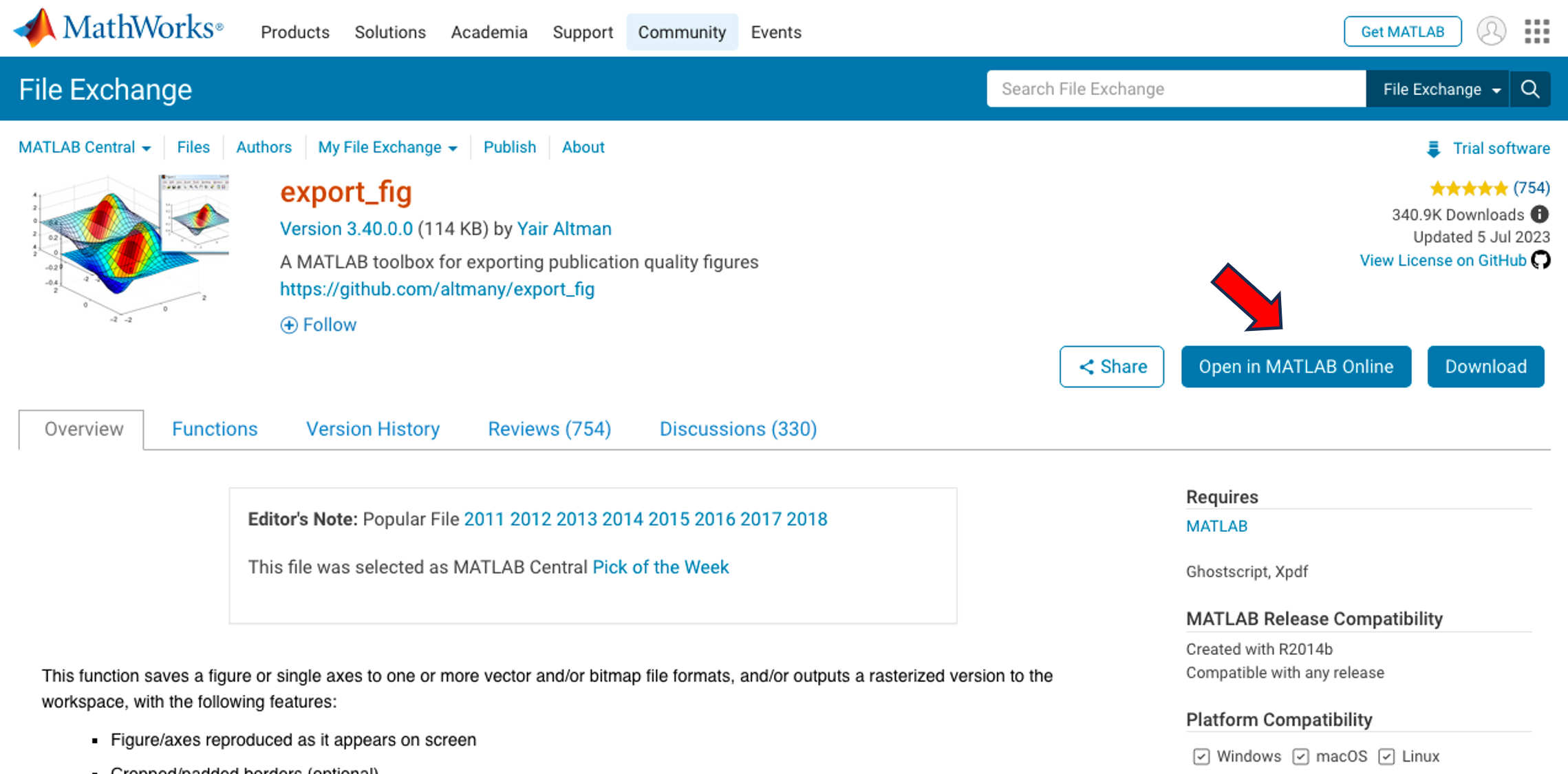
We strongly encourage you to try this new feature. Please share your questions, comments, or ideas by responding to this post!
Hello, Community Members!
Every day, we witness the incredible exchange of knowledge as over 100,000 users visit our community for answers or to get some code. We have such a vibrant community because of the dedicated group of contributors who volunteer their time and expertise to help one another.
We learned that many community users are looking for different ways to show their appreciation to contributors. In response, we're thrilled to announce the launch of our latest feature – Skill Endorsements.
When you visit a contributor's profile page, you'll notice a brand-new 'Endorsements' tab. Here, you have the power to acknowledge the skills of your fellow members by either endorsing a new skill or bolstering existing ones.
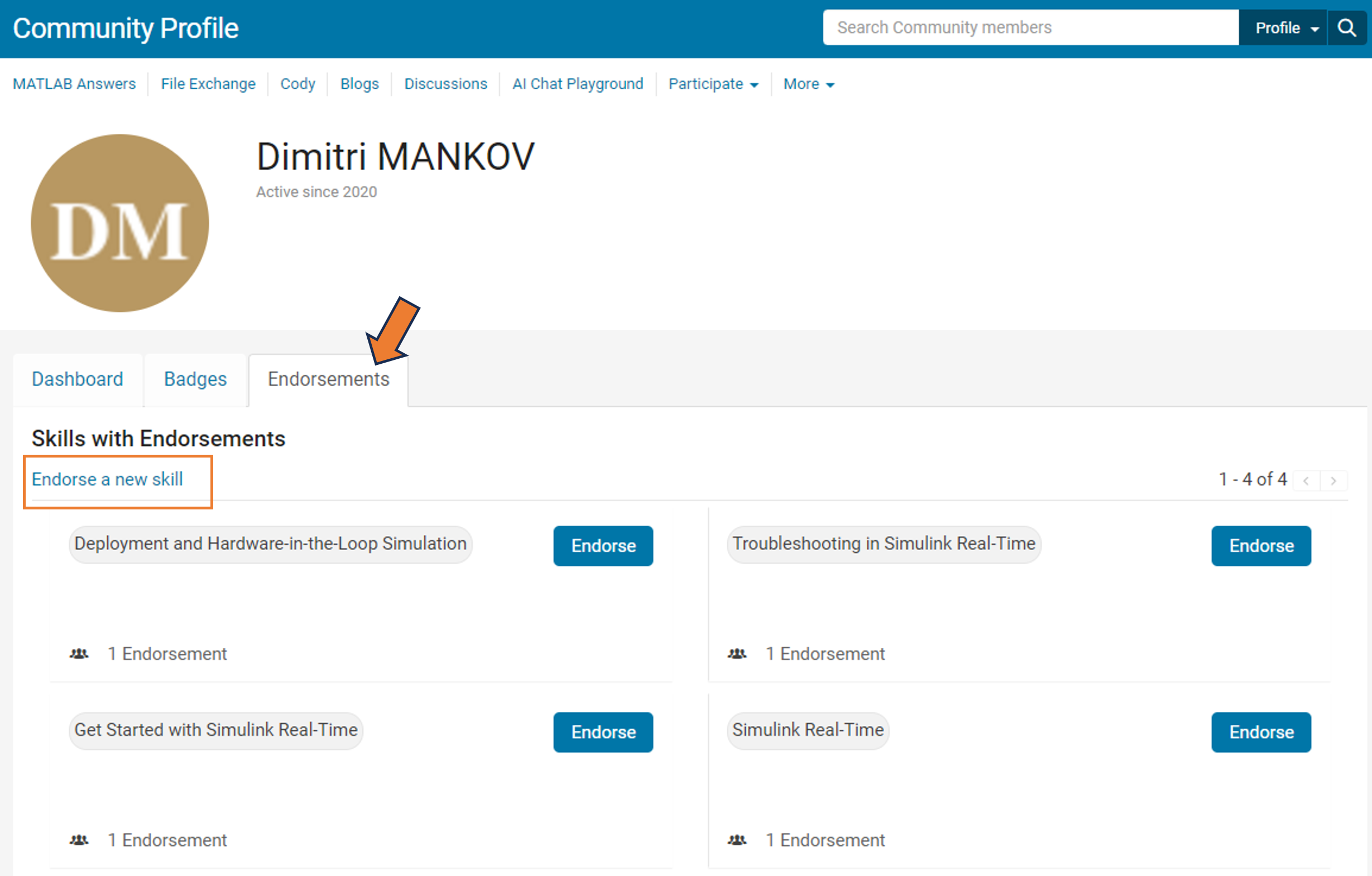
But it's more than just saying "thank you." By highlighting the strengths of our members, you're contributing to an environment of trust and making it easier for users to connect with experts in specific areas.
So, take a moment to reflect: Who has made a difference in your community experience? Whose expertise has guided you through a challenge? Show your appreciation and support their contributions – start endorsing skills today!
Your participation makes all the difference.
Warm regards,
MATLAB Central Community Team
What amazing animations can be created with no more than 2000 characters of MATLAB code? Check out our GALLERY from the MATLAB Flipbook Mini Hack contest.
Vote on your favorite animations before Dec. 3rd. We will give out MATLAB T-shirts to 10 lucky voters!

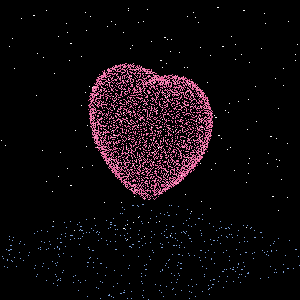
Tips: the more you vote, the higher your chance to win.
You are invited to join our 2023 community contest – MATLAB Flipbook Mini Hack! This year’s contest revolves around creating interesting animations using MATLAB.
Whether you are a seasoned MATLAB user or just getting started, this contest offers a fantastic opportunity to showcase your skills, learn from others, and engage with the vibrant MATLAB Central community.
Timeframe
This contest runs for 4 weeks from Nov. 6th to Dec. 3rd.
How to play
- Create a new animation or remix an existing one with up to 2,000 characters of code.
- Simply vote on the animations you love!
Prizes
You will have opportunities to win compelling prizes, including Amazon gift cards, MathWorks T-shirts, and virtual badges. We will give out both weekly prizes and grand prizes.
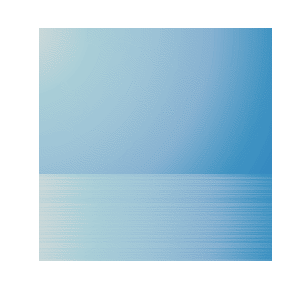
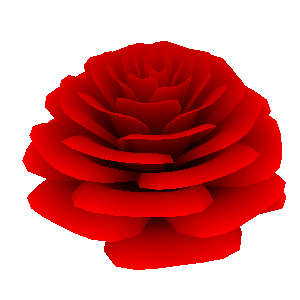
The MATLAB Central Community team
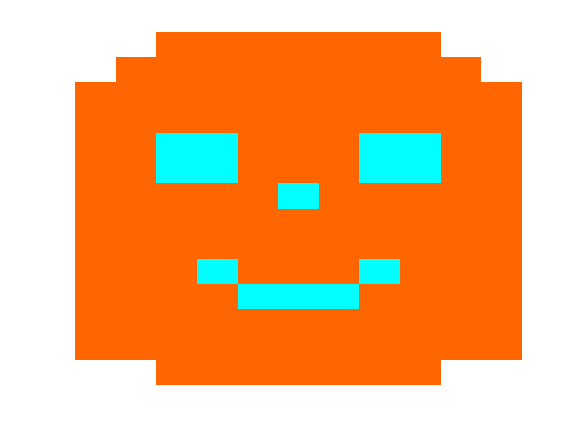
Share your fun photos in the comments!
I'm in a community conference in Boston today and see what snacks we get! The organizer said it's a coincidence, but it's definitly a good idea to have them in our MathWorks community meetings.
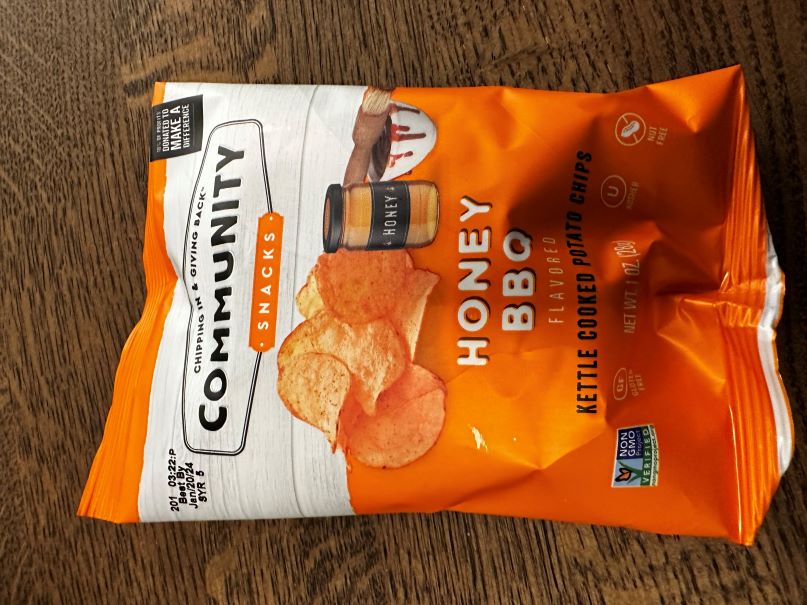
AI
22%
Wireless Connectivity and Radar
4%
Autonomous Systems and Robotics
15%
Cloud, Enterprise, and DevOps
2%
Algorithms and Data Analytics
17%
Modeling and Simulation
36%
179 votes
In our community poll ‘Which MathWorks resource is most helpful to you while learning MATLAB?’, Documentation is listed as the most helpful resource by 47% of respondents. However, it’s also worth noting that there is tons of information in the documentation. When you want to learn a topic or get quick reference, a cheat sheet would be very useful and save you time!
We’d like to share with you 9 MATLAB Cheat Sheets for Data Science and Machine Learning! These cheat sheets let you find just the right command for the most common tasks for your data science or machine learning projects.
- Automated Machine Learning (AutoML): automate difficult and iterative steps of your model building
- MATLAB Live Editor: create an executable notebook with live scripts
- Importing and Exporting Data: read and write data in many forms
- Preprocessing Time Series Data: store, merge, and clean multirate time series sensor data
- Machine Learning: discover patterns and build predictive models
- Deep Learning: create, train, and validate deep neural networks
- Text Analytics: preprocess, analyze, and model text data
- Problem-Based Optimization: solve optimization problems using a natural syntax
- Solver-Based Optimization: solve optimization problems using matrices and functions
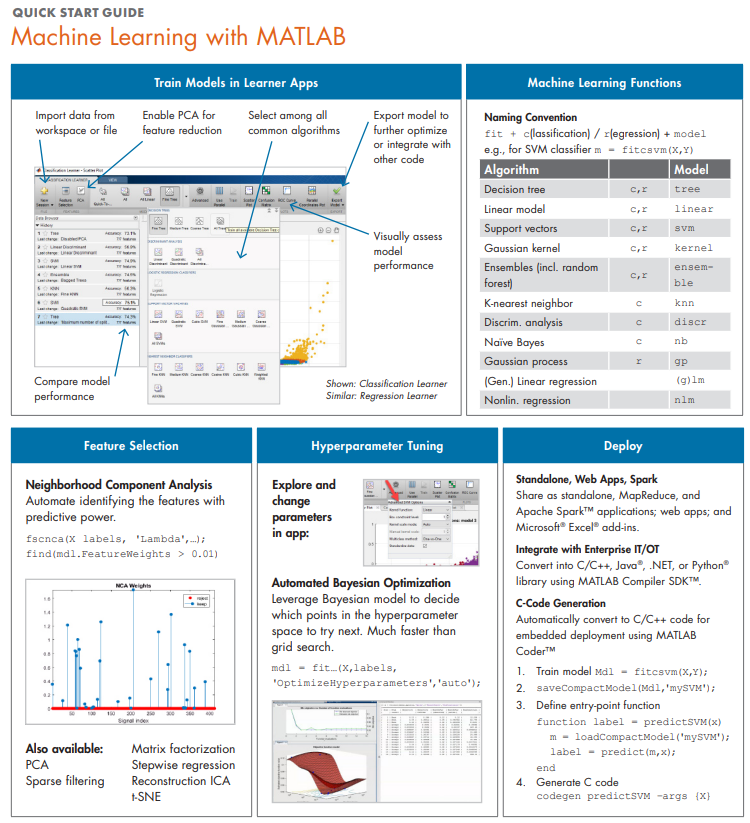
Check it out and let us know your thoughts.
Definitely not
29%
Probably not
15%
Neutral
11%
Yes, somewhat
18%
Yes, definitely
20%
Not sure
6%
4598 votes
For Q&A
17%
For programming tasks
27%
For writing
9%
For fun
26%
Other use-case not mentioned here
3%
What's ChatGPT?
17%
4555 votes
MATLAB users come to Cody to learn MATLAB and the best way to learn is to learn from other community users. However, when you tried to see all solutions, you saw a message that you had to solve a new problem to unlock all the solutions or submit a solution of a smaller size. This is very confusing and we have been hearing this pain point from users.
Today, the Cody team is pleased to announce that players are able to see all solutions to a problem once they solve it correctly.
After solving a problem, you will see a button that says ‘View Community’s Solutions’, which will bring you to the list of all solutions.

Note that this is our first step in facilitating the learning aspect of Cody. We are actively working on improving the solutions list, so your input is valuable to us. Please let us know your comments or suggestions.
Every year, we show our appreciation to the top contributors by awarding two types of annual badges: Most Accepted badge and Top Downloads badge.
Most Accepted badge goes to the top 10 contributors whose answers received the most acceptances. Top downloads badge goes to the top 10 contributors with the most downloaded submissions.
In 2022, the recipients for Most Accepted are: @Walter Roberson, @Voss, @Star Strider, @Torsten, @Image Analyst, @Matt J, @KSSV, @Jan, @Stephen23, and @DGM.
The recipients for Top Downloaded are: @Cleve Moler, @Yarpiz, @John D'Errico, @Seyedali Mirjalili, @Rodney Tan, @Yair Altman, @Chad Greene, @Steve Miller, @Giampiero Campa, and @Scott Lowe
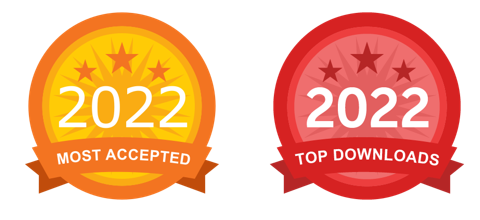
Congratulations and thank you again for your outstanding contribution in 2022!
What amazing images can be created with no more than 280 characters of MATLAB code? Check out the GALLERY from the MATLAB Mini Hack 2022 contest.
Vote on your favorite MATLAB images before Oct. 30th! We will give out MathWorks T-shirt to 10 lucky voters.
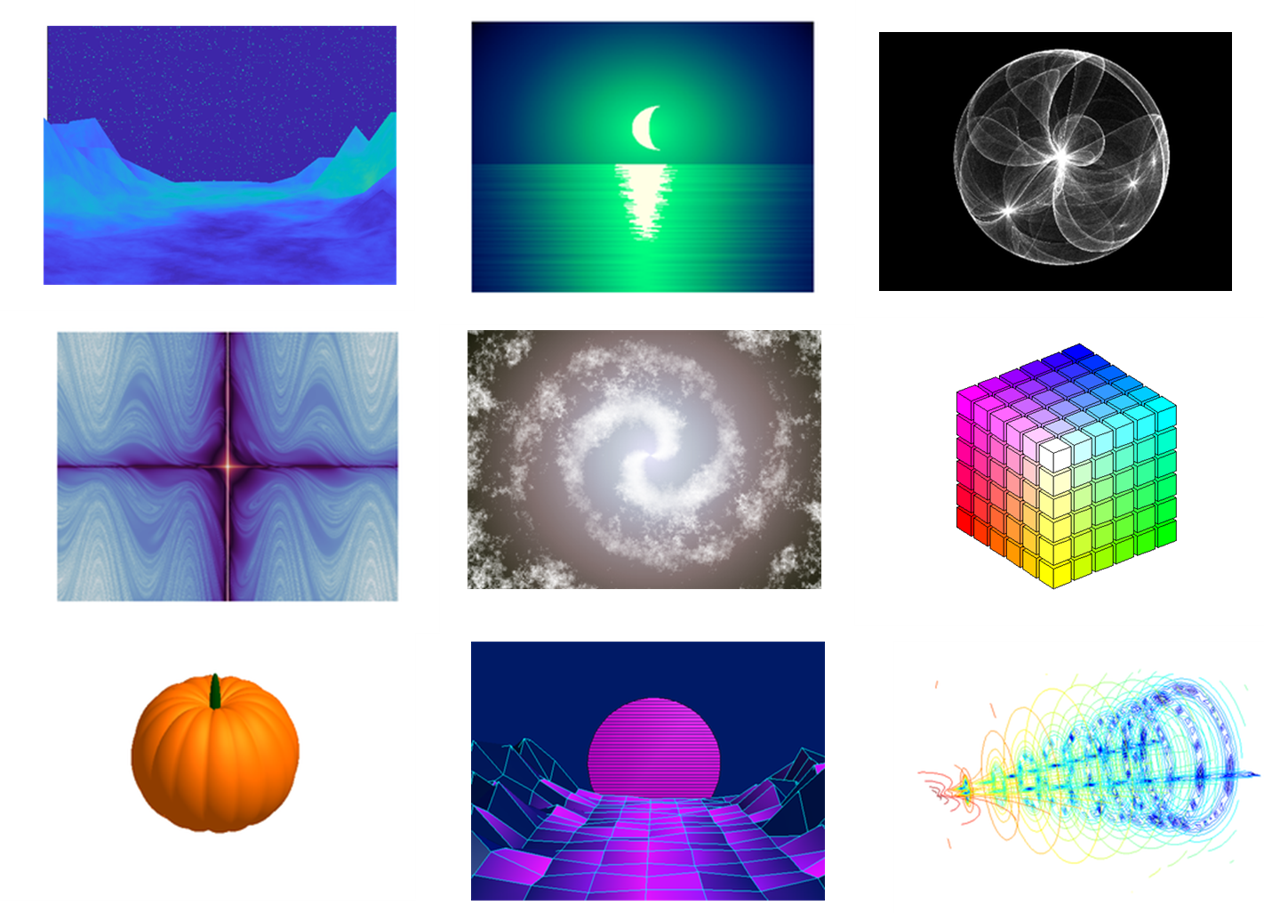
How can I vote?
You can vote for an entry by clicking on the heart icon on an entry card or the vote button on the entry detail page.
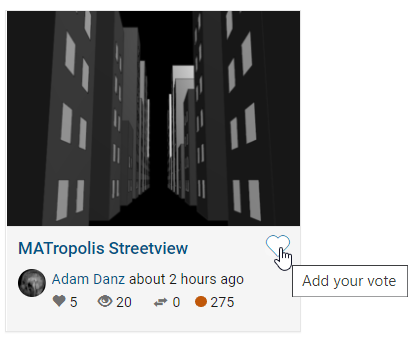
You are invited to enter 2 fun community contests: MATLAB Mini Hack 2022 and Cody 10th Anniversary. The contests are designed for you to have fun, win prizes, and sharpen MATLAB skills. Participants across all skill levels are welcome to join!
How to Play
1. MATLAB Mini Hack 2022 contest:
Use up to 280 characters of MATLAB code to generate an interesting image. Sounds challenging? You can still participate by simply voting for the images you love.
2. Cody 10th Anniversary contest:
Solve at least 1 Cody problem per day during the 4-week contest period. We will reward participants with the longest streak of days of problem-solving!
Prizes
You will have opportunities to win compelling prizes, including Amazon gift cards, MathWorks T-shirts, and virtual badges. We will give out both weekly prizes and grand prizes. Check out the rules & prize section on each contest page for details.

Interested in joining? Follow the contests!
Click the ‘Follow the contests’ button to follow/register for the contest. You will get notified when the contests start. After contests start, you will also receive important announcements and prize information.
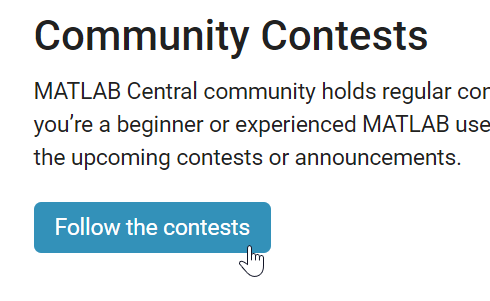
In MATLAB Answers, oftentimes we see good comments that provide solutions in a question thread. Those comments should really be answers. On the other hand, there are some answers that do not offer solutions. Those answers should actually be comments. The answer/comment issue makes it harder for readers of a question thread to quickly identify useful information. To tackle this issue, the community team just released the MOVE feature!
What can be moved?
Answers and comments can now be moved in 4 ways within the same question thread:
- Change an answer to a comment
- Change an answer with comments to a group of comments
- Change a comment to an answer
- Move a comment
Who can move answers and comments?
New privileges have been awarded to contributors with 2000 reputation points or more. Privileged contributors will see move icons added in the list of actions available for answers and comments.

After an answer or comment is moved, an indication of the move will be displayed with the content.
As always, please let us know your thoughts by leaving a reply below.
When discussing Q&As in MATLAB Answers, we oftentimes need to reference a function in MATLAB Documentation. The process is quite tedious. You need to search the function in Documentation and copy & paste it into Answers. Now, you can simply use the ‘@doc:’ in Answers’ editor to easily reference a function in Documentation.
How does it work?
1) Simply type ‘@’ and you will see the option to add a Doc link. You can also directly type ‘@doc:’.
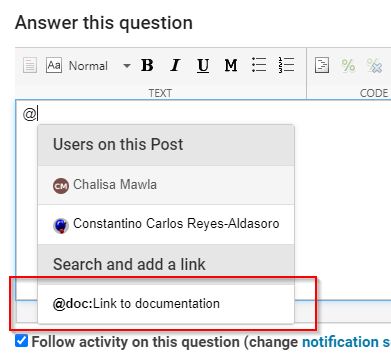
2) Start typing the function name. You will see a list of choices on the menu.
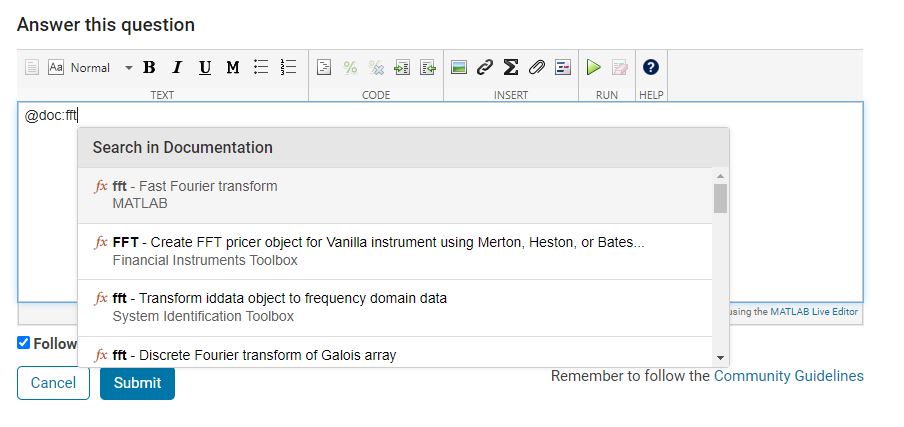
3)Select the function and a hyperlink to that function's doc page will be automatically inserted.
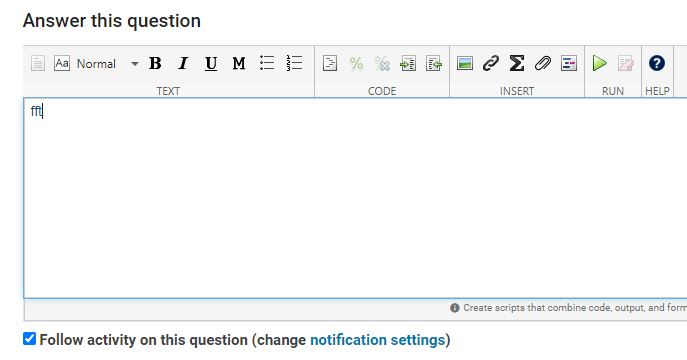
Give it a try and we hope you like it! Leave a comment if you have any questions or suggestions.
