fprintf
Write data to text file
Description
fprintf( applies
the fileID,formatSpec,A1,...,An)formatSpec to all elements of arrays A1,...An in
column order, and writes the data to a text file. fprintf uses
the encoding scheme specified in the call to fopen.
fprintf(
formats data and displays the results on the screen.formatSpec,A1,...,An)
Examples
Print multiple numeric values and literal text to the screen.
A1 = [9.9, 9900]; A2 = [8.8, 7.7 ; ... 8800, 7700]; formatSpec = 'X is %4.2f meters or %8.3f mm\n'; fprintf(formatSpec,A1,A2)
X is 9.90 meters or 9900.000 mm X is 8.80 meters or 8800.000 mm X is 7.70 meters or 7700.000 mm
%4.2f in the formatSpec input specifies that the first value in each line of output is a floating-point number with a field width of four digits, including two digits after the decimal point. %8.3f in the formatSpec input specifies that the second value in each line of output is a floating-point number with a field width of eight digits, including three digits after the decimal point. \n is a control character that starts a new line.
Explicitly convert double-precision values with fractions to integer values.
a = [1.02 3.04 5.06];
fprintf('%d\n',round(a));1 3 5
%d in the formatSpec input prints each value in the vector, round(a), as a signed integer. \n is a control character that starts a new line.
Write a short table of the exponential function
to a text file called exp.txt.
x = 0:.1:1; A = [x; exp(x)]; fileID = fopen('exp.txt','w'); fprintf(fileID,'%6s %12s\n','x','exp(x)'); fprintf(fileID,'%6.2f %12.8f\n',A); fclose(fileID);
The first call to fprintf prints header
text x and exp(x), and the second
call prints the values from variable A.
If you plan to read the file with Microsoft® Notepad,
use '\r\n' instead of '\n' to
move to a new line. For example, replace the calls to fprintf with
the following:
fprintf(fileID,'%6s %12s\r\n','x','exp(x)'); fprintf(fileID,'%6.2f %12.8f\r\n',A);
MATLAB® import functions, all UNIX® applications, and Microsoft Word and
WordPad recognize '\n' as a newline indicator.
View the contents of the file with the type command.
type exp.txtx exp(x) 0.00 1.00000000 0.10 1.10517092 0.20 1.22140276 0.30 1.34985881 0.40 1.49182470 0.50 1.64872127 0.60 1.82211880 0.70 2.01375271 0.80 2.22554093 0.90 2.45960311 1.00 2.71828183
Write data to a file and return the number of bytes written.
Write an array of data, A, to a file and get the number of bytes that fprintf writes.
A = magic(4); fileID = fopen('myfile.txt','w'); nbytes = fprintf(fileID,'%5d %5d %5d %5d\n',A)
nbytes = 96
The fprintf function wrote 96 bytes to the file.
Close the file.
fclose(fileID);
View the contents of the file with the type command.
type('myfile.txt') 16 5 9 4
2 11 7 14
3 10 6 15
13 8 12 1
Display a hyperlink (The MathWorks Web Site) on the screen.
url = 'https://www.mathworks.com'; sitename = 'The MathWorks Web Site'; fprintf('<a href = "%s">%s</a>\n',url,sitename)
%s in the formatSpec input
indicates that the values of the variables url and sitename,
should be printed as text.
Input Arguments
File identifier, specified as one of the following:
A file identifier obtained from
fopen.fprintfdoes not support writing to internet URLs.1for standard output (the screen).2for standard error.
Data Types: double
Format of the output fields, specified using formatting operators. formatSpec also can include ordinary text and special characters.
If formatSpec includes literal text representing escape characters, such as \n, then fprintf translates the escape characters.
formatSpec can be a character vector in single quotes, or a string
scalar.
Formatting Operator
A formatting operator starts with a percent sign, %, and ends with a conversion character. The conversion character is required. Optionally, you can specify identifier, flags, field width, precision, and subtype operators between % and the conversion character. (Spaces are invalid between operators and are shown here only for readability).
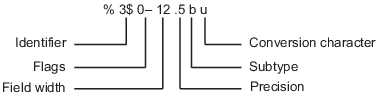
Conversion Character
This table shows conversion characters to format numeric and character data as text.
| Value Type | Conversion | Details |
|---|---|---|
Integer, signed |
| Base 10 |
Integer, unsigned |
| Base 10 |
| Base 8 (octal) | |
| Base 16 (hexadecimal), lowercase letters | |
| Same as | |
Floating-point number |
| Fixed-point notation (Use a precision operator to specify the number of digits after the decimal point.) |
| Exponential notation, such as | |
| Same as | |
| The more compact of | |
| The more compact of | |
Characters or strings |
| Single character |
| Character vector or string array. The type of the output text is the same as the type of |
Optional Operators
The optional identifier, flags, field width, precision, and subtype operators further define the format of the output text.
Identifier
Order for processing the function input arguments. Use the syntax
n$nrepresents the positions of the other input arguments in the function call.Example:
('%3$s %2$s %1$s %2$s','A','B','C')prints input arguments'A','B','C'as follows:C B A B.Note: If an input argument is an array, you cannot use identifiers to specify particular array elements from that input argument.
Flags
'–'Left-justify.
Example:%-5.2f
Example:%-10s'+'Always print a sign character (+ or –) for any numeric value.
Example:%+5.2f
Right-justify text.
Example:%+10s' 'Insert a space before the value.
Example:% 5.2f'0'Pad to field width with zeros before the value.
Example:%05.2f'#'Modify selected numeric conversions:
For
%o,%x, or%X, print0,0x, or0Xprefix.For
%f,%e, or%E, print decimal point even when precision is 0.For
%gor%G, do not remove trailing zeros or decimal point.
Example:
%#5.0fField Width
Minimum number of characters to print. The field width operator can be a number, or an asterisk (
*) to refer to an input argument.When you specify
*as the field width operator, the other input arguments must provide both a width and a value to be printed. Widths and values can be pairs of arguments or pairs within a numeric array. With*as the field width operator, you can print different values with different widths.Example: The input arguments
('%12d',intmax)are equivalent to('%*d',12,intmax).Example: The input arguments
('%*d',[2 10 5 100])return'10 100', with two spaces allocated for10and five spaces for100. As an alternative, you also can specify the field widths and values as multiple arguments, as in('%*d',2,10,5,100).The function pads to field width with spaces before the value unless otherwise specified by flags.
Precision
For
%f,%e, or%ENumber of digits to the right of the decimal point
Example:'%.4f'printspias'3.1416'For
%gor%GNumber of significant digits
Example:'%.4g'printspias'3.142'The precision operator can be a number, or an asterisk (
*) to refer to an argument.When you specify
*as the field precision operator, the other input arguments must provide both a precision and a value to be printed. Precisions and values can be pairs of arguments, or pairs within a numeric array. With*as the precision operator, you can print different values to different precisions.When you specify
*.*as field width and precision operators, you must specify field widths, precisions, and values as triplets.Example: The input arguments
('%.4f',pi)are equivalent to('%.*f',4,pi).Example: The input arguments
('%6.4f',pi)are equivalent to('%*.*f',6,4,pi).Example: The input arguments
('%*.*f',6,4,pi,9,6,exp(1))return'3.1416 2.718282', with9and6as the field width and precision for the output ofexp(1).Note
If you specify a precision operator for floating-point values that exceeds the precision of the input numeric data type, the results might not match the input values to the precision you specified. The result depends on your computer hardware and operating system.
Subtypes
You can use a subtype operator to print a floating-point value as its octal, decimal, or hexadecimal value. The subtype operator immediately precedes the conversion character. This table shows the conversions that can use subtypes.
Input Value Type
Subtype and Conversion Character
Output Value Type
Floating-point number
%bxor%bX
%bo
%buDouble-precision hexadecimal, octal, or decimal value
Example:%bxprintspias400921fb54442d18%txor%tX
%to
%tuSingle-precision hexadecimal, octal, or decimal value
Example:%txprintspias40490fdb
Text Before or After Formatting Operators
formatSpec can also include additional text before a percent sign,
%, or after a conversion character. The text can be:
Ordinary text to print.
Special characters that you cannot enter as ordinary text. This table shows how to represent special characters in
formatSpec.Special Character
Representation
Single quotation mark
''Percent character
%%Backslash
\\Alarm
\aBackspace
\bForm feed
\fNew line
\nCarriage return
\rHorizontal tab
\tVertical tab
\vCharacter whose Unicode® numeric value can be represented by the hexadecimal number,
N\xNExample:
fprintf('\x5A')'Z'Character whose Unicode numeric value can be represented by the octal number,
N\NExample:
fprintf('\132')'Z'
Notable Behavior of Conversions with Formatting Operators
If you specify a conversion that does not fit the data, such as a text conversion for a numeric value, MATLAB overrides the specified conversion, and uses
%e.Example:
'%s'convertspito3.141593e+00.If you apply a text conversion (either
%cor%s) to integer values, MATLAB converts values that correspond to valid character codes to characters.Example:
'%s'converts[65 66 67]toABC.
Numeric or character arrays, specified as a scalar, vector, matrix, or multidimensional array.
Data Types: single | double | int8 | int16 | int32 | int64 | uint8 | uint16 | uint32 | uint64 | logical | char
Output Arguments
Number of bytes that fprintf writes, returned
as a scalar. When writing to a file, nbytes is
determined by the character encoding. When printing data to the screen, nbytes is
the number of characters displayed on the screen.
Tips
Format specifiers for the reading functions
sscanfandfscanfdiffer from the formats for the writing functionssprintfandfprintf. The reading functions do not support a precision field. The width field specifies a minimum for writing, but a maximum for reading.If you specify an invalid formatting operator or special character, then
fprintfprints all text up to the invalid operator or character and discards the rest.Example: If
formatSpecis'value = %z', thenfprintfprints'value ='because%zis not a formatting operator.Example: If
formatSpecis'character \x99999 = %s', thenfprintfprints'character'because\x99999is not a valid special character.
References
[1] Kernighan, B. W., and D. M. Ritchie, The C Programming Language, Second Edition, Prentice-Hall, Inc., 1988.
[2] ANSI specification X3.159-1989: “Programming Language C,” ANSI, 1430 Broadway, New York, NY 10018.
Extended Capabilities
Usage notes and limitations:
The
formatSpecparameter must be constant.In
formatSpec, hexadecimal numbers must be in the range [0 7F] and octal numbers must be in the range [0 177].If
fileIDhas a constant value of1or2and extrinsic calls are not possible, the code generator produces a Cprintfcall. Extrinsic calls are not possible when extrinsic calls are disabled or whenfprintfis called inside aparforloop.The behavior of
fprintfin the generated code matches the C compiler behavior instead of the MATLAB behavior in these cases:The format specifier has a corresponding C format specifier, for example,
%eor%E.The
fprintfcall is inside aparforloop.Extrinsic calls are disabled.
These options and capabilities are not supported:
The
n$position identifier for reordering input valuesPrinting arrays
Using subtypes to print a floating-point number as its octal, decimal, or hexadecimal value
When you call
fprintfwith the format specifier%s, you cannot put a null character in the middle of the input character vector. To write a null character, usefprintf(fid, '%c', char(0)).Input argument types must match their format types. For example, if
nis a double, code generation does not allow the following code:str = fprintf('%d',n)For code generation, first cast
nto a signed integer type such asint8.str = fprintf('%d',int8(n))When you call
fprintfwith an integer format specifier, the type of the integer argument must be a type that the target hardware can represent as a native C type. For example, if you callfprintf('%d', int64(n)), then the target hardware must have a native C type that supports a 64-bit integer.
This function fully supports thread-based environments. For more information, see Run MATLAB Functions in Thread-Based Environment.
The fprintf function
supports GPU array input with these usage notes and limitations:
This function accepts GPU arrays, but does not run on a GPU.
For more information, see Run MATLAB Functions on a GPU (Parallel Computing Toolbox).
Usage notes and limitations:
This function operates on distributed arrays, but executes in the client MATLAB.
For more information, see Run MATLAB Functions with Distributed Arrays (Parallel Computing Toolbox).
Version History
Introduced before R2006a
MATLAB Command
You clicked a link that corresponds to this MATLAB command:
Run the command by entering it in the MATLAB Command Window. Web browsers do not support MATLAB commands.
Select a Web Site
Choose a web site to get translated content where available and see local events and offers. Based on your location, we recommend that you select: .
You can also select a web site from the following list
How to Get Best Site Performance
Select the China site (in Chinese or English) for best site performance. Other MathWorks country sites are not optimized for visits from your location.
Americas
- América Latina (Español)
- Canada (English)
- United States (English)
Europe
- Belgium (English)
- Denmark (English)
- Deutschland (Deutsch)
- España (Español)
- Finland (English)
- France (Français)
- Ireland (English)
- Italia (Italiano)
- Luxembourg (English)
- Netherlands (English)
- Norway (English)
- Österreich (Deutsch)
- Portugal (English)
- Sweden (English)
- Switzerland
- United Kingdom (English)