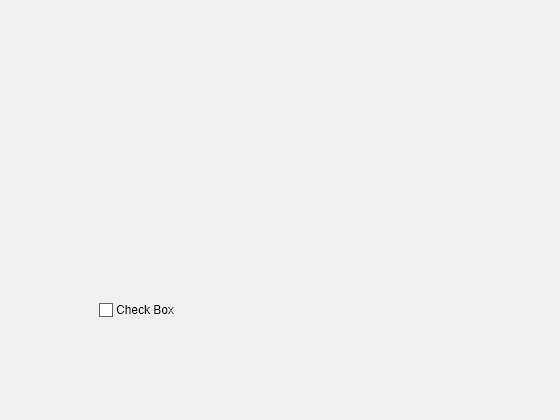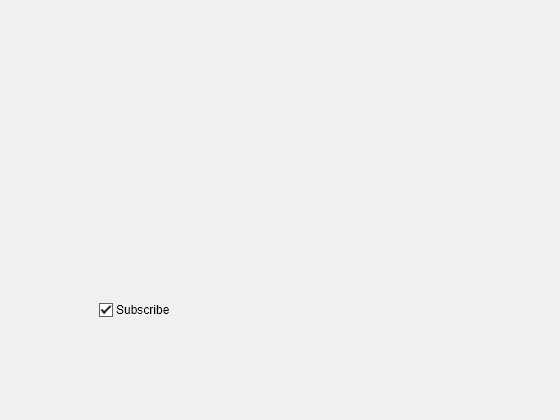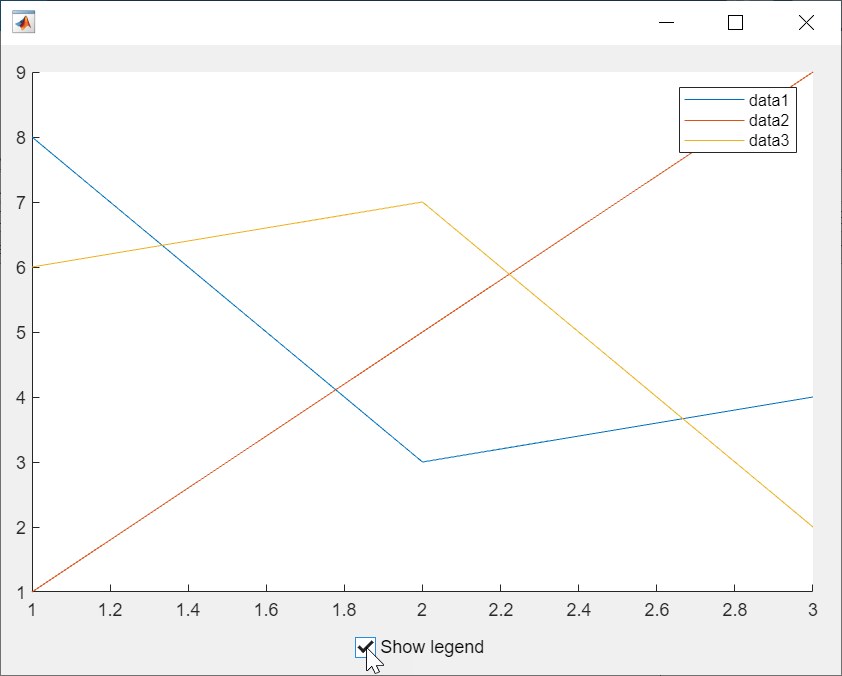uicheckbox
Create check box component
Description
cbx = uicheckboxCheckBox
object. MATLAB® calls the uifigure function to create the
figure.
cbx = uicheckbox(parent)Figure object or one of its child
containers.
cbx = uicheckbox(___,Name,Value)CheckBox properties using one or more
name-value arguments. For example, uicheckbox("Value",1) creates
a check box that is checked. Use this option with any of the input argument
combinations in the previous syntaxes.