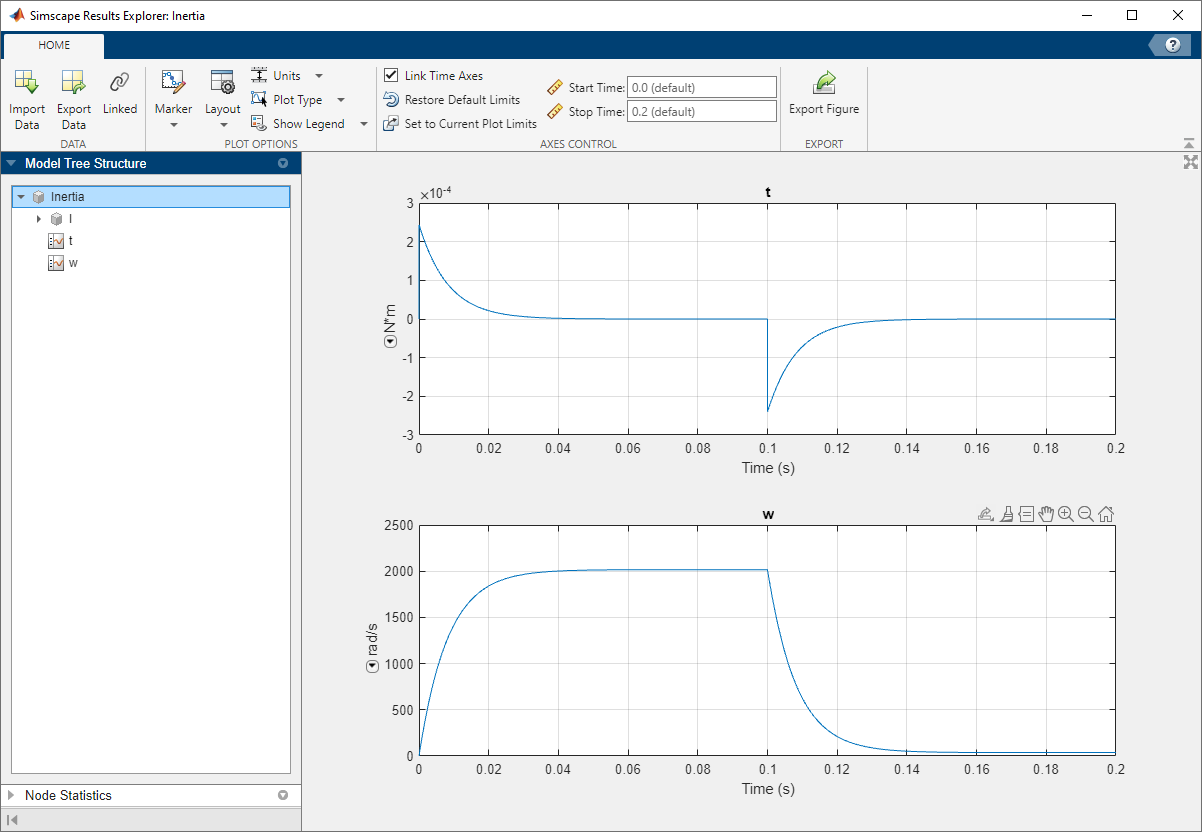sscexplore
Open Simscape Results Explorer to interact with logged simulation data
Description
sscexplore( opens
a new Simscape™ Results Explorer window containing logged simulation
data for the specified node in a simulation log variable. Before you
call this function, you must have the simulation log variable in your
current workspace. Create the simulation log variable by simulating
the model with data logging turned on, or load a previously saved
variable from a file. If node)node is the name of
the simulation log variable, then the Simscape Results Explorer
window contains the data for the whole model. If node is
the name of a node in the simulation data tree, then the Simscape Results
Explorer window contains the data for that node only.
Examples
Input Arguments
Version History
Introduced in R2015a