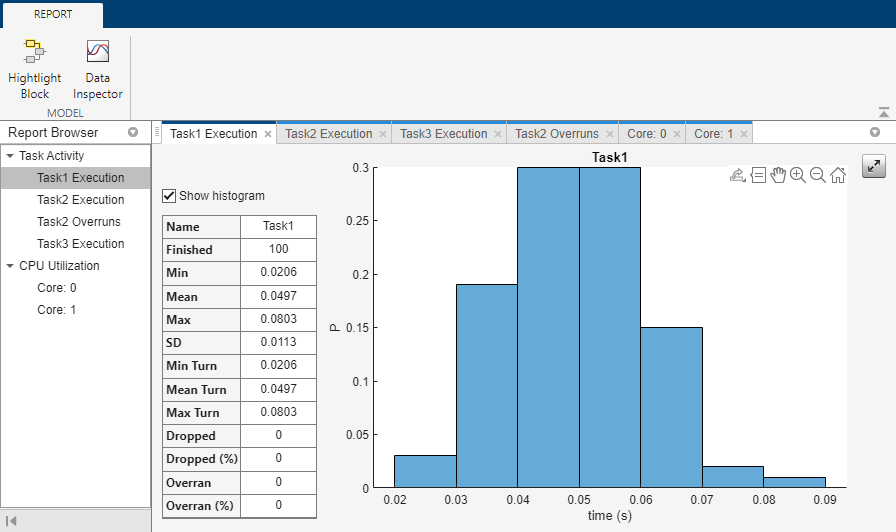Performance Report
Display performance and core usage metrics after model simulation or execution on SoC device
Since R2021b
Description
The Performance Report app displays summaries of task executions, core usage of the processor, and memory performance diagnostics. You can use the report after model simulation or after execution on a hardware processor.
This app displays the following information:
Task Activity
When the design includes a Task Manager block, you can view the following information for each task:
Total executions per task
Minimum, mean, maximum, and standard deviation (SD) of execution times per task
Minimum, mean, and maximum turnaround times per task
Total and percentage of dropped task instances
Total and percentage of overrun task instances
Task distribution per processor core
You can also select a view of task overruns, which has these features:
Time instance when the task should have run
Indication if the task overrun resulted in a task drop
Filter switch to Show only dropped tasks for a more focused analysis
CPU Utilization Per Core
Active time for each task
Core idle time
Memory Utilization
If memory logging is enabled, and the design includes a Memory Controller block with one of these memory channel blocks:
You can view the following information for each memory channel:
Bandwidth, burst, and latency information per Memory Controller block.
Completion of buffer read or write
Completion of task execution
To enable memory logging:
Select Hardware Settings in the toolstrip. Then, select Hardware Implementation > Target hardware resources > FPGA design (debug) and select Include AXI interconnect monitor.
In the toolstrip, expand the Prepare section and select Profile Memory.
Interprocess Data Channel Statistics
When an Interprocess Data Channel, Interprocess Data Read, or Interprocess Data Write block is in the design, you can view the following information for each interprocess data channel:
Block name
Number of buffers
Maximum number of buffers used
Total overwritten buffers
The memory utilization plots are calculated measurements from a simulation of your model. The plots consider the data type, sample time, and clock frequency to calculate the bandwidth of your memory model and considers the number of bursts executed per memory port.
Open the Performance Report
Simulink® Toolstrip: On the System on Chip tab, click Performance Report.