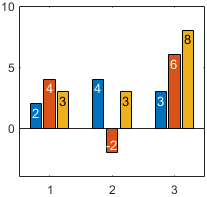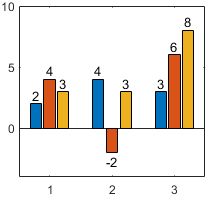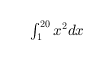Bar Properties
Bar chart appearance and behavior
Bar properties control the appearance and
behavior of a Bar object. By changing property values,
you can modify certain aspects of the bar chart. Use dot notation to query and set
properties.
b = bar(1:10); c = b.FaceColor b.FaceColor = [0 0.5 0.5];
Color and Styling
Fill color, specified as 'flat', an RGB triplet, a hexadecimal
color code, a color name, or a short name. The 'flat' option uses the
CData property value of the Bar object to
color the faces.
For a custom color, specify an RGB triplet or a hexadecimal color code.
An RGB triplet is a three-element row vector whose elements specify the intensities of the red, green, and blue components of the color. The intensities must be in the range
[0,1], for example,[0.4 0.6 0.7].A hexadecimal color code is a string scalar or character vector that starts with a hash symbol (
#) followed by three or six hexadecimal digits, which can range from0toF. The values are not case sensitive. Therefore, the color codes"#FF8800","#ff8800","#F80", and"#f80"are equivalent.
Alternatively, you can specify some common colors by name. This table lists the named color options, the equivalent RGB triplets, and the hexadecimal color codes.
| Color Name | Short Name | RGB Triplet | Hexadecimal Color Code | Appearance |
|---|---|---|---|---|
"red" | "r" | [1 0 0] | "#FF0000" |
|
"green" | "g" | [0 1 0] | "#00FF00" |
|
"blue" | "b" | [0 0 1] | "#0000FF" |
|
"cyan"
| "c" | [0 1 1] | "#00FFFF" |
|
"magenta" | "m" | [1 0 1] | "#FF00FF" |
|
"yellow" | "y" | [1 1 0] | "#FFFF00" |
|
"black" | "k" | [0 0 0] | "#000000" |
|
"white" | "w" | [1 1 1] | "#FFFFFF" |
|
"none" | Not applicable | Not applicable | Not applicable | No color |
This table lists the default color palettes for plots in the light and dark themes.
| Palette | Palette Colors |
|---|---|
Before R2025a: Most plots use these colors by default. |
|
|
|
You can get the RGB triplets and hexadecimal color codes for these palettes using the orderedcolors and rgb2hex functions. For example, get the RGB triplets for the "gem" palette and convert them to hexadecimal color codes.
RGB = orderedcolors("gem");
H = rgb2hex(RGB);Before R2023b: Get the RGB triplets using RGB =
get(groot,"FactoryAxesColorOrder").
Before R2024a: Get the hexadecimal color codes using H =
compose("#%02X%02X%02X",round(RGB*255)).
Starting in R2017b, the default value is an RGB triplet from the
ColorOrder property of the axes. In previous releases, the
default value was 'flat' and the colors were based on the
colormap.
Example: b = bar(1:10,'FaceColor','red')
Example: b.FaceColor = [0 0.5 0.5];
Example: b.FaceColor = 'flat';
Example: b.FaceColor = '#D2F9A7';
Control how the FaceColor property is set, specified as one of these values:
"auto"— MATLAB® controls the value of theFaceColorproperty by using theSeriesIndexproperty of theBarobject and theColorOrderproperty of the axes."manual"— You set the value of theFaceColorproperty directly, or indirectly as a function argument when you create theBarobject.
If you change the value of the FaceColor property manually, MATLAB changes the value of the FaceColorMode property to
"manual".
Outline color, specified as 'flat', an RGB triplet, a hexadecimal
color code, a color name, or a short name. If there are 150 bars or fewer, the default
value is [0 0 0], which corresponds to black. If there are more than
150 adjacent bars, the default value is 'none'.
Starting in R2017b, the 'flat' option uses the
CData values to color the edges. In previous releases, the
'flat' option colored the edges using colors from the
colormap.
For a custom color, specify an RGB triplet or a hexadecimal color code.
An RGB triplet is a three-element row vector whose elements specify the intensities of the red, green, and blue components of the color. The intensities must be in the range
[0,1], for example,[0.4 0.6 0.7].A hexadecimal color code is a string scalar or character vector that starts with a hash symbol (
#) followed by three or six hexadecimal digits, which can range from0toF. The values are not case sensitive. Therefore, the color codes"#FF8800","#ff8800","#F80", and"#f80"are equivalent.
Alternatively, you can specify some common colors by name. This table lists the named color options, the equivalent RGB triplets, and the hexadecimal color codes.
| Color Name | Short Name | RGB Triplet | Hexadecimal Color Code | Appearance |
|---|---|---|---|---|
"red" | "r" | [1 0 0] | "#FF0000" |
|
"green" | "g" | [0 1 0] | "#00FF00" |
|
"blue" | "b" | [0 0 1] | "#0000FF" |
|
"cyan"
| "c" | [0 1 1] | "#00FFFF" |
|
"magenta" | "m" | [1 0 1] | "#FF00FF" |
|
"yellow" | "y" | [1 1 0] | "#FFFF00" |
|
"black" | "k" | [0 0 0] | "#000000" |
|
"white" | "w" | [1 1 1] | "#FFFFFF" |
|
"none" | Not applicable | Not applicable | Not applicable | No color |
This table lists the default color palettes for plots in the light and dark themes.
| Palette | Palette Colors |
|---|---|
Before R2025a: Most plots use these colors by default. |
|
|
|
You can get the RGB triplets and hexadecimal color codes for these palettes using the orderedcolors and rgb2hex functions. For example, get the RGB triplets for the "gem" palette and convert them to hexadecimal color codes.
RGB = orderedcolors("gem");
H = rgb2hex(RGB);Before R2023b: Get the RGB triplets using RGB =
get(groot,"FactoryAxesColorOrder").
Before R2024a: Get the hexadecimal color codes using H =
compose("#%02X%02X%02X",round(RGB*255)).
Example: b = bar(1:10,'EdgeColor','red')
Example: b.EdgeColor = [0 0.5 0.5];
Example: b.EdgeColor = 'flat';
Example: b.EdgeColor = '#D2F9A7';
Face transparency, specified as a scalar in the range
[0,1]. A value of 1 is opaque and 0 is completely
transparent. Values between 0 and 1 are semitransparent.
Example: b = bar(1:10,'FaceAlpha',0.5)
Example: b.FaceAlpha = 0.5;
Edge transparency, specified as a scalar in the range
[0,1]. A value of 1 is opaque and 0 is completely
transparent. Values between 0 and 1 are semitransparent.
Example: b = bar(1:10,'EdgeAlpha',0.5)
Example: b.EdgeAlpha = 0.5;
Line style, specified as one of the options listed in this table.
| Line Style | Description | Resulting Line |
|---|---|---|
"-" | Solid line |
|
"--" | Dashed line |
|
":" | Dotted line |
|
"-." | Dash-dotted line |
|
"none" | No line | No line |
Width of bar outlines, specified as a positive value in point units. One point equals 1/72 inch.
Example: 1.5
Data Types: single | double | int8 | int16 | int32 | int64 | uint8 | uint16 | uint32 | uint64
Series index, specified as a positive whole number or
"none". This property is useful for matching the
colors of graphics objects, such as text, plot lines, or other
Bar objects.
By default, the SeriesIndex property of a
Bar object is a number that corresponds to
its order of creation, starting at 1. MATLAB uses the number to calculate an index for automatically
assigning colors when you call plotting functions. The index refers to the
rows of the array stored in the ColorOrder property of
the axes. Any objects in the axes that have the same
SeriesIndex number will have the same color.
A SeriesIndex
value of "none" corresponds to a neutral color that does
not participate in the indexing scheme. (since R2023b)
How Manual Color Assignment Overrides SeriesIndex Behavior
To manually control the colors of the bars, use either of these approaches:
One color for all bars — Set the
FaceColorproperty to a color name, RGB triplet, or a hexadecimal color code.Different colors for one or more bars — Set the
FaceColorproperty to"flat". Then set theCDataproperty to an RGB triplet, matrix of RGB triplets, scalar colormap index, or a vector of colormap indices.
When you manually set the color of a Bar
object, MATLAB disables automatic color selection for that object and
allows your color to persist, regardless of the value of the
SeriesIndex property. The mode properties,
FaceColorMode and
CDataMode, indicate whether the colors have
been set manually (by you) or automatically. A value of
"manual" indicates manual selection, and a value
of "auto" indicates automatic selection.
To enable automatic selection again, set the
SeriesIndex property to a positive whole number
and perform either of these steps:
Set the
FaceColorModeproperty to"auto".Set the
FaceColorproperty to"flat", and set theCDataModeproperty to"auto".
In some cases, MATLAB sets the SeriesIndex property to
0, which also disables automatic color
selection.
Bar Labels
Since R2024b
Bar labels, specified as a string vector, cell array of character vectors, numeric vector, datetime vector, duration vector, or categorical vector. The length of the vector must match the number of bars.
When the chart displays multiple series of grouped or stacked bars, each
series corresponds to one Bar object. Set the
Labels property for each Bar
object that you want labeled.
Since R2024b
Location of bar labels, specified as "end-inside" or
"end-outside". You might need to adjust the axes
limits to provide enough space for the labels.
| Value | Example |
|---|---|
|
|
|
|
Since R2024b
Control how the LabelLocation property is set,
specified as one of these values:
"auto"— MATLAB controls the value of theLabelLocationproperty depending on whether the bars are grouped or stacked."manual"— You set the value of theLabelLocationproperty directly, and the location does not change.
If you change the value of the LabelLocation property
manually, MATLAB changes the value of the
LabelLocationMode property to
"manual".
Since R2024b
Label color, specified as an RGB triplet, hexadecimal color code, color name, or short name. To use a different color for each label, specify an m-by-3 matrix of RGB triplets or a string vector of m hexadecimal color codes, color names, or short names. The value m is the number of labels (one for each bar).
For a custom color, specify an RGB triplet or a hexadecimal color code.
An RGB triplet is a three-element row vector whose elements specify the intensities of the red, green, and blue components of the color. The intensities must be in the range
[0,1], for example,[0.4 0.6 0.7].A hexadecimal color code is a string scalar or character vector that starts with a hash symbol (
#) followed by three or six hexadecimal digits, which can range from0toF. The values are not case sensitive. Therefore, the color codes"#FF8800","#ff8800","#F80", and"#f80"are equivalent.
Alternatively, you can specify some common colors by name. This table lists the named color options, the equivalent RGB triplets, and the hexadecimal color codes.
| Color Name | Short Name | RGB Triplet | Hexadecimal Color Code | Appearance |
|---|---|---|---|---|
"red" | "r" | [1 0 0] | "#FF0000" |
|
"green" | "g" | [0 1 0] | "#00FF00" |
|
"blue" | "b" | [0 0 1] | "#0000FF" |
|
"cyan"
| "c" | [0 1 1] | "#00FFFF" |
|
"magenta" | "m" | [1 0 1] | "#FF00FF" |
|
"yellow" | "y" | [1 1 0] | "#FFFF00" |
|
"black" | "k" | [0 0 0] | "#000000" |
|
"white" | "w" | [1 1 1] | "#FFFFFF" |
|
This table lists the default color palettes for plots in the light and dark themes.
| Palette | Palette Colors |
|---|---|
Before R2025a: Most plots use these colors by default. |
|
|
|
You can get the RGB triplets and hexadecimal color codes for these palettes using the orderedcolors and rgb2hex functions. For example, get the RGB triplets for the "gem" palette and convert them to hexadecimal color codes.
RGB = orderedcolors("gem");
H = rgb2hex(RGB);Before R2023b: Get the RGB triplets using RGB =
get(groot,"FactoryAxesColorOrder").
Before R2024a: Get the hexadecimal color codes using H =
compose("#%02X%02X%02X",round(RGB*255)).
Since R2024b
Control how the LabelColor property is set, specified
as one of these values:
"auto"— MATLAB controls the value of theLabelColorproperty by selecting a neutral contrasting color."manual"— You set the value of theLabelColorproperty directly, and the color does not change.
If you change the value of the LabelColor property
manually, MATLAB changes the value of the LabelColorMode
property to "manual".
Font name, specified as a supported font name or "FixedWidth". To display
and print text properly, you must choose a font that your system supports. The default
font depends on your operating system and locale.
To use a fixed-width font that looks good in any locale, use "FixedWidth".
The fixed-width font relies on the root FixedWidthFontName
property. Setting the root FixedWidthFontName property causes an
immediate update of the display to use the new font.
Font size, specified as a scalar value greater than zero in point units.
The default font size depends on the specific operating system and locale.
One point equals 1/72 inch.
Character thickness, specified as 'normal' or
'bold'.
MATLAB uses the FontWeight property to select a font from
those available on your system. Not all fonts have a bold weight. Therefore, specifying
a bold font weight can still result in the normal font weight.
Character slant, specified as 'normal' or
'italic'.
Not all fonts have both font styles. Therefore, the italic font might look the same as the normal font.
Text interpreter, specified as one of these values:
'tex'— Interpret characters using a subset of TeX markup.'latex'— Interpret characters using LaTeX markup.'none'— Display literal characters.
TeX Markup
By default, MATLAB supports a subset of TeX markup. Use TeX markup to add superscripts and subscripts, modify the font type and color, and include special characters in the text.
Modifiers remain in effect until the end of the text.
Superscripts and subscripts are an exception because they modify only the next character or the
characters within the curly braces. When you set the interpreter to "tex",
the supported modifiers are as follows.
| Modifier | Description | Example |
|---|---|---|
^{ } | Superscript | "text^{superscript}" |
_{ } | Subscript | "text_{subscript}" |
\bf | Bold font | "\bf text" |
\it | Italic font | "\it text" |
\sl | Oblique font (usually the same as italic font) | "\sl text" |
\rm | Normal font | "\rm text" |
\fontname{ | Font name — Replace
| "\fontname{Courier} text" |
\fontsize{ | Font size —Replace
| "\fontsize{15} text" |
\color{ | Font color — Replace
red, green,
yellow, magenta,
blue, black,
white, gray,
darkGreen, orange, or
lightBlue. | "\color{magenta} text" |
\color[rgb]{specifier} | Custom font color — Replace
| "\color[rgb]{0,0.5,0.5} text" |
This table lists the supported special characters for the
"tex" interpreter.
| Character Sequence | Symbol | Character Sequence | Symbol | Character Sequence | Symbol |
|---|---|---|---|---|---|
| α |
| υ |
| ~ |
| ∠ |
| ϕ |
| ≤ |
|
|
| χ |
| ∞ |
| β |
| ψ |
| ♣ |
| γ |
| ω |
| ♦ |
| δ |
| Γ |
| ♥ |
| ϵ |
| Δ |
| ♠ |
| ζ |
| Θ |
| ↔ |
| η |
| Λ |
| ← |
| θ |
| Ξ |
| ⇐ |
| ϑ |
| Π |
| ↑ |
| ι |
| Σ |
| → |
| κ |
| ϒ |
| ⇒ |
| λ |
| Φ |
| ↓ |
| µ |
| Ψ |
| º |
| ν |
| Ω |
| ± |
| ξ |
| ∀ |
| ≥ |
| π |
| ∃ |
| ∝ |
| ρ |
| ∍ |
| ∂ |
| σ |
| ≅ |
| • |
| ς |
| ≈ |
| ÷ |
| τ |
| ℜ |
| ≠ |
| ≡ |
| ⊕ |
| ℵ |
| ℑ |
| ∪ |
| ℘ |
| ⊗ |
| ⊆ |
| ∅ |
| ∩ |
| ∈ |
| ⊇ |
| ⊃ |
| ⌈ |
| ⊂ |
| ∫ |
| · |
| ο |
| ⌋ |
| ¬ |
| ∇ |
| ⌊ |
| x |
| ... |
| ⊥ |
| √ |
| ´ |
| ∧ |
| ϖ |
| ∅ |
| ⌉ |
| 〉 |
| | |
| ∨ |
| 〈 |
| © |
LaTeX Markup
To use LaTeX markup, set the interpreter to "latex". For inline
mode, surround the markup with single dollar signs ($). For
display mode, surround the markup with double dollar signs
($$).
| LaTeX Mode | Example | Result |
|---|---|---|
| Inline |
"$\int_1^{20} x^2 dx$" |
|
| Display |
"$$\int_1^{20} x^2 dx$$" |
|
The displayed text uses the default LaTeX font style. The
FontName, FontWeight, and
FontAngle properties do not have an effect. To change the
font style, use LaTeX markup.
The maximum size of the text that you can use with the LaTeX interpreter is 1200 characters. For multiline text, this reduces by about 10 characters per line.
MATLAB supports most standard LaTeX math mode commands. For more information, see Supported LaTeX Commands. For examples that use TeX and LaTeX, see Greek Letters and Special Characters in Chart Text.
Bar Graph Type
Arrangement of bars, specified as one of these values:
'grouped'— Group bars by rows inY, whereYis the input argument to thebarorbarhfunction that created the bar chart.'stacked'— Display one bar for each row inY. The bar height is the sum of the elements in the row. Each bar is multicolored. Colors correspond to distinct elements and show the relative contribution each row element makes to the total sum.
Relative width of individual bars, specified as a scalar in the range [0, 1]. Use this
property to control the space between the bars within a group. The default value is
0.8, which separates the bars slightly. If you set this property
to 1, the adjacent bars touch.
For example, these bar charts are same except for their BarWidth
values. As the BarWidth value increases, the bars become
wider.
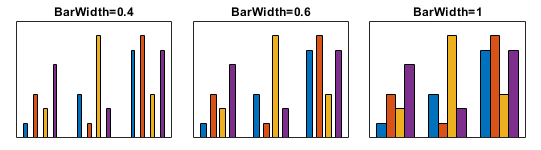
The BarWidth value is
relative to the GroupWidth property, which controls the amount of
space for a group of bars. As the GroupWidth value increases, the
bars become wider. (since R2024a)
Plotting groups of bars produces multiple Bar objects. Changing the
BarWidth property of one object changes the value for all of
the objects.
Since R2024a
Width of the bar groups, specified as a scalar in the range [0, 1]. This
property specifies the fraction of the available space for a group of bars.
It has no effect if the bars are not grouped. A value of
1 uses all of the available space for each group, but
it minimizes the space between groups. Smaller values produce thinner bars
with more space between the groups.
For example, these bar charts are the same except for their
GroupWidth values. As the
GroupWidth value increases, the bars become wider
and the groups become harder to distinguish.

Plotting groups of bars produces multiple Bar objects.
Changing the GroupWidth property of one object changes
the value for all of the objects.
Since R2024a
Control how the GroupWidth property is set, specified
as one of these values:
"auto"— MATLAB selects theGroupWidthvalue based on the number of groups."manual"— You specify theGroupWidthvalue.
Horizontal bar chart, specified as 'on' or
'off', or as numeric or logical 1
(true) or 0
(false). A value of 'on' is
equivalent to true, and 'off' is
equivalent to false. Thus, you can use the value of this
property as a logical value. The value is stored as an on/off logical value
of type matlab.lang.OnOffSwitchState.
Baseline
Baseline value, specified as a numeric scalar value.
The baseline value that you specify applies to either the x-axis
or the y-axis depending on the bar chart orientation.
If you change the orientation of the bar chart from vertical to horizontal,
or vice versa, the baseline value might change. Set the BaseValue property
after setting the Horizontal property.
Baseline visibility, specified as 'on' or 'off', or as
numeric or logical 1 (true) or
0 (false). A value of 'on'
is equivalent to true, and 'off' is equivalent to
false. Thus, you can use the value of this property as a logical
value. The value is stored as an on/off logical value of type matlab.lang.OnOffSwitchState.
'on'— Show the baseline.'off'— Hide the baseline.
This property is read-only.
Baseline object. For a list of baseline properties, see Baseline Properties.
Data
Color data, specified as one of these values:
RGB triplet — Single RGB color value applies to all bars.
Three-column matrix — One color per bar. Each row in the matrix specifies an RGB triplet for a particular bar.
Scalar — Single color applies to all bars, where the color comes from the colormap.
Vector — One color per bar. The colors come from the colormap.
By default, when you create a bar chart, the CData property
contains a three-column matrix of RGB triplets. You can change the color for a
particular bar by changing the corresponding row in the matrix.
This property applies only when the FaceColor or
EdgeColor property is set to 'flat'.
Example
Change the color for a particular bar by setting the FaceColor
property to 'flat'. Then change the corresponding row in the
CData matrix to the new RGB triplet. For example, change the
color of the second bar.
b = bar(1:10,'FaceColor','flat'); b.CData(2,:) = [0 0.8 0.8];

Control how the CData property is set, specified as
one of these values:
"auto"— MATLAB controls the value of theCDataproperty."manual"— You set the value of theCDataproperty directly, or indirectly as a function argument when you create theBarobject.
If you change the value of the CData property
manually, MATLAB changes the value of the CDataMode
property to "manual".
Bar locations, specified as a vector with no repeating values.
For vertical bar charts, the values are the bar locations along the x-axis.
For horizontal bar charts, the values are the bar locations along the y-axis.
Alternatively, specify the bar locations using the input argument
X to the bar or
barh function. If you do not specify
X, then the indices of the values in
YData determine the bar locations.
XData and YData must have equal
lengths.
Example: 1:10
Data Types: single | double | int8 | int16 | int32 | int64 | uint8 | uint16 | uint32 | uint64 | categorical | datetime | duration
Selection mode for XData, specified as one
of these values:
'auto'— Use the indices of the values inYData(orZDatafor 3-D plots).'manual'— Use manually specified values. To specify the values, set theXDataproperty or specify the input argumentXto the plotting function.
Variable linked to XData, specified as a character vector or string
containing a MATLAB workspace variable name. MATLAB evaluates the variable in the base workspace to generate the
XData.
By default, there is no linked variable so the value is an empty
character vector, ''. If you link a variable, then MATLAB does
not update the XData values immediately. To force
an update of the data values, use the refreshdata function.
Note
If you change one data source property to a variable that contains data of a different dimension, you might cause the function to generate a warning and not render the graph until you have changed all data source properties to appropriate values.
Example: 'x'
Bar lengths, specified as a vector. Alternatively, specify the bar lengths
using the input argument Y to the bar
or barh function.
XData and YData must have equal
lengths.
Example: 1:10
Data Types: single | double | int8 | int16 | int32 | int64 | uint8 | uint16 | uint32 | uint64 | duration
Variable linked to YData, specified as a character vector or string
containing a MATLAB workspace variable name. MATLAB evaluates the variable in the base workspace to generate the
YData.
By default, there is no linked variable so the value is an empty
character vector, ''. If you link a variable, then MATLAB does
not update the YData values immediately. To force
an update of the data values, use the refreshdata function.
Note
If you change one data source property to a variable that contains data of a different dimension, you might cause the function to generate a warning and not render the graph until you have changed all data source properties to appropriate values.
Example: 'y'
This property is read-only.
x-coordinates of the tips of the bars, returned as a
vector. These coordinates are useful when you want to add text, error bars,
or other objects to the tips of the bars. For example, you can pass the
value of this property to the text function when you
want to add text to the tips of the bars.
This property is read-only.
y-coordinates of the tips of the bars, returned as a
vector. These coordinates are useful when you want to add text, error bars,
or other objects to the tips of the bars. For example, you can pass the
value of this property to the text function when you
want to add text to the tips of the bars.
Legend
Legend label, specified as a character vector or string scalar. The legend does not
display until you call the legend command. If you do not specify
the text, then legend sets the label using the form
'dataN'.
Include the object in the legend, specified as an Annotation
object. Set the underlying IconDisplayStyle property of the
Annotation object to one of these values:
"on"— Include the object in the legend (default)."off"— Do not include the object in the legend.
For example, to exclude the Bar object named
obj from the legend, set the IconDisplayStyle
property to "off".
obj.Annotation.LegendInformation.IconDisplayStyle = "off";
Alternatively, you can control the items in a legend using the legend function. Specify the first input argument as a vector of the
graphics objects to include. If you do not specify an existing graphics object in the
first input argument, then it does not appear in the legend. However, graphics objects
added to the axes after the legend is created do appear in the legend. Consider creating
the legend after creating all the plots to avoid extra items.
Interactivity
State of visibility, specified as "on" or "off", or as
numeric or logical 1 (true) or
0 (false). A value of "on"
is equivalent to true, and "off" is equivalent to
false. Thus, you can use the value of this property as a logical
value. The value is stored as an on/off logical value of type matlab.lang.OnOffSwitchState.
"on"— Display the object."off"— Hide the object without deleting it. You still can access the properties of an invisible object.
Data tip content, specified as a DataTipTemplate object. You can
control the content that appears in a data tip by modifying the properties of the
underlying DataTipTemplate object. For a list of properties, see
DataTipTemplate Properties.
For an example of modifying data tips, see Create Custom Data Tips.
Note
The DataTipTemplate object is not returned by
findobj or findall, and it is not
copied by copyobj.
Context menu, specified as a ContextMenu object. Use this property
to display a context menu when you right-click the object. Create the context menu using
the uicontextmenu function.
Note
If the PickableParts property is set to
'none' or if the HitTest property is set
to 'off', then the context menu does not appear.
Selection state, specified as 'on' or 'off', or as
numeric or logical 1 (true) or
0 (false). A value of 'on'
is equivalent to true, and 'off' is equivalent to
false. Thus, you can use the value of this property as a logical
value. The value is stored as an on/off logical value of type matlab.lang.OnOffSwitchState.
'on'— Selected. If you click the object when in plot edit mode, then MATLAB sets itsSelectedproperty to'on'. If theSelectionHighlightproperty also is set to'on', then MATLAB displays selection handles around the object.'off'— Not selected.
Display of selection handles when selected, specified as 'on' or
'off', or as numeric or logical 1
(true) or 0 (false). A
value of 'on' is equivalent to true, and
'off' is equivalent to false. Thus, you can
use the value of this property as a logical value. The value is stored as an on/off
logical value of type matlab.lang.OnOffSwitchState.
'on'— Display selection handles when theSelectedproperty is set to'on'.'off'— Never display selection handles, even when theSelectedproperty is set to'on'.
Clipping of the object to the axes limits, specified as 'on' or
'off', or as numeric or logical 1
(true) or 0 (false). A
value of 'on' is equivalent to true, and
'off' is equivalent to false. Thus, you can
use the value of this property as a logical value. The value is stored as an on/off
logical value of type matlab.lang.OnOffSwitchState.
A value of
'on'clips parts of the object that are outside the axes limits.A value of
'off'displays the entire object, even if parts of it appear outside the axes limits. Parts of the object might appear outside the axes limits if you create a plot, sethold on, freeze the axis scaling, and then create the object so that it is larger than the original plot.
The Clipping property of the axes that contains the object must be set to
'on'. Otherwise, this property has no effect. For more
information about the clipping behavior, see the Clipping property of the
axes.
Callbacks
Mouse-click callback, specified as one of these values:
Function handle
Cell array containing a function handle and additional arguments
Character vector that is a valid MATLAB command or function, which is evaluated in the base workspace (not recommended)
Use this property to execute code when you click the object. If you specify this property using a function handle, then MATLAB passes two arguments to the callback function when executing the callback:
Clicked object — Access properties of the clicked object from within the callback function.
Event data — Empty argument. Replace it with the tilde character (
~) in the function definition to indicate that this argument is not used.
For more information on how to use function handles to define callback functions, see Create Callbacks for Graphics Objects.
Note
If the PickableParts property is set to 'none' or
if the HitTest property is set to 'off',
then this callback does not execute.
Object creation function, specified as one of these values:
Function handle.
Cell array in which the first element is a function handle. Subsequent elements in the cell array are the arguments to pass to the callback function.
Character vector containing a valid MATLAB expression (not recommended). MATLAB evaluates this expression in the base workspace.
For more information about specifying a callback as a function handle, cell array, or character vector, see Create Callbacks for Graphics Objects.
This property specifies a callback function to execute when MATLAB creates the object. MATLAB initializes all property values before executing the CreateFcn callback. If you do not specify the CreateFcn property, then MATLAB executes a default creation function.
Setting the CreateFcn property on an existing component has no effect.
If you specify this property as a function handle or cell array, you can access the object that is being created using the first argument of the callback function. Otherwise, use the gcbo function to access the object.
Object deletion function, specified as one of these values:
Function handle.
Cell array in which the first element is a function handle. Subsequent elements in the cell array are the arguments to pass to the callback function.
Character vector containing a valid MATLAB expression (not recommended). MATLAB evaluates this expression in the base workspace.
For more information about specifying a callback as a function handle, cell array, or character vector, see Create Callbacks for Graphics Objects.
This property specifies a callback function to execute when MATLAB deletes the object. MATLAB executes the DeleteFcn callback before destroying the
properties of the object. If you do not specify the DeleteFcn
property, then MATLAB executes a default deletion function.
If you specify this property as a function handle or cell array, you can access the object that is being deleted using the first argument of the callback function. Otherwise, use the gcbo function to access the object.
Callback Execution Control
Callback interruption, specified as 'on' or 'off', or as
numeric or logical 1 (true) or
0 (false). A value of 'on'
is equivalent to true, and 'off' is equivalent to
false. Thus, you can use the value of this property as a logical
value. The value is stored as an on/off logical value of type matlab.lang.OnOffSwitchState.
This property determines if a running callback can be interrupted. There are two callback states to consider:
The running callback is the currently executing callback.
The interrupting callback is a callback that tries to interrupt the running callback.
MATLAB determines callback interruption behavior whenever it executes a command that
processes the callback queue. These commands include drawnow, figure, uifigure, getframe, waitfor, and pause.
If the running callback does not contain one of these commands, then no interruption occurs. MATLAB first finishes executing the running callback, and later executes the interrupting callback.
If the running callback does contain one of these commands, then the
Interruptible property of the object that owns the running
callback determines if the interruption occurs:
If the value of
Interruptibleis'off', then no interruption occurs. Instead, theBusyActionproperty of the object that owns the interrupting callback determines if the interrupting callback is discarded or added to the callback queue.If the value of
Interruptibleis'on', then the interruption occurs. The next time MATLAB processes the callback queue, it stops the execution of the running callback and executes the interrupting callback. After the interrupting callback completes, MATLAB then resumes executing the running callback.
Note
Callback interruption and execution behave differently in these situations:
If the interrupting callback is a
DeleteFcn,CloseRequestFcn, orSizeChangedFcncallback, then the interruption occurs regardless of theInterruptibleproperty value.If the running callback is currently executing the
waitforfunction, then the interruption occurs regardless of theInterruptibleproperty value.If the interrupting callback is owned by a
Timerobject, then the callback executes according to schedule regardless of theInterruptibleproperty value.
Callback queuing, specified as 'queue' or 'cancel'. The BusyAction property determines how MATLAB handles the execution of interrupting callbacks. There are two callback states to consider:
The running callback is the currently executing callback.
The interrupting callback is a callback that tries to interrupt the running callback.
The BusyAction property determines callback queuing behavior only
when both of these conditions are met:
Under these conditions, the BusyAction property of the
object that owns the interrupting callback determines how MATLAB handles the interrupting callback. These are possible values of the
BusyAction property:
'queue'— Puts the interrupting callback in a queue to be processed after the running callback finishes execution.'cancel'— Does not execute the interrupting callback.
Ability to capture mouse clicks, specified as one of these values:
'visible'— Capture mouse clicks when visible. TheVisibleproperty must be set to'on'and you must click a part of theBarobject that has a defined color. You cannot click a part that has an associated color property set to'none'. TheHitTestproperty determines if theBarobject responds to the click or if an ancestor does.'none'— Cannot capture mouse clicks. Clicking theBarobject passes the click to the object below it in the current view of the figure window. TheHitTestproperty of theBarobject has no effect.
Response to captured mouse clicks, specified as 'on' or
'off', or as numeric or logical 1
(true) or 0 (false). A
value of 'on' is equivalent to true, and 'off' is
equivalent to false. Thus, you can use the value of this property as
a logical value. The value is stored as an on/off logical value of type matlab.lang.OnOffSwitchState.
'on'— Trigger theButtonDownFcncallback of theBarobject. If you have defined theContextMenuproperty, then invoke the context menu.'off'— Trigger the callbacks for the nearest ancestor of theBarobject that meets one of these conditions:HitTestproperty is set to'on'.PickablePartsproperty is set to a value that enables the ancestor to capture mouse clicks.
Note
The PickableParts property determines if
the Bar object can capture
mouse clicks. If it cannot, then the HitTest property
has no effect.
This property is read-only.
Deletion status, returned as an on/off logical value of type matlab.lang.OnOffSwitchState.
MATLAB sets the BeingDeleted property to
'on' when the DeleteFcn callback begins
execution. The BeingDeleted property remains set to
'on' until the component object no longer exists.
Check the value of the BeingDeleted property to verify that the object is not about to be deleted before querying or modifying it.
Parent/Child
Parent, specified as an Axes, Group,
or Transform object.
Children, returned as an empty GraphicsPlaceholder array or a
DataTip object array. Use this property to view a list of data tips
that are plotted on the chart.
You cannot add or remove children using the Children property. To add a
child to this list, set the Parent property of the
DataTip object to the chart object.
Visibility of the object handle in the Children property
of the parent, specified as one of these values:
"on"— Object handle is always visible."off"— Object handle is invisible at all times. This option is useful for preventing unintended changes by another function. SetHandleVisibilityto"off"to temporarily hide the handle during the execution of that function."callback"— Object handle is visible from within callbacks or functions invoked by callbacks, but not from within functions invoked from the command line. This option blocks access to the object at the command line, but permits callback functions to access it.
If the object is not listed in the Children property of the parent, then
functions that obtain object handles by searching the object hierarchy or querying
handle properties cannot return it. Examples of such functions include the
get, findobj, gca, gcf, gco, newplot, cla, clf, and close functions.
Hidden object handles are still valid. Set the root ShowHiddenHandles
property to "on" to list all object handles regardless of their
HandleVisibility property setting.
Identifiers
This property is read-only.
Type of graphics object, returned as 'bar'. Use this
property to find all objects of a given type within a plotting hierarchy,
such as searching for the type using findobj.
Object identifier, specified as a character vector or string scalar. You can specify a unique Tag value to serve as an identifier for an object. When you need access to the object elsewhere in your code, you can use the findobj function to search for the object based on the Tag value.
User data, specified as any MATLAB array. For example, you can specify a scalar, vector, matrix, cell array, character array, table, or structure. Use this property to store arbitrary data on an object.
If you are working in App Designer, create public or private properties in the app to share data instead of using the UserData property. For more information, see Share Data Within App Designer Apps.
Version History
Introduced before R2006aAdd labels to the ends of bars and position them using the Labels and LabelLocation properties of a Bar object. You can
also adjust aspects of the font by setting the LabelColor, FontName, FontSize, FontWeight, and
FontAngle
properties. To create the labels with LaTeX markup, set the Interpreter
property.
Control the bar group width by setting the GroupWidth property of at least one Bar object in
the axes.
A value of 1 uses all of the available space for each group,
but it minimizes the space between groups. Smaller values produce thinner bars with
more space between the groups.
Opt out of automatic color selection for Bar objects by setting the
SeriesIndex property to "none". When you specify
"none", the Bar object has a neutral
color.
To enable automatic color selection again, set the SeriesIndex property to a positive whole number.
The BaseValue property of a bar chart no longer depends on
the axes limits. The property value stays the same when you change axes limits or
pan within the axes.
Control how Bar objects vary in color by setting the
SeriesIndex property. This property is useful when you want to
match the colors of different objects in the axes.
Setting or getting UIContextMenu property is not recommended. Instead,
use the ContextMenu
property, which accepts the same type of input and behaves the same way as the
UIContextMenu property.
There are no plans to remove the UIContextMenu property, but it is no
longer listed when you call the set, get, or
properties functions on the Bar object.
MATLAB Command
You clicked a link that corresponds to this MATLAB command:
Run the command by entering it in the MATLAB Command Window. Web browsers do not support MATLAB commands.
Select a Web Site
Choose a web site to get translated content where available and see local events and offers. Based on your location, we recommend that you select: .
You can also select a web site from the following list
How to Get Best Site Performance
Select the China site (in Chinese or English) for best site performance. Other MathWorks country sites are not optimized for visits from your location.
Americas
- América Latina (Español)
- Canada (English)
- United States (English)
Europe
- Belgium (English)
- Denmark (English)
- Deutschland (Deutsch)
- España (Español)
- Finland (English)
- France (Français)
- Ireland (English)
- Italia (Italiano)
- Luxembourg (English)
- Netherlands (English)
- Norway (English)
- Österreich (Deutsch)
- Portugal (English)
- Sweden (English)
- Switzerland
- United Kingdom (English)