From Workspace
Load signal data from workspace into Simulink model
Libraries:
Simulink /
Sources
Description
The From Workspace block reads data into a Simulink® model from a workspace and provides the data as a signal or a nonvirtual bus at the block's output. You can load data from the base workspace, model workspace, or mask workspace. You can use the From Workspace block to load signal data into any model or subsystem in a model hierarchy from a workspace accessible to the referenced model or subsystem.
You can specify how the block constructs the output from the workspace data, including the output sample period, interpolation and extrapolation behavior, and whether to use zero-crossing detection.
The From Workspace block icon shows the value of the
Data parameter. For example, if you use the From
Workspace block to load data in the variable x, you
specify x as the value for the Data parameter,
and the block displays x.
Specify Data to Load
Specify data for the From Workspace block to load using the Data parameter. You can specify the value of the Data parameter as a MATLAB® expression, such as a variable name. The expression in the Data parameter must evaluate to data in a format that the From Workspace block supports. For details about how the expression is evaluated, see Symbol Resolution.
The From Workspace block does not load data from a data dictionary. Use a data dictionary to store only design data for a model, not simulation input data. You can store design data related to the From Workspace block, such as the value for the Sample time parameter, in a data dictionary.
Examples
This example shows how to read a 2-D structure from the MATLAB workspace. When you open the model, the following code is executed by a PreLoadFcn callback:
t1 = 0.2 * [0:49]'; m = magic(10); M = repmat(m,[1 1 length(t1)]); data.time=t1; data.signals.values = M; data.signals.dimensions=[10 10];
This code creates 10-by-10 matrix (2-D signal) by using the magic function, and then creates a 3-D matrix by adding a time vector. The time vector must be a column vector. The signals.values field is a 3-D matrix where the third dimension corresponds to time. The signals.dimensions field is a two-element vector. The first element is the number of rows and the second element is the number of columns in the signals.values field.
When you run the model, the From Workspace block reads the structure data from the workspace.

Extended Examples
Load Data Using the From Workspace Block
Load simulation input data using the From Workspace block.
Load Input Data for Basic Test Cases
Create input data for a basic test of model behavior.
Ports
Output
Data loaded from workspace, provided at the block output as a signal or a nonvirtual bus. Depending on the data you load, the output signal may be:
A scalar, vector, multidimensional, or a bounded variable-size signal
A bus
An array of buses (since R2021a)
The From Workspace block supports loading real and complex data of all built-in numeric data types and custom fixed-point data types. You can also load string data and data with custom enumerated or bus data types.
Before R2024b: The From
Workspace block does not support loading input signal values
with int64 or uint64 data
types.
Data Types: single | double | half | int8 | int16 | int32 | int64 | uint8 | uint16 | uint32 | uint64 | Boolean | fixed point | enumerated | bus
Complex Number Support: Yes
Parameters
Data to load from workspace, specified as a MATLAB variable or MATLAB expression that evaluates to data in a format supported by the From Workspace block. The expression could create the data the From Workspace block provides at its output, or the expression could reference a workspace variable that contains the data to load. For more information about how the expression is evaluated, see Symbol Resolution.
The From Workspace block can load real or complex data for scalar, multidimensional, and variable-size signals as well as data for a bus or array of buses.
The From Workspace block supports different input data formats depending on the type of output you want the block to produce in your model. For all types of outputs and data formats:
Time values in the input data must have
doubledata type and increase monotonically.Time and data values must not contain
InforNaNvalues.
| Type of Output | Data Formats | Tips |
|---|---|---|
Scalar or vector signal |
|
|
Multidimensional signal |
|
|
| Variable-size signal | Structure with fields and hierarchy that match the
| To log a variable-size signal in a format you can load using the From
Workspace block, connect the signal to a
top-level Outport block and set the
Save
format configuration parameter for the
model to |
| Bus | Structure of
| To partially specify input data for a bus, set bus
elements for which you do not need to load data to
|
Array of buses (since R2021a) | Array of structures that each represent data for a bus within the array of buses |
|
For details, see Load Data Using the From Workspace Block.
Tips
To load data that was logged in array format using the To File block, transpose the array so that the time values are in a single column rather than a single row. You can use the
transposefunction and save the transposed data to a new file.For programmatic simulations you run using the
sim,parsim, orbatchsimfunctions, you can use aSimulink.SimulationInputobject to specify the data for the From Workspace block to load.Set the value of the
VariableNameparameter to use in the simulation on the block using thesetBlockParameterfunction.Add the variable that contains the input data to the
SimulationInputobject using thesetVariablefunction.
Programmatic Use
To set the block parameter value programmatically, use
the set_param function.
To get the block parameter value
programmatically, use the get_param function.
| Parameter: | VariableName |
| Values: | 'simin' (default) | MATLAB expression | timeseries object | timetable | structure | 2-D array |
| Data Types: | char | string |
Example: set_param("myModel/From
Workspace","VariableName","inData") configures the
From Workspace block named From
Workspace in the model myModel to
load data stored in the MATLAB variable named
inData.
Data type of the workspace data the From Workspace block loads. By default, the From Workspace block inherits the output signal data type from the workspace data or from a downstream block that defines the data type for the signal.
Tips
When you load data for a scalar, vector, or multidimensional signal, you can choose to inherit the output data type or you can specify the output data type to match the data type of the workspace data.
To load data for a bus or an array of buses, set the Output data type to
Bus: <bus_object>and specify the name of theSimulink.Busobject that defines the output bus.When you load enumerated data, set the Output data type to
Enum: <class_name>and specify the name of the enumeration class that defines the enumerated data values.The Data Type Assistant helps you set data attributes. To use the Data Type Assistant, click
 . For more information, see Specify Data Types Using Data Type Assistant.
. For more information, see Specify Data Types Using Data Type Assistant.
Programmatic Use
To set the block parameter value programmatically, use
the set_param function.
To get the block parameter value
programmatically, use the get_param function.
| Parameter: | OutDataTypeStr |
| Values: | 'Inherit: auto' (default) | 'double' | 'single' | 'half' | 'int8' | 'uint8' | 'int16' | 'uint16' | 'int32' | 'uint32' | 'int64' | 'uint64' | 'boolean' | 'string' | 'fixdt(1,16,0)' | 'fixdt(1,16,2^0,0)' | 'Enum: <class name>' | 'Bus: <object name>' | data type expression |
| Data Types: | char | string |
Example: set_param("myModel/From
Workspace","OutDataTypeStr","int32") specifies that
data type must be int32 for the data the
From Workspace block named From
Workspace loads into the model
myModel.
The Sample time parameter specifies when the block computes a new output value during simulation. For details, see Specify Sample Time.
Specify the Sample time parameter as a scalar when
you do not want the output to have a time offset. To add a time offset to
the output, specify the Sample time parameter as a
1-by-2 vector where the first
element is the sampling period and the second element is the offset.
By default, the Sample time parameter value is
0, which indicates continuous sample time with no
time offset. For a discrete signal, specify the Sample
time as the discrete sampling interval. For example, specify
the Sample time as 0.1 to model a
discrete signal sampled every 100ms. Specify the Sample
time as -1 to inherit the value.
Programmatic Use
To set the block parameter value programmatically, use
the set_param function.
To get the block parameter value
programmatically, use the get_param function.
| Parameter: | SampleTime |
| Values: | '0' (default) | scalar | vector |
| Data Types: | char | string |
Example: set_param("myModel/From
Workspace","SampleTime","0.1") configures the
From Workspace block named From
Workspace in the model myModel to
execute with a sample time of 0.1
seconds.
Interpolation method used to provide output values for simulation times that are in between time values in the loaded workspace data. When you select Interpolate data, the From Workspace block linearly interpolates an output value using adjacent values in the loaded workspace data. When Interpolate data is not selected, the From Workspace block provides the value of the previous data point in the loaded workspace data. For more information about the interpolation algorithm, see Interpolation.
The Interpolate data and Form output after final data value by parameters control how the From Workspace block extrapolates output values for simulation times that occur prior to the first data point or after the last data point in the loaded workspace data. For complete information regarding the From Workspace block extrapolation behavior, see Extrapolation.
Clear the Interpolate data parameter and set the
Form output after final data value by parameter to
a value other than Extrapolation when:
You load string, enumerated, fixed-point, or variable-size signal data.
You load
int64oruint64data for a rapid accelerator simulation.
Programmatic Use
To set the block parameter value programmatically, use
the set_param function.
To get the block parameter value
programmatically, use the get_param function.
| Parameter: | Interpolate |
| Values: | 'on' (default) | 'off' |
| Data Types: | char | string |
Example: set_param("myModel/From
Workspace","Interpolate","off") configures the
From Workspace block named From
Workspace to use zero-order hold interpolation for
loading data into the model
myModel.
Zero-crossing detection is a technique used to locate discontinuities in the block output
and avoid using excessively small time steps near the discontinuities, which
can slow down a simulation. A zero crossing refers to
a discontinuity in the data. The From Workspace block can
detect zero crossings when the sample time is continuous
(0).
The loaded workspace data creates a discontinuity in the block output when the data
includes multiple samples with the same time. For example, for this input
data, a discontinuity occurs at time
2.
time: 0 1 2 2 3 signal: 2 3 4 5 6
The From Workspace block detects zero crossings caused by duplicate time values in the input data only when you select the Interpolation parameter.
The From Workspace block can also create a discontinuity in
the output at the last sample in the workspace data when you set
Form output after final data value by to
Setting to zero.
When you load input data for a bus, the From Workspace block detects zero crossings for all bus elements.
This block supports zero-crossing detection only in simulations that use a variable-step solver. When you use a fixed-step solver for simulation, the software does not detect or locate zero crossings for this block.
For more information, see Zero-Crossing Detection.
Programmatic Use
To set the block parameter value programmatically, use
the set_param function.
To get the block parameter value
programmatically, use the get_param function.
| Parameter: | ZeroCross |
| Values: | 'on' (default) | 'off' |
| Data Types: | char | string |
Example: set_param("myModel/From
Workspace","ZeroCross","off") disables the
Enable zero-crossing detection parameter
for the From Workspace block named From
Workspace in the model
myModel.
The From Workspace block uses the Interpolate data and Form output after final data value by settings to determine the block output for simulation times after the last sample available in the workspace data.
| Setting for Form output after final data value by | Setting for Interpolate data | Block Output After Final Data |
|---|---|---|
Extrapolation | On | Extrapolated from final data value |
Off | Error | |
Setting to zero | On | Zero |
Off | ||
Holding final value | On | Final value from workspace |
Off | ||
Cyclic repetition | On | Error |
Off | When the loaded workspace data uses the structure without time format, repeats workspace data from the first value. Errors for workspace data formats other than structure with time. |
For complete information regarding the From Workspace block extrapolation behavior, see Extrapolation.
Programmatic Use
To set the block parameter value programmatically, use
the set_param function.
To get the block parameter value
programmatically, use the get_param function.
| Parameter: | OutputAfterFinalValue |
| Values: | 'Extrapolation' (default) | 'Setting to zero' | 'Holding final value' | 'Cyclic repetition' |
| Data Types: | char | string |
Example: set_param("myModel/From Workspace","OutputAfterFinalValue","Holding
final value") configures the From
Workspace block named From Workspace
in the model myModel to use the final input data
value as the output value for time steps that occur after the last
time value in the input data.
Block Characteristics
Algorithms
Interpolation is the process the From Workspace block uses to provide output values for simulation times that are between sample times in the loaded workspace data. When you select Interpolate data, the From Workspace block linearly interpolates the output value using two adjacent points in the workspace data. When you do not select Interpolate data, the From Workspace block uses the value of the prior workspace data point as the output value. For example, this model has one From Workspace block with Interpolate data selected and another with Interpolate data cleared. Both blocks load the same sine wave data from the base workspace.
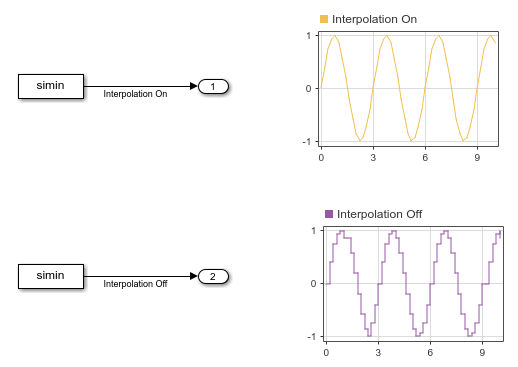
When you select the Interpolate data parameter, the From Workspace block performs different steps, depending on the type of data you load.
| Data Type | Interpolation Description |
|---|---|
double | The From Workspace block linearly interpolates the output value using the workspace data values before and after the simulation time. |
Boolean | If the simulation time is between two workspace data points
with different values, the From Workspace block
positions the value transition halfway between the workspace
data points. For example, if the workspace data transitions from
|
| The From Workspace block performs these steps:
|
All other built-in numeric data types | The From Workspace block performs these steps:
|
The From Workspace block does not support interpolation for:
String, enumerated, fixed-point, or variable-size signal data
int64oruint64data in rapid accelerator simulations
Extrapolation is the process the From Workspace block uses to provide output values for simulation times that are before the first data point and after the last data point in the loaded workspace data. You can control how the From Workspace block extrapolates output values before the first workspace data value using the Interpolate data parameter. Use the Interpolate data and Form output after final data value by parameters to specify how the block extrapolates output values for simulation times after the final workspace data point.
| Interpolate data | Output Before First Data Point | Form output value after final data by | Output After Final Data Point |
|---|---|---|---|
| Linearly extrapolated using first two workspace data points |
| Linearly extrapolated using final two workspace data values |
| Zero | ||
| Final workspace data value | ||
| Error | ||
| Zero |
| Error |
| Zero | ||
| Final workspace data value | ||
| When the loaded workspace data uses the structure without time format, repeats workspace data from the first value. Errors for workspace data formats other than structure with time. |
For example, consider this model that has a From Workspace block with
Interpolate data enabled and Form output after
final data value by set to Extrapolation.
The From Workspace block reads workspace data that was created by
logging the output of the Sine Wave block for a 16-second simulation.
The Dashboard Scope blocks display the Sine Wave block
output and the From Workspace block output for a 20-second
simulation. After the simulation reaches 16 seconds, the From
Workspace block output diverges from the Sine Wave block
output as the From Workspace block linearly extrapolates output
values for the remainder of the simulation.
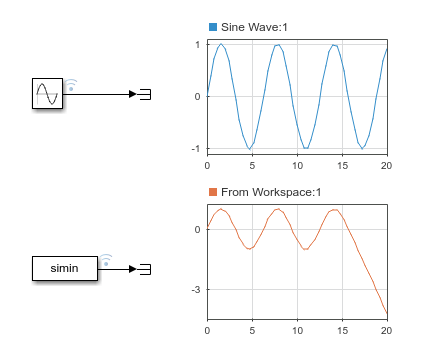
Extended Capabilities
Not recommended for production code. The data the From Workspace block loads is hard coded as a statically allocated array in the generated code. Using the From Workspace block for code generation can increase the size of the generated code and memory usage significantly. To implement an input port in generated code, use the Inport block or In Bus Element block.
For software-in-the-loop (SIL) testing, consider using the SIL/PIL Manager (Embedded Coder). You can use a From Workspace block to provide input for SIL testing on code generated for a model reference. For more information, see Test Generated Code with SIL and PIL Simulations (Embedded Coder).
Supports input via fi (Fixed-Point Designer) objects created using
Fixed-Point Designer™.
Version History
Introduced before R2006aThe From Workspace block supports loading input signal data values
that have an int64 or uint64 data type. When
you use the From Workspace block to load int64 or
uint64 signal data:
Only the signal values can have the
int64oruint64data type. Time values must havedoubledata type.Use a format other than array, such as
timetable,timeseries, or structure. Array format does not support any data type other thandouble.
While loading int64 and uint64 signal data
is supported in all simulation modes, interpolation of int64 and
uint64 data is not supported in rapid accelerator
simulations. To load int64 or uint64 data into
a rapid accelerator simulation:
Clear the Interpolate data parameter.
Set the Form output after final data value by parameter to any value except
Extrapolation.
The From Workspace block supports loading data for an array of buses. A From Workspace block in the top model can load data for an array of buses in normal or accelerator mode simulations. Loading data for an array of buses using a From Workspace block in a referenced model is supported only when the referenced model executes in normal mode.
The From Workspace block supports loading data stored as a
timetable. The timetable must contain only a
single column of data.
When you load input data for a bus, the structure that contains the data can
include one or more timetable objects that contain only a single
column of data for a leaf signal.
The From Workspace block supports loading string data. When you use the From Workspace block to load string data:
Only the signal values can have the
stringdata type. Time values must havedoubledata type.Use a format other than array, such as
timeseriesor structure. Array format does not support any data type other thandouble.
MATLAB Command
You clicked a link that corresponds to this MATLAB command:
Run the command by entering it in the MATLAB Command Window. Web browsers do not support MATLAB commands.
Select a Web Site
Choose a web site to get translated content where available and see local events and offers. Based on your location, we recommend that you select: .
You can also select a web site from the following list
How to Get Best Site Performance
Select the China site (in Chinese or English) for best site performance. Other MathWorks country sites are not optimized for visits from your location.
Americas
- América Latina (Español)
- Canada (English)
- United States (English)
Europe
- Belgium (English)
- Denmark (English)
- Deutschland (Deutsch)
- España (Español)
- Finland (English)
- France (Français)
- Ireland (English)
- Italia (Italiano)
- Luxembourg (English)
- Netherlands (English)
- Norway (English)
- Österreich (Deutsch)
- Portugal (English)
- Sweden (English)
- Switzerland
- United Kingdom (English)

