sfclipboard
Clipboard object
Syntax
Description
clipboard = sfclipboardStateflow.Clipboard object. Use
the Clipboard object to copy and paste objects within the same
chart, between charts in the same Simulink® model, or between charts in different models.
Examples
Group a state and copy its contents to the chart. When you group a state, box, or graphical function, you can copy and paste all the objects contained in the grouped object, as well as all the relationships among these objects. This method is the simplest way of copying and pasting objects programmatically. If a state is not grouped, copying the state does not copy any of its contents.

Open the model and access the Stateflow.Chart object for the chart.
open_system("sfHierarchyAPIExample") ch = find(sfroot,"-isa","Stateflow.Chart");
Find the Stateflow.State object named A.
sA = find(ch,"-isa","Stateflow.State",Name="A");
Group state A and its contents by setting the IsGrouped property for sA to true. Save the previous setting of this property so you can revert to it later.
prevGrouping = sA.IsGrouped; sA.IsGrouped = true;
Change the name of the state to Copy_of_A. Save the previous name so you can revert to it later.
prevName = sA.Name;
newName = "Copy_of_"+prevName;
sA.Name = newName;Access the clipboard object.
cb = sfclipboard;
Copy the grouped state to the clipboard.
copy(cb,sA);
Restore the state properties to their original settings.
sA.IsGrouped = prevGrouping; sA.Name = prevName;
Paste a copy of the objects from the clipboard to the chart.
pasteTo(cb,ch);
Adjust the state properties of the new state.
sNew = find(ch,"-isa","Stateflow.State",Name=newName); sNew.Position = sA.Position + [400 0 0 0]; sNew.IsGrouped = prevGrouping;

Copy states A1 and A2, along with the transition between them, to a new state in the chart. To preserve transition connections and containment relationships between objects, copy all the connected objects at once.

Open the model and access the Stateflow.Chart object for the chart.
open_system("sfHierarchyAPIExample") ch = find(sfroot,"-isa","Stateflow.Chart");
Find the Stateflow.State object named A.
sA = find(ch,"-isa","Stateflow.State",Name="A");
Add a new state called B. To enable pasting of other objects inside B, convert the new state to a subchart.
sB = Stateflow.State(ch);
sB.Name = "B";
sB.Position = sA.Position + [400 0 0 0];
sB.IsSubchart = true;Create an array called objArray that contains the states and transitions in state A. Use the function setdiff to remove state A from the array of objects to copy.
objArrayS = find(sA,"-isa","Stateflow.State"); objArrayS = setdiff(objArrayS,sA); objArrayT = find(sA,"-isa","Stateflow.Transition"); objArray = [objArrayS objArrayT];
Access the clipboard object.
cb = sfclipboard;
Copy the objects in objArray and paste them in subchart B.
copy(cb,objArray); pasteTo(cb,sB);
Revert B to a state.
sB.IsSubchart = false;
Assertion failed: Deviant 'root deviant' not opened for transactions. Attempt to modify object of type 'StateflowDI.Transition' [id = -1 ] at kernel/deviant/Deviant.cpp:70: Assertion failed: Deviant 'root deviant' not opened for transactions. Attempt to modify object of type 'StateflowDI.Transition' [id = -1 ] at kernel/deviant/Deviant.cpp:70: Assertion failed: Deviant 'root deviant' not opened for transactions. Attempt to modify object of type 'StateflowDI.State' [id = -1 ] at kernel/deviant/Deviant.cpp:70: Assertion failed: Deviant 'root deviant' not opened for transactions. Attempt to modify object of type 'StateflowDI.State' [id = -1 ] at kernel/deviant/Deviant.cpp:70:
sB.IsGrouped = false;
Reposition the states and transitions in B.
newStates = find(sB,"-isa","Stateflow.State"); newStates = setdiff(newStates,sB); newTransitions = find(sB,"-isa","Stateflow.Transition"); newOClocks = get(newTransitions,{"SourceOClock","DestinationOClock"}); for i = 1:numel(newStates) newStates(i).Position = newStates(i).Position + [25 35 0 0]; end set(newTransitions,{"SourceOClock","DestinationOClock"},newOClocks);
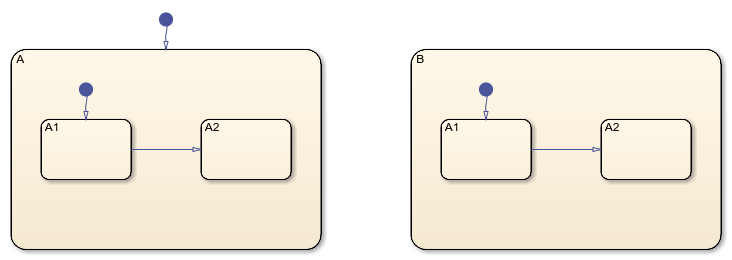
Version History
Introduced before R2006a
See Also
Functions
Objects
MATLAB Command
You clicked a link that corresponds to this MATLAB command:
Run the command by entering it in the MATLAB Command Window. Web browsers do not support MATLAB commands.
Select a Web Site
Choose a web site to get translated content where available and see local events and offers. Based on your location, we recommend that you select: .
You can also select a web site from the following list
How to Get Best Site Performance
Select the China site (in Chinese or English) for best site performance. Other MathWorks country sites are not optimized for visits from your location.
Americas
- América Latina (Español)
- Canada (English)
- United States (English)
Europe
- Belgium (English)
- Denmark (English)
- Deutschland (Deutsch)
- España (Español)
- Finland (English)
- France (Français)
- Ireland (English)
- Italia (Italiano)
- Luxembourg (English)
- Netherlands (English)
- Norway (English)
- Österreich (Deutsch)
- Portugal (English)
- Sweden (English)
- Switzerland
- United Kingdom (English)